Adding & Deleting LICENSES
While the LICENSES module houses the records and details of your sync placements, adding the licenses takes place in the CATALOG module. There are two ways to record a license in the CATALOG module – a Pitched License and a Manual License
Adding a Manual License
If the placement came from a library, publisher, or other third party, or if you don’t wish to connect the license record to any pitching activity within TrackStage, use this option.- In the CATALOG, select the track that has been licensed.
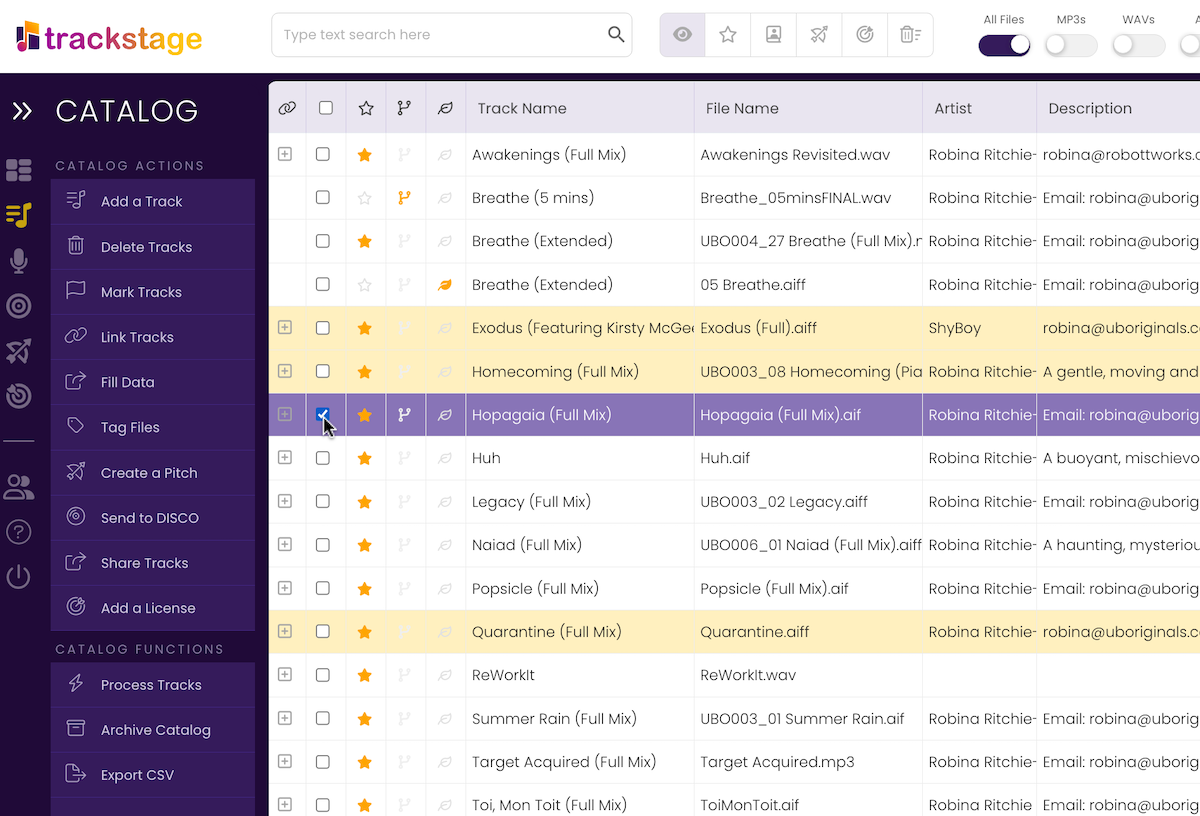
- Click Add a License.
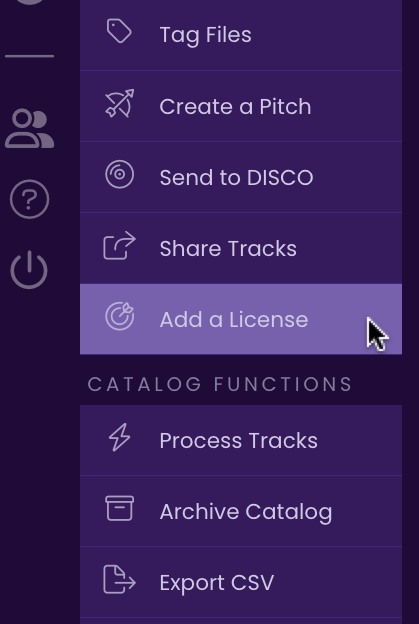
- Select Add License – Manual from the sub-menu.
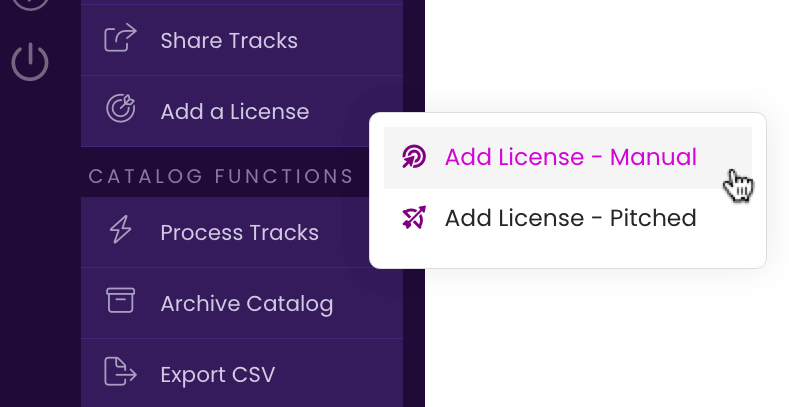
The Contact Lookup window opens. - Choose the Contact responsible for this license and click Select.
If the Contact is not yet in your database, click Add/Edit to add them.
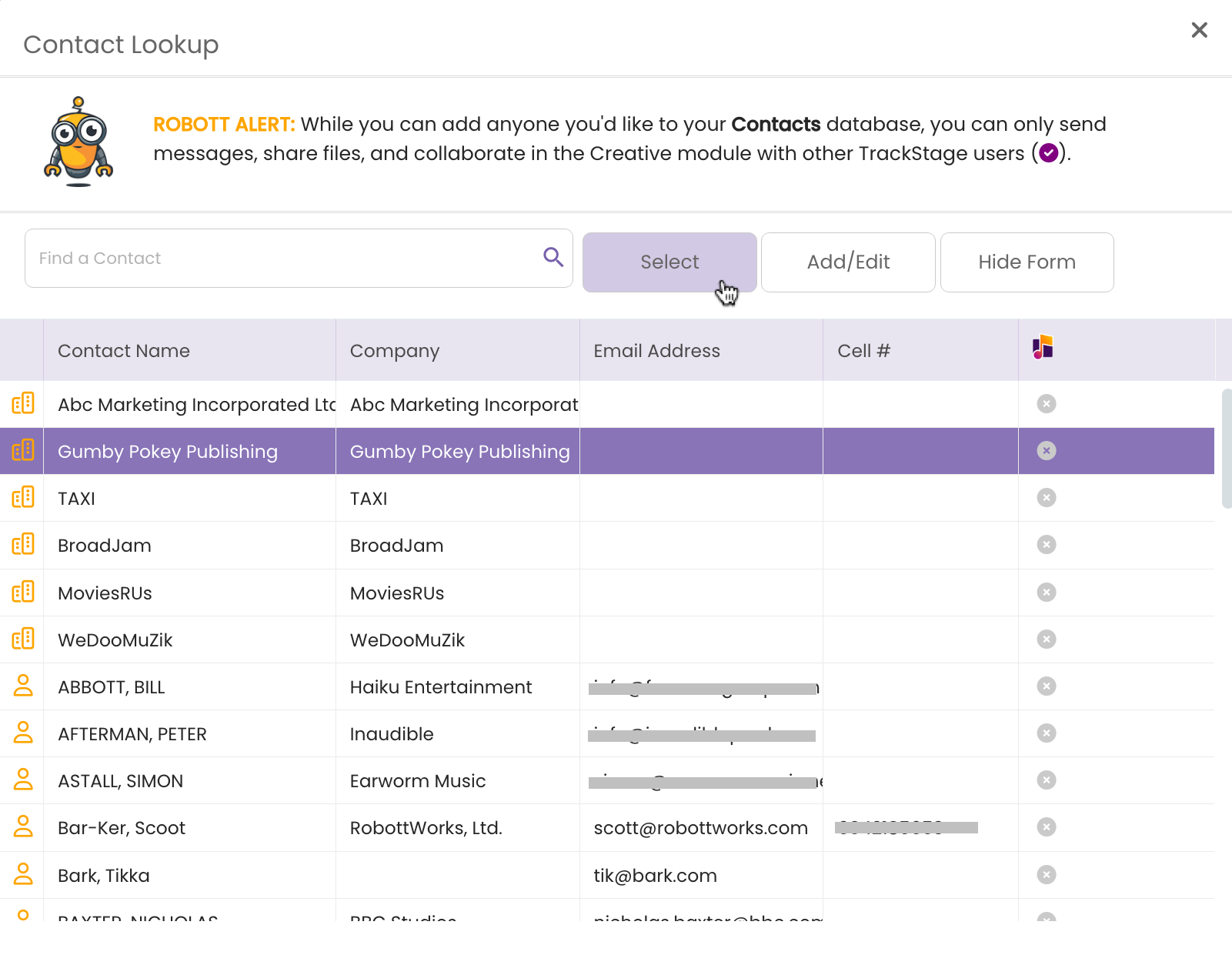
A dialog opens. - Click Ok to add the License for the track.

The LICENSES module opens, the record is added and the DETAILS tab opens. - Complete the DETAILS Tab.
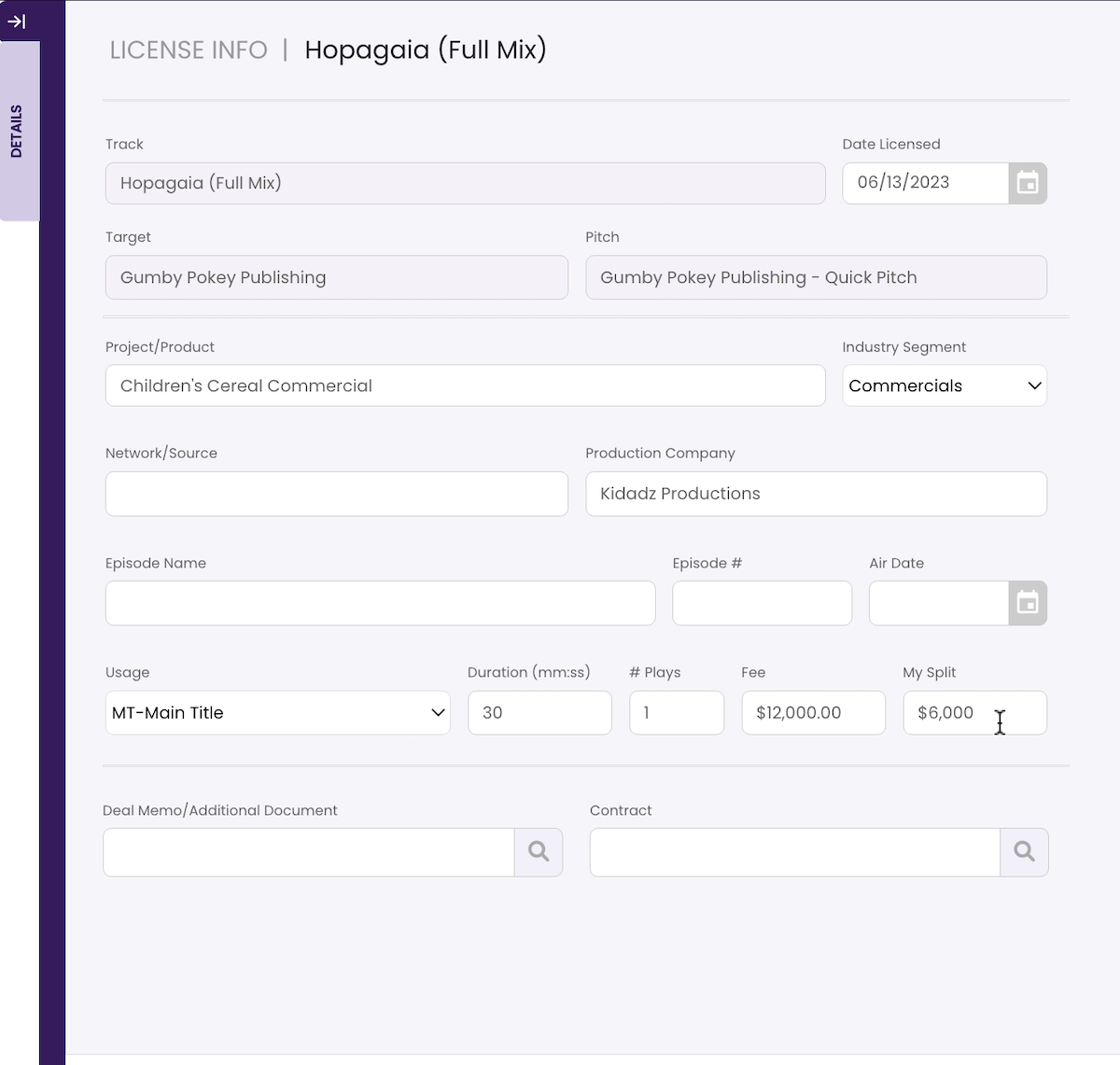
Add any information on the placement that you would like to note. Attach the contract and/or deal memo if desired. - Click Save Changes.
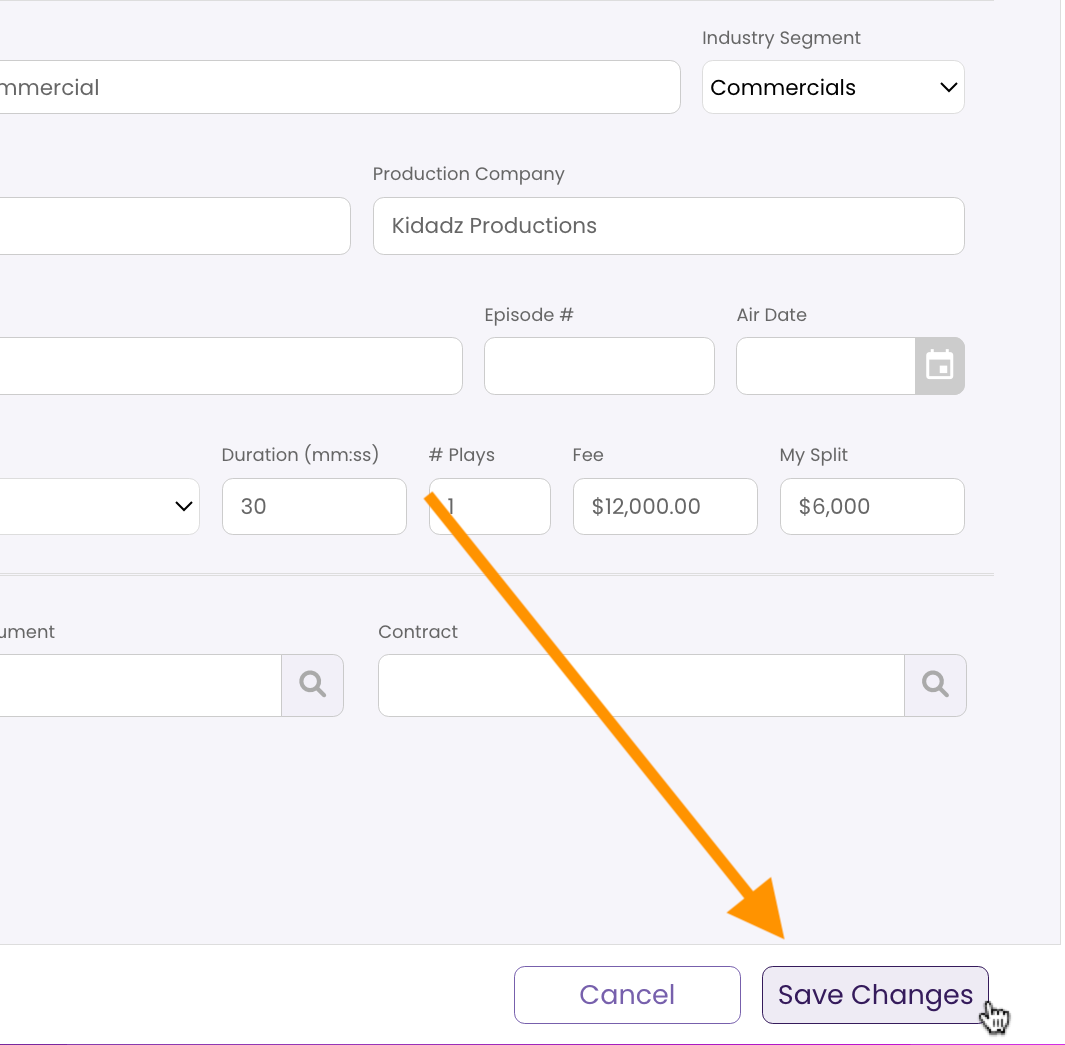
The record is saved to the LICENSES module.
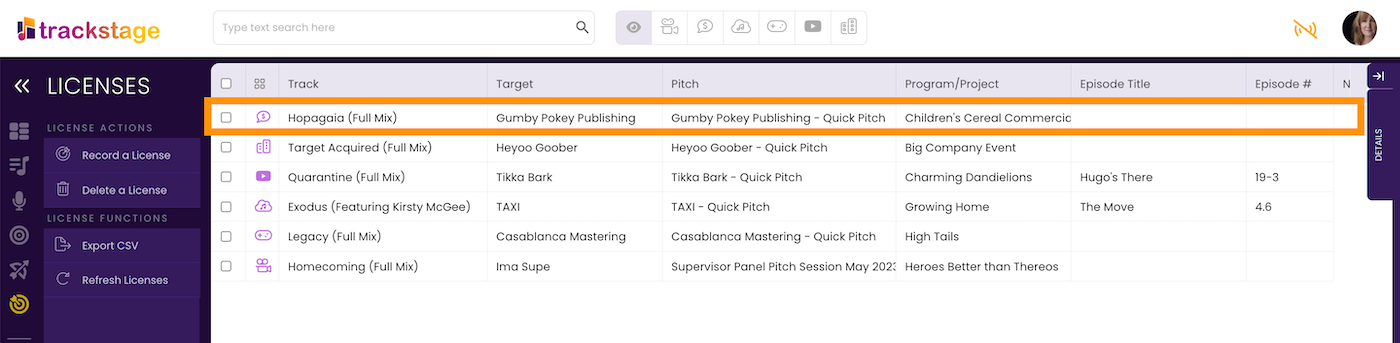
Adding a Pitched License
If the license you are adding resulted from a successful PITCH that you recorded in TrackStage and you would like to connect the two, use the Add License – Pitched option.- In the CATALOG, select the track that has been licensed.
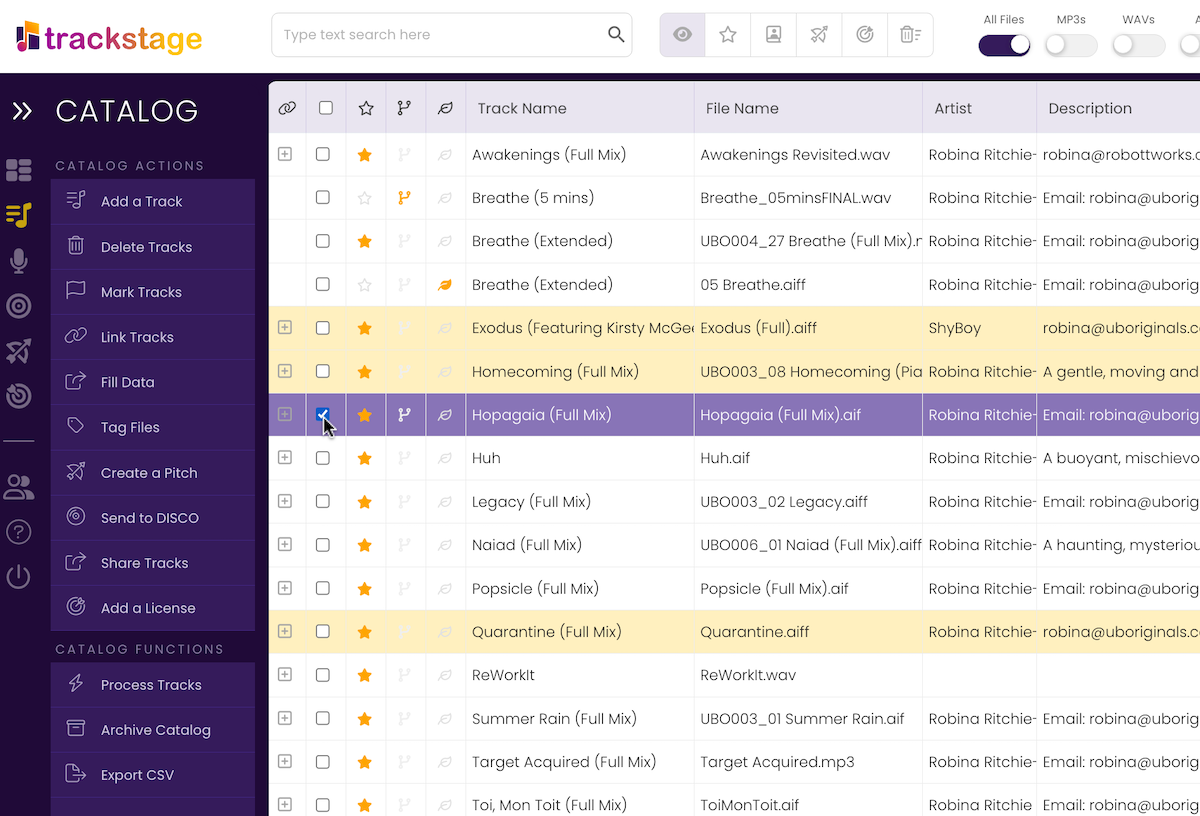
- Click Add a License.
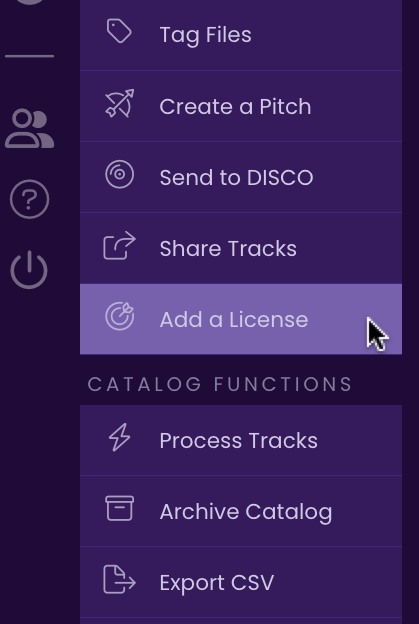
- Select Add License – Pitched from the sub-menu.
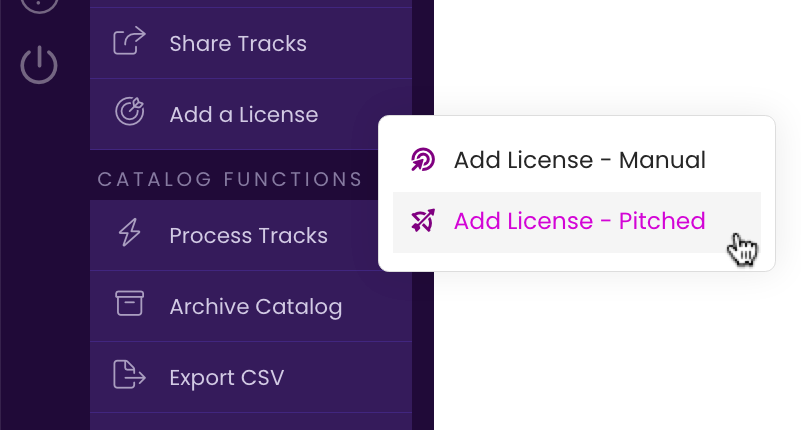
The PITCHES Tab opens (a Wigit window also opens with instructions if you need them). - Select the PITCH associated with this LICENSE.
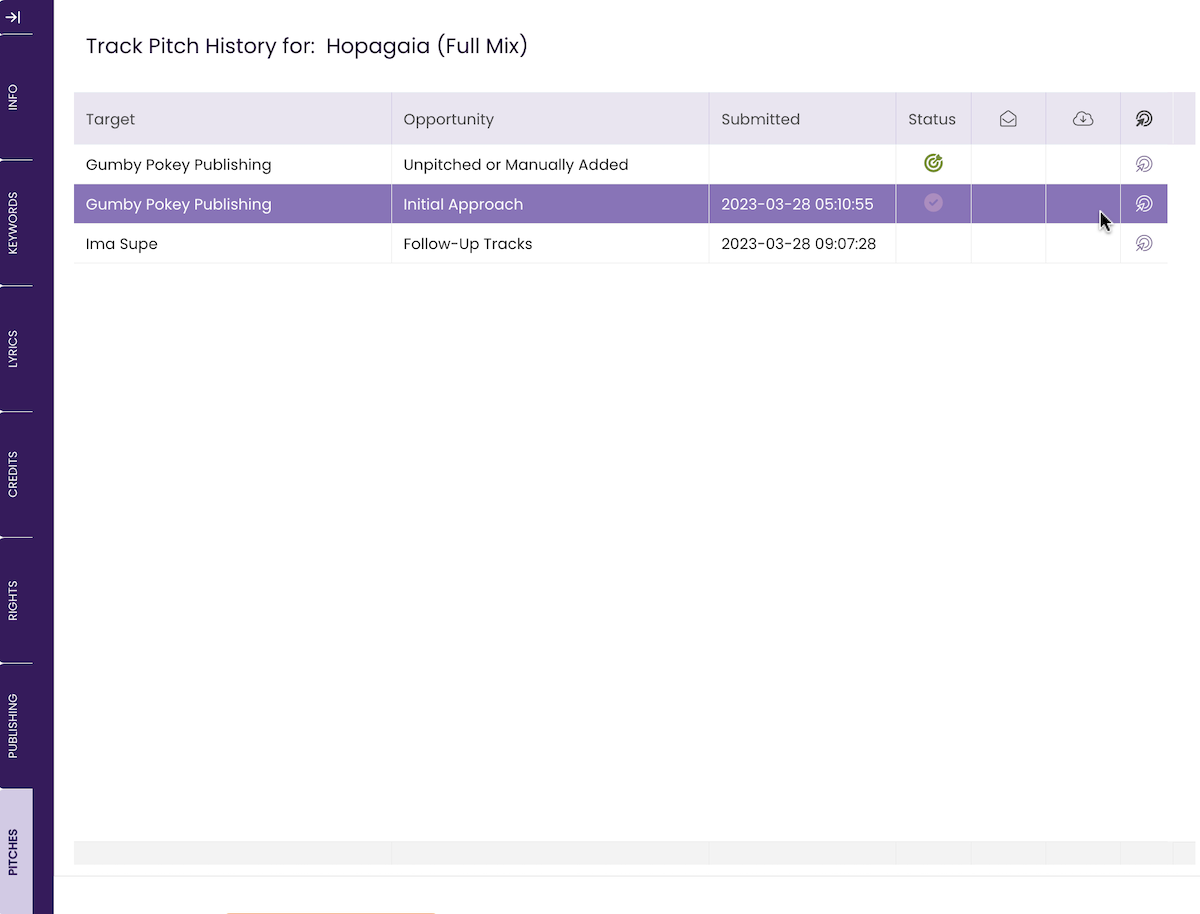
- Click the Add License Button
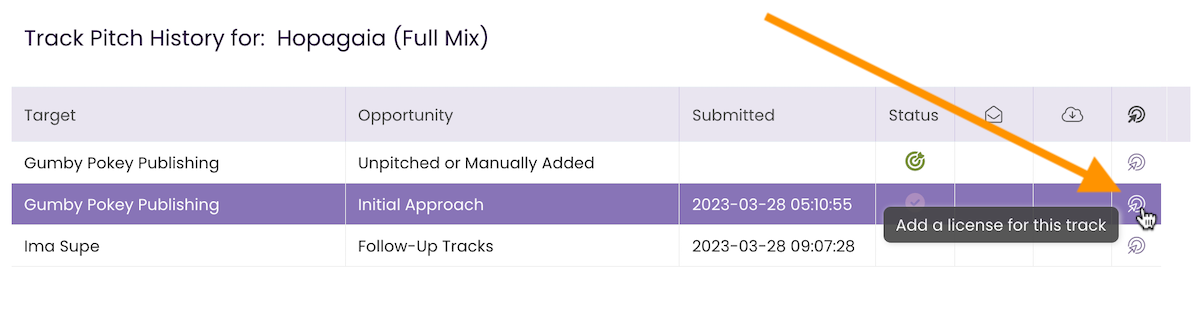
A dialog opens. - Click Ok.
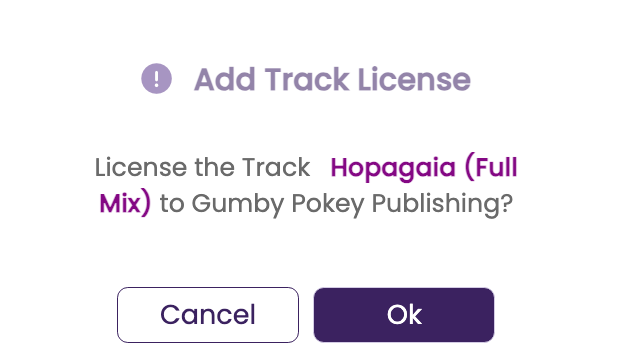
The LICENSES module opens, the record is added and the DETAILS tab opens. - Complete the DETAILS Tab.
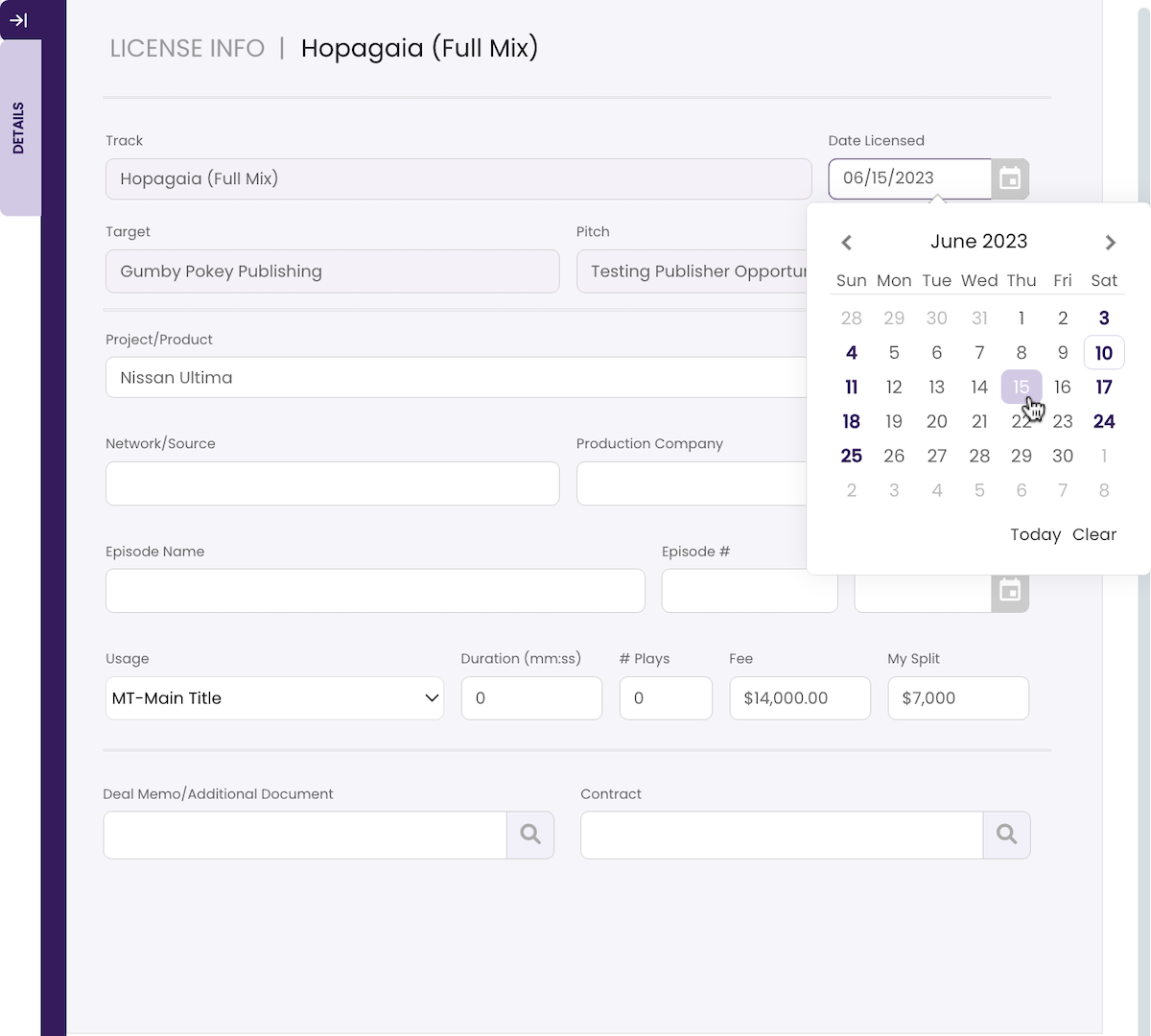
Add any information on the placement that you would like to note. Attach the contract and/or deal memo if desired. - Click Save Changes.
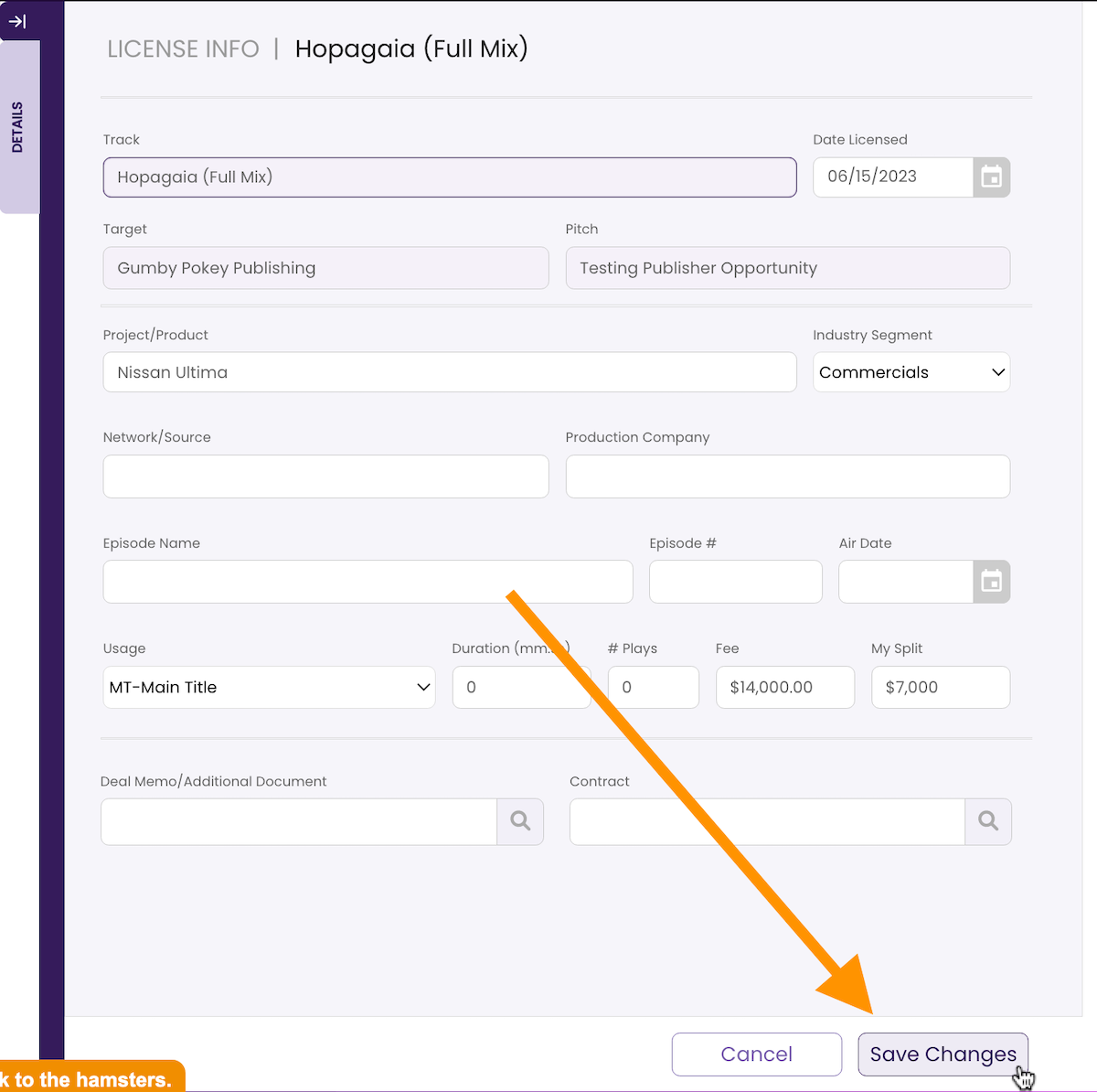
The record is saved to the LICENSES module.
Deleting Licenses
If you want to remove a placement record from the LICENSES module, the process is simple.- Select the license record you wish to remove.
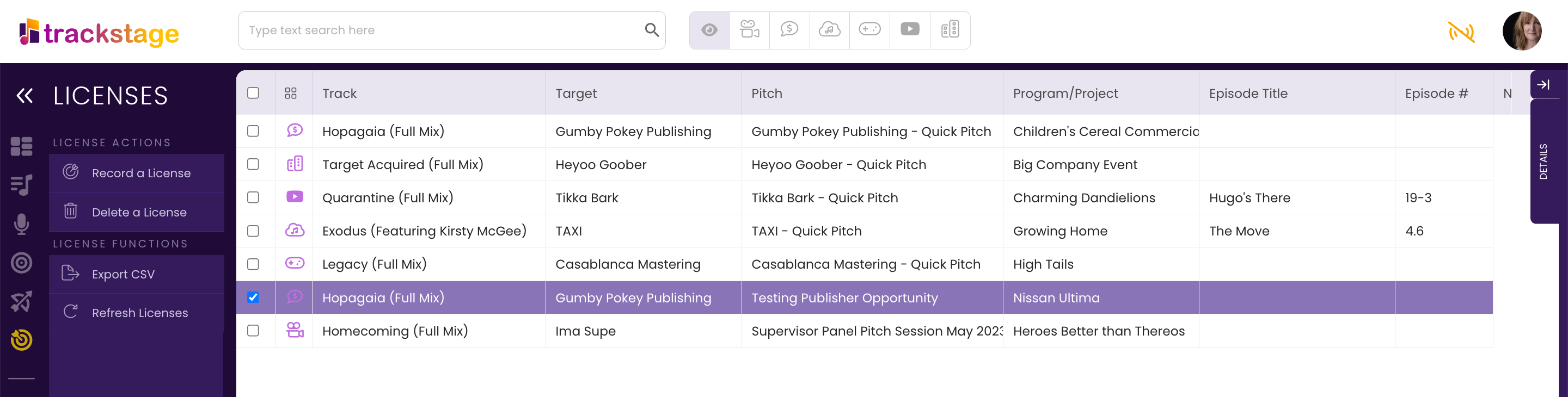
- Click Delete a License from the Side Menu.
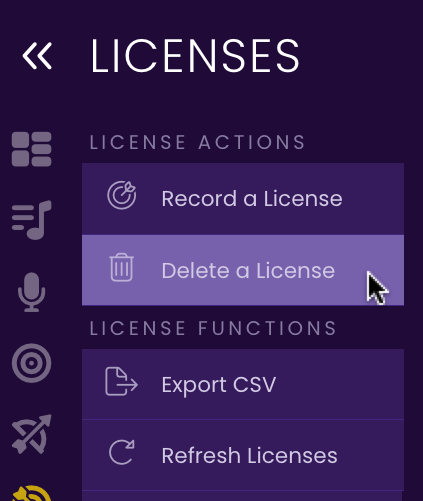
A confirmation dialog opens. - Click Delete.
Note that this cannot be undone!
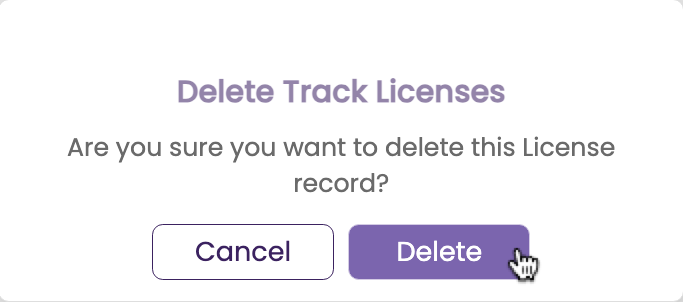
The record is removed from TrackStage.