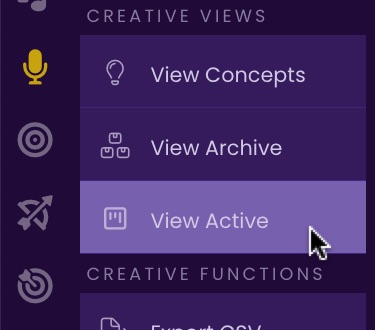The CREATIVE Module
The CREATIVE module is a game-changer for running the production side of your sync music business. Drive your tracks from Concept through Release, know what needs to get done to move finished songs across the finish line, and see at a glance in what stage of production each of your tracks stands.
Creative Module Project Board
The CREATIVE module is a drag-n-drop planner that helps you drive your projects through to completion and keeps brilliant ideas from falling through the cracks.
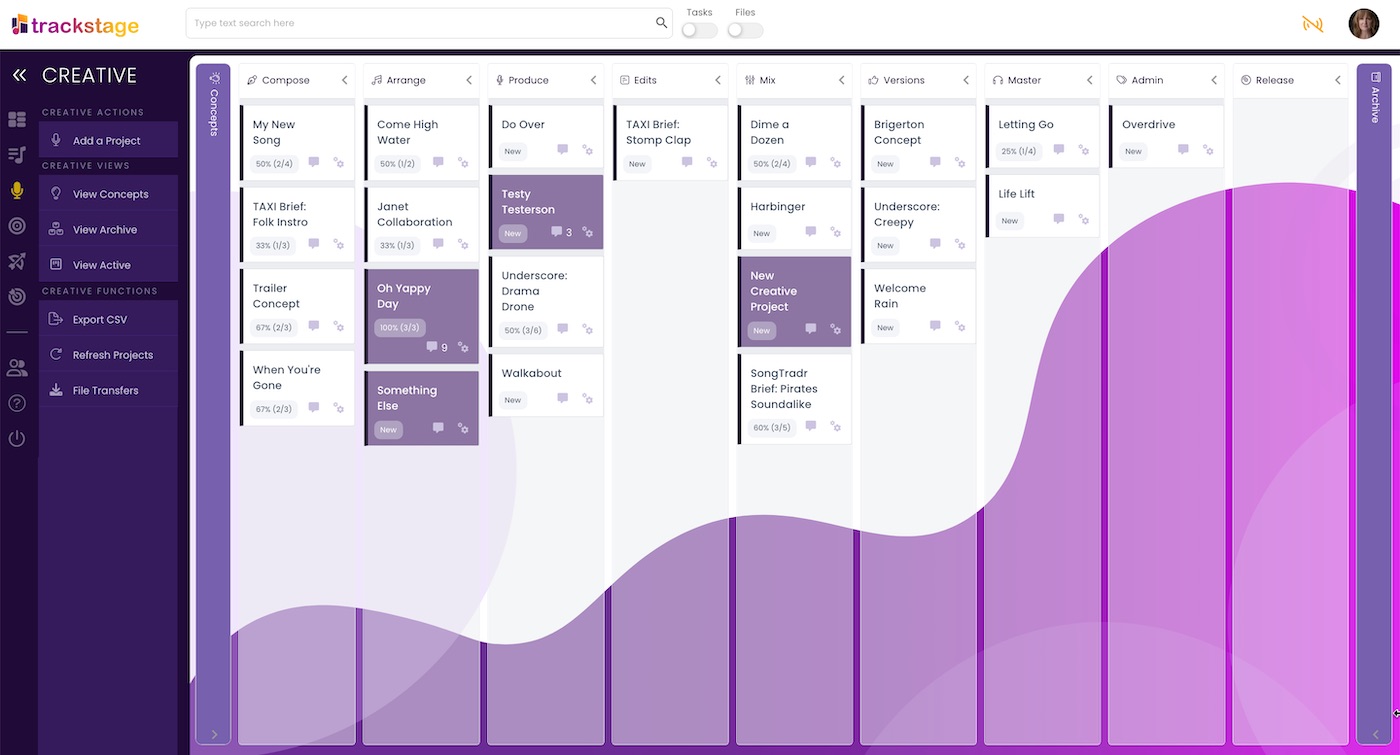
All Your Projects Laid Out
The columns in the CREATIVE module correspond to stages of song development. Projects are placed within each column according to the stage of development they are currently in and can be dragged between different stages.
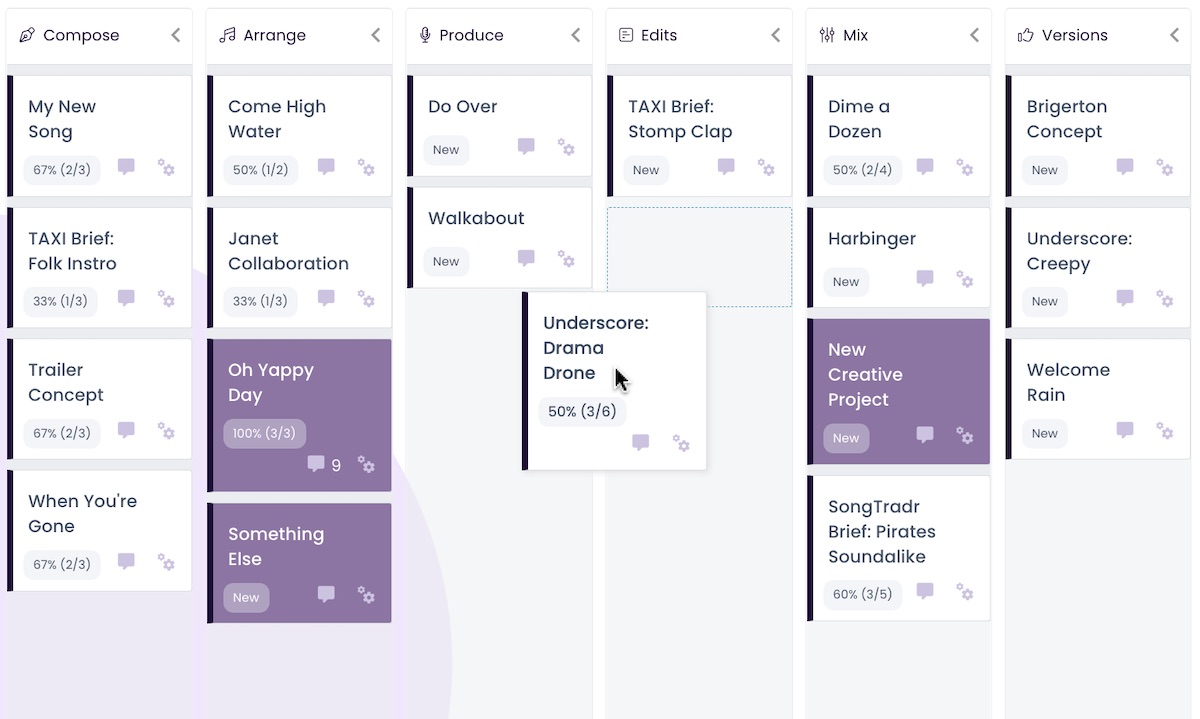
Production Stages
The CREATIVE Project Board is broken into columns that represent each stage of development for your tracks, from Concept through Release:
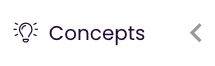
Where all ideas begin. That first few bars. A catchy riff. A special lyric. Simple experimentation. A new brief. The Concept column houses all the songs that have yet to have a structure. Because this can be a catch-all for inspiration, the column is collapsed by default, to keep the focus on your tracks in active development.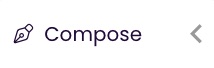
Where the track takes shape. A rough draft of lyrics. The initial structure of the melody or chords.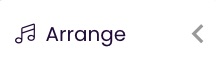
Where the structure is completed and the lyrics are finalized. Where the instruments are auditioned and decided.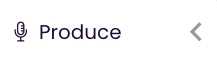
Where the tracks are laid down. Vocals and musicians recorded. MIDI produced.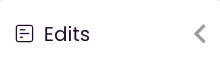
Where you polish the tracks. Fix transients. Refine tuning. And get all-important feedback on your song before you head into mixing mode.
The heavy lifting to perfect your song. EQ. Compression. Effects. Automation.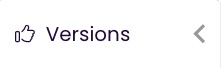
Where you take one track and turn it into several alternate versions to maximize the song's potential in the marketplace. Instrumental. Acoustic. Alternate instrumentation. Cut-downs. Loops. Holiday version. Whatever works for the piece that might just work for a client. And produce the raw stems for music editors, if you want to get that task out of the way ahead of time.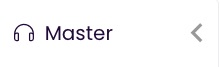
Where any last-stage mastering effects or polishing is applied and where the final WAVs, AIFs, and/or MP3s are exported.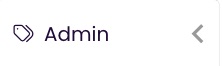
Where you do all the 'packaging' for your track and take care of the critical details. Artwork, PRO registrations, Split Sheets, metadata tagging. Pretty much everything you do in the TrackStage CATALOG.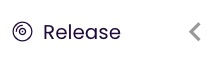
Getting your track 'out there'. Distribution. Websites. Social Media promotion. Everything you need to do to give your track the best chances for success.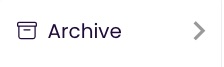
A place to keep the tracks you've put on hold, to keep your focus on tracks that you are actively driving to release. The tracks that you're not sure you want to complete, but you don't want to delete them entirely yet.
Column Views
The columns in the CREATIVE module are collapsible and customizable, so that you can tailor your view to your production process.
- Hide Side Menu
To collapse the CREATIVE Side Menu to maximize your workspace, click on the collapse icon at the top left of the Side Menu.
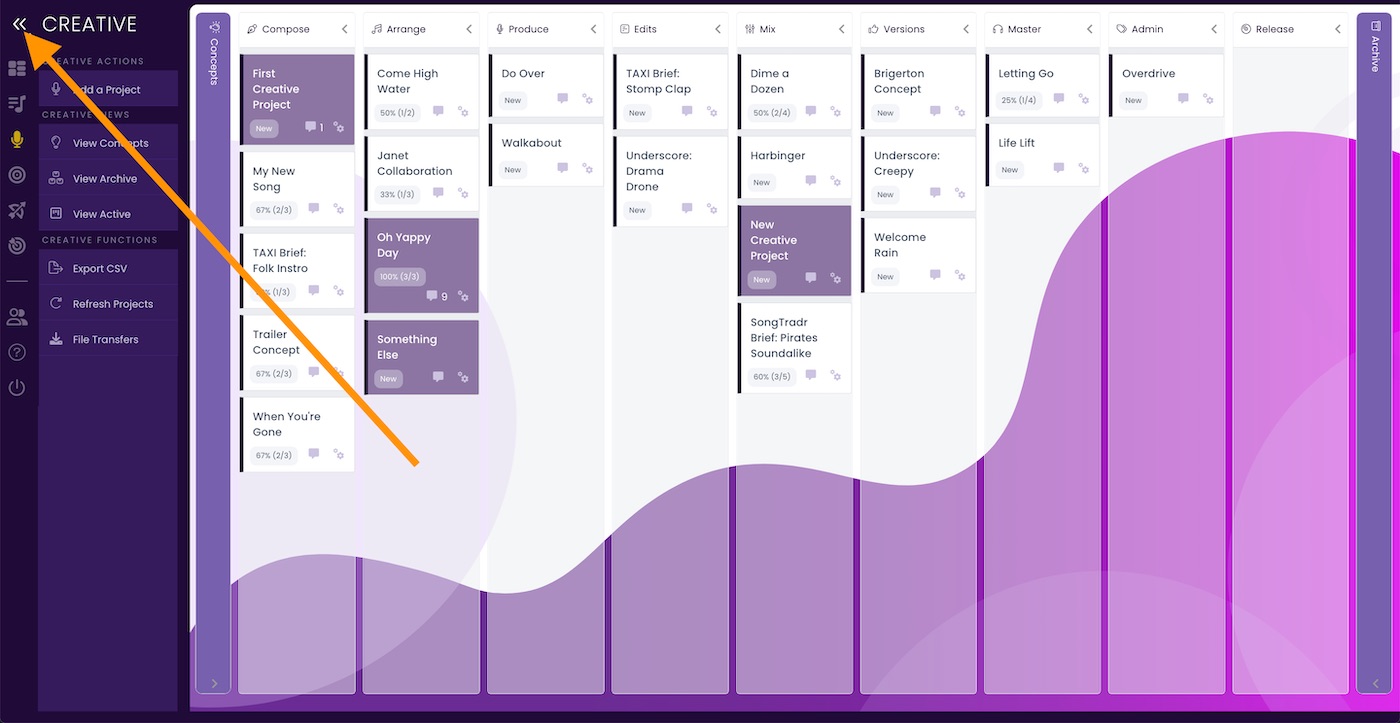
- Show Side Menu
To expand the Side Menu to access the Action Menu when it is collapsed, click on the expand icon at the top left of the Icon Menu.
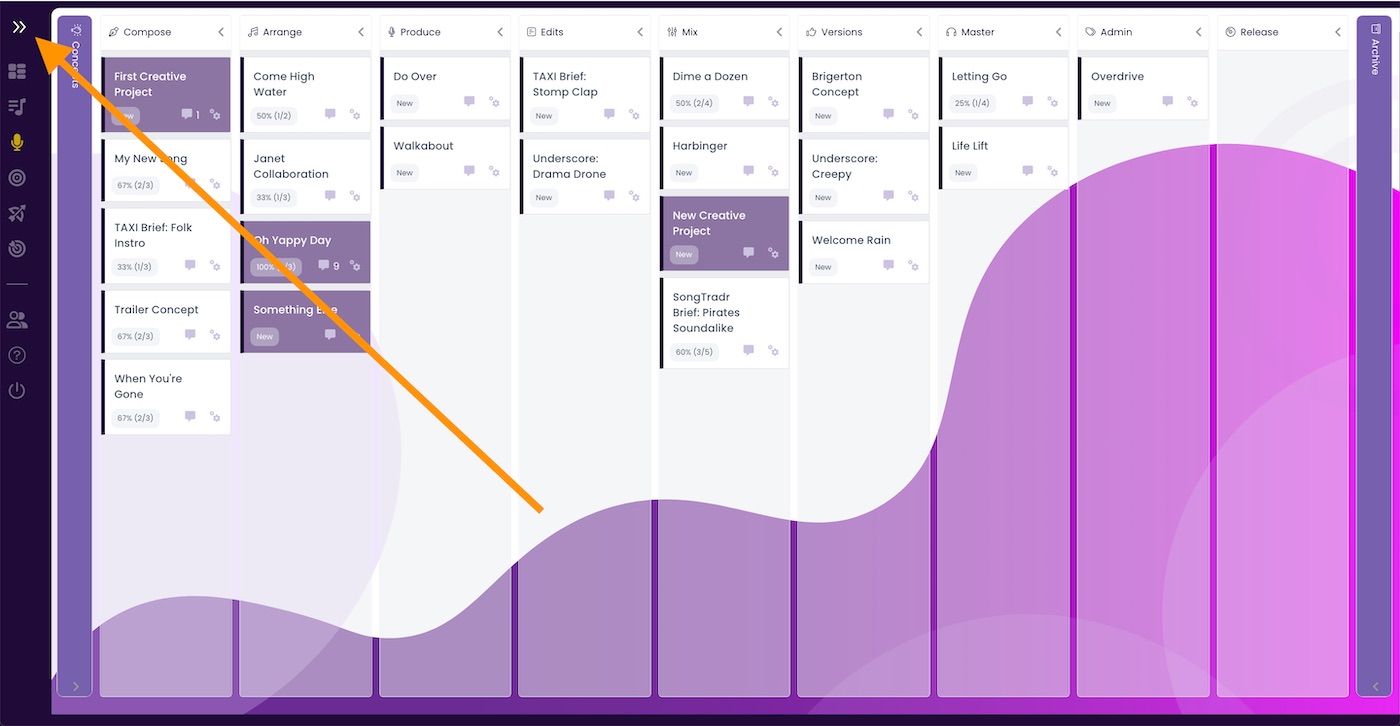
- Collapse/Hide a Column
To collapse a column, click the column header.
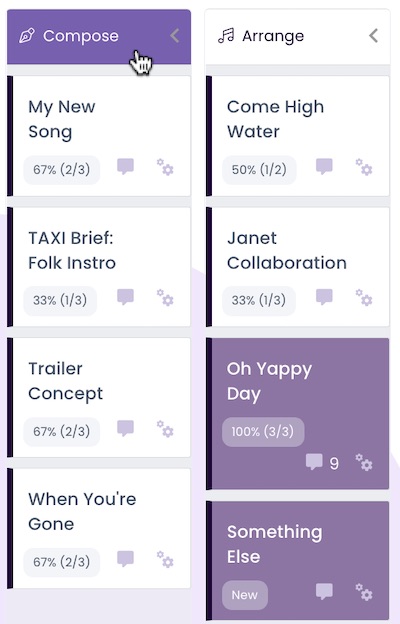
- Expand/Show a Collapsed Column
To expand a collapsed column, click anywhere in the column.
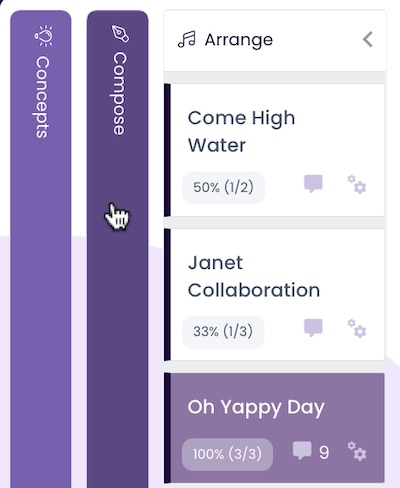
- View Concepts
To view just your Concepts, click View Concepts in the Side Menu .
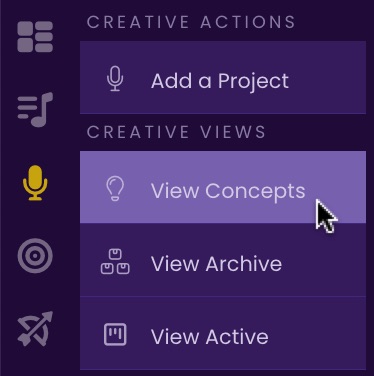
- View Archive
To view just the tracks in your Archive, click View Archive in the Side Menu .
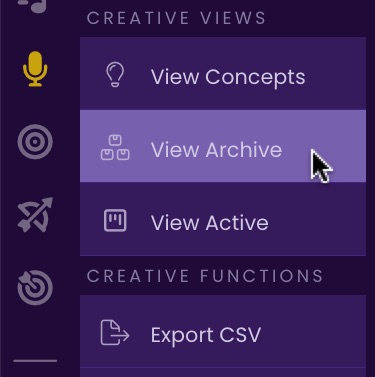
- View Active
To expand all the columns except Concepts and Archive, click View Active in the Side Menu .