CREATIVE Tasks
Within the framework of a project’s stages lie the individual tasks that need to be completed before you can move on to the next stage. The CREATIVE module offers a very flexible approach to keeping your project on track. Pun intended.
Different Stage, Different Tasks
Each stage has its own set of default tasks. Move a Project Card from one stage to another and the tasks will reflect that change.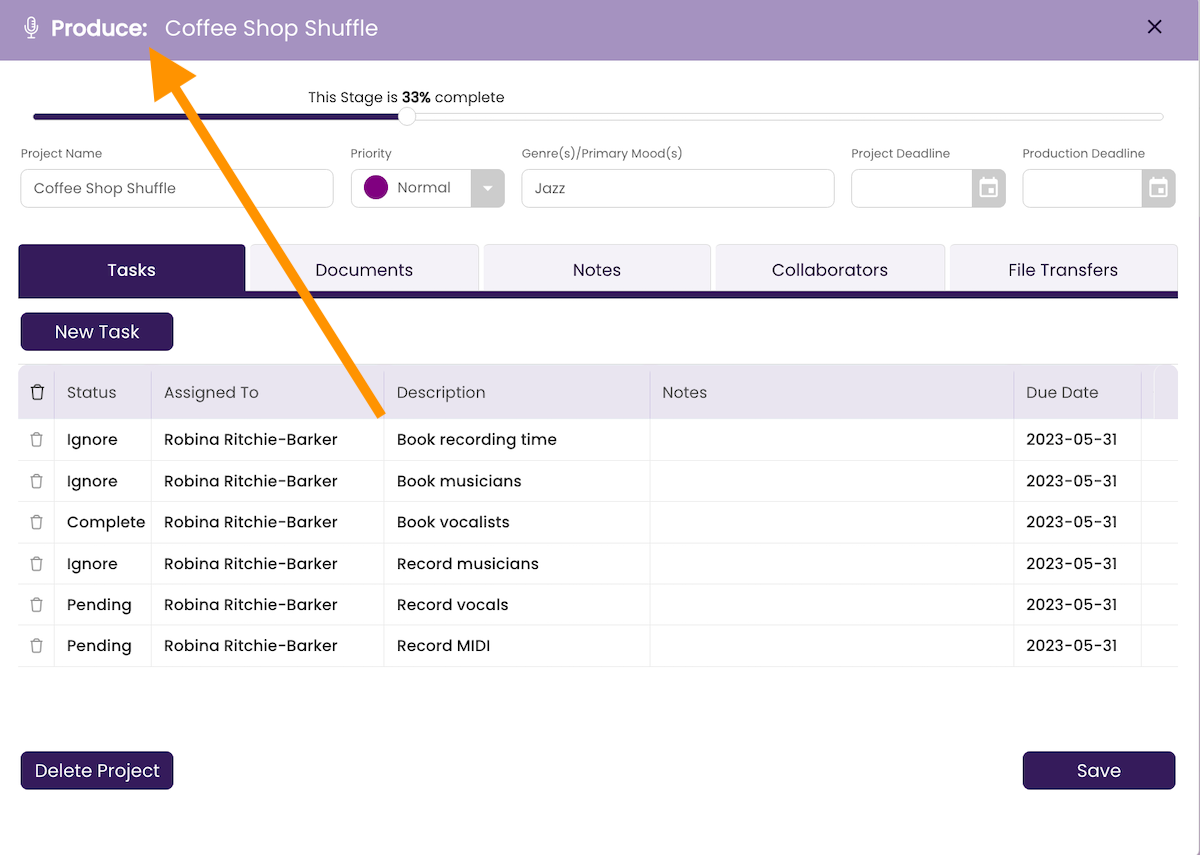
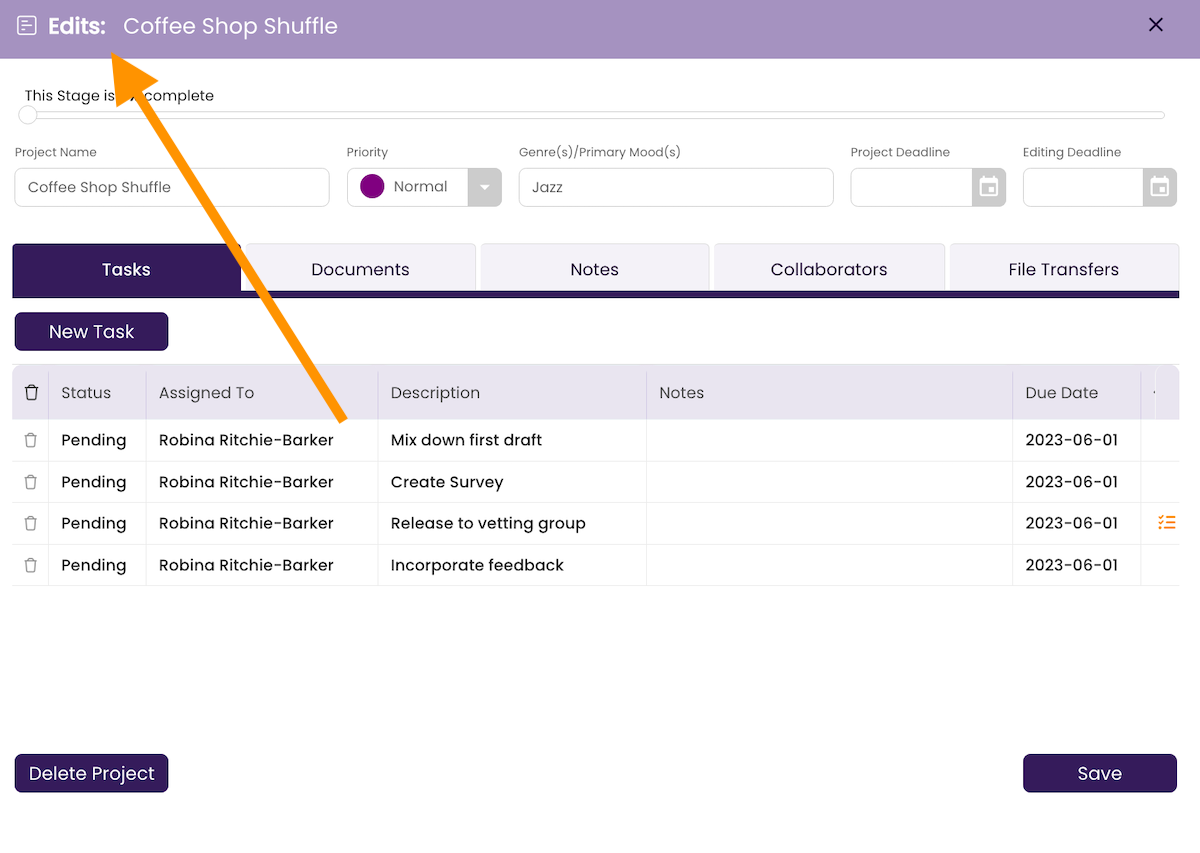
Any progress recorded in a particular stage remains intact when you move the project to a different stage. Move it back to the original stage and you can see your tasks in progress.
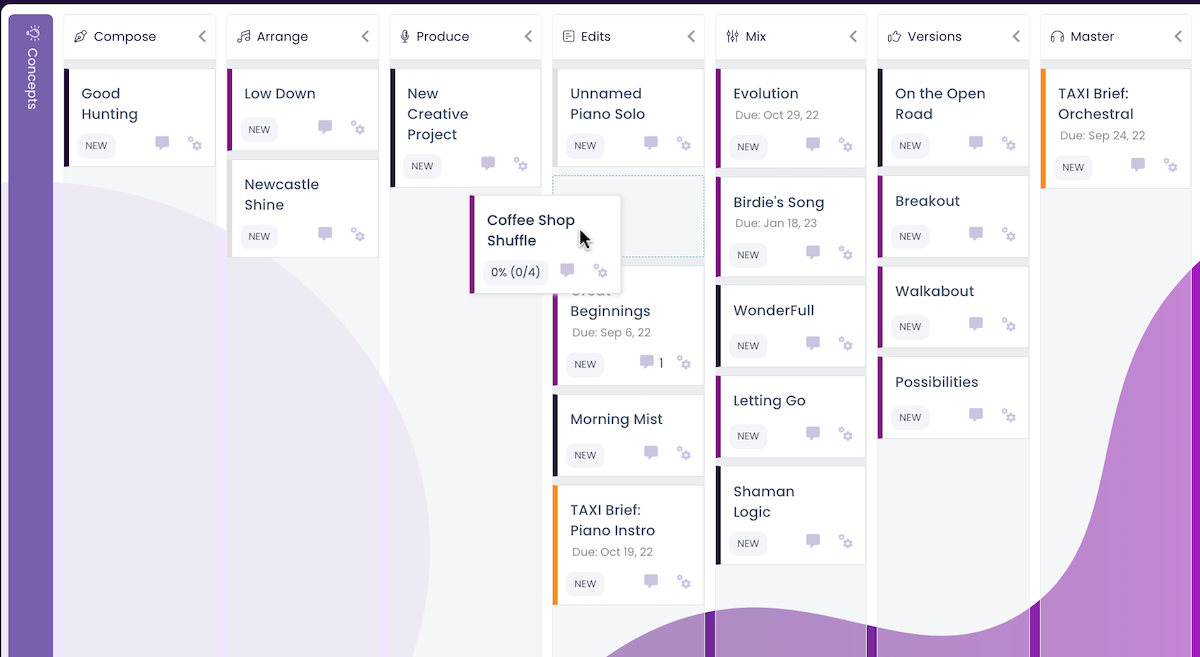
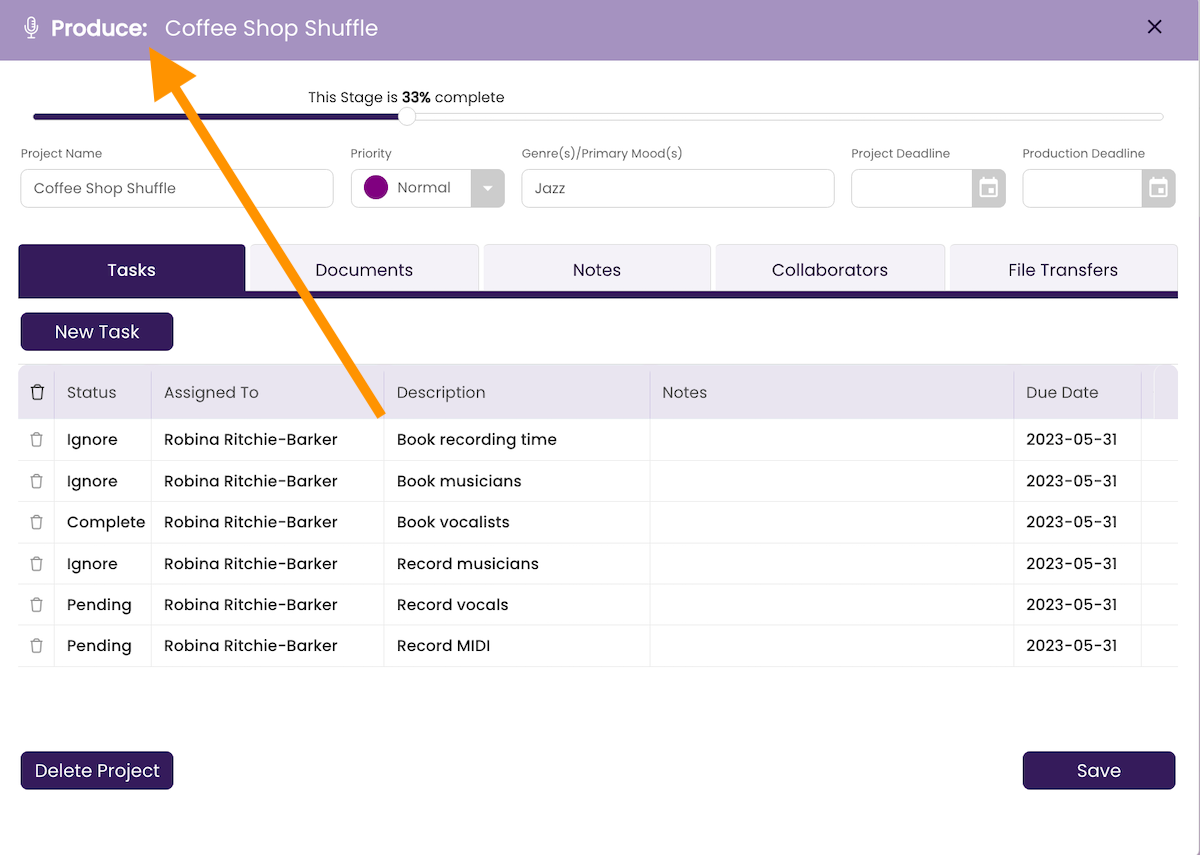
Status Bar
The status bar at the top of the Project Window shows the percentage of the stage’s completion. It is calculated by adding the Ignored and Completed tasks and dividing it by the total tasks in the Stage.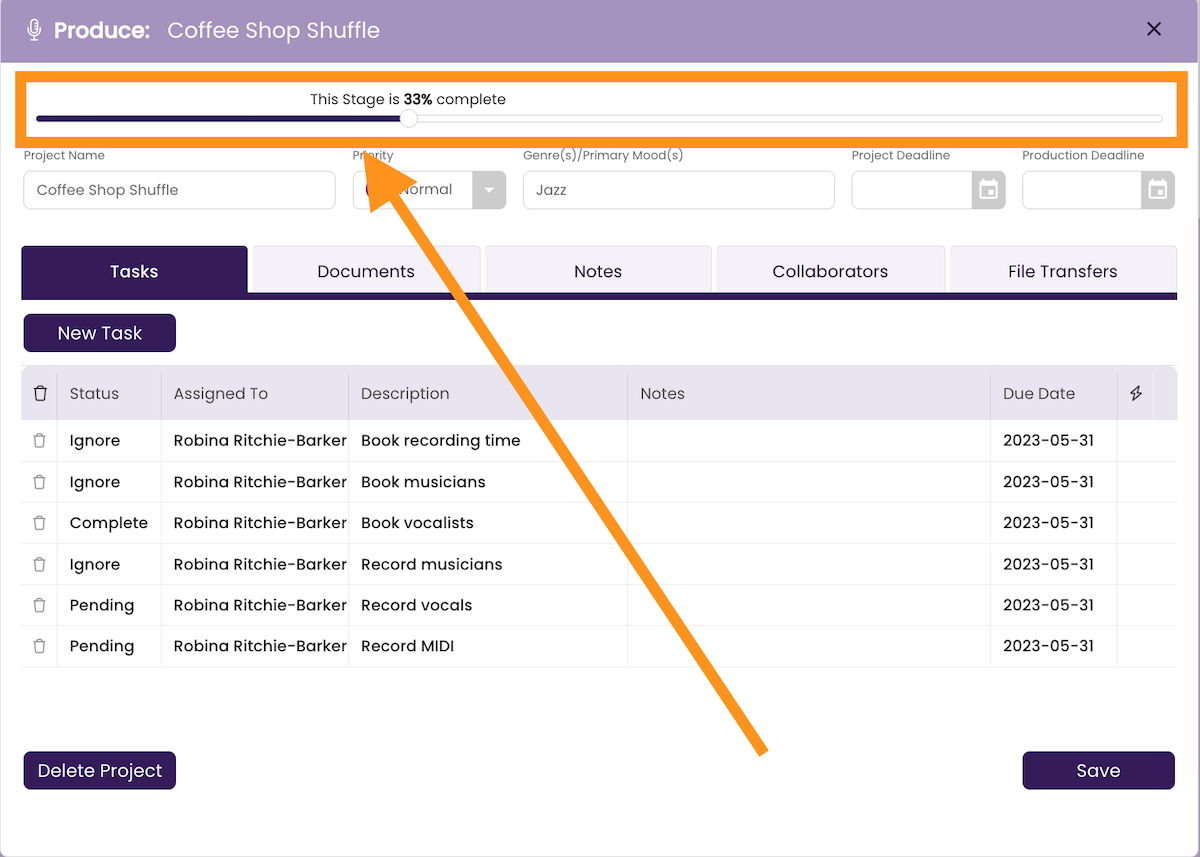
The completion status is also visible on the project’s Card in the CREATIVE board.
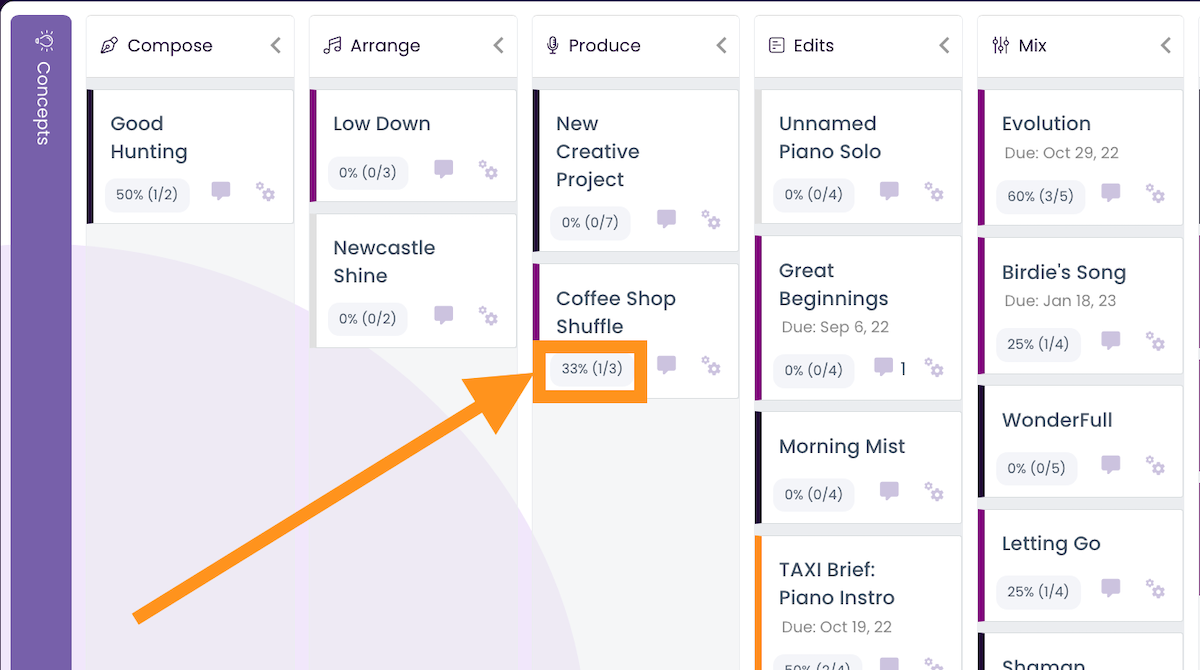
Working with Tasks
Completing a Task
To complete a task, select from the drop-down under the Status column.
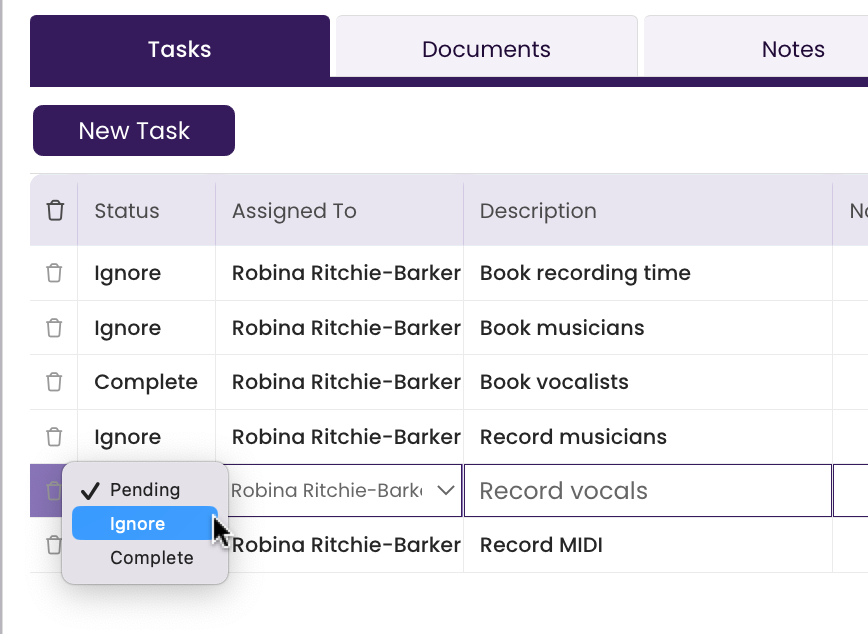
|
|
Editing a Task
You can edit the Description, Notes, or Due Date on any task.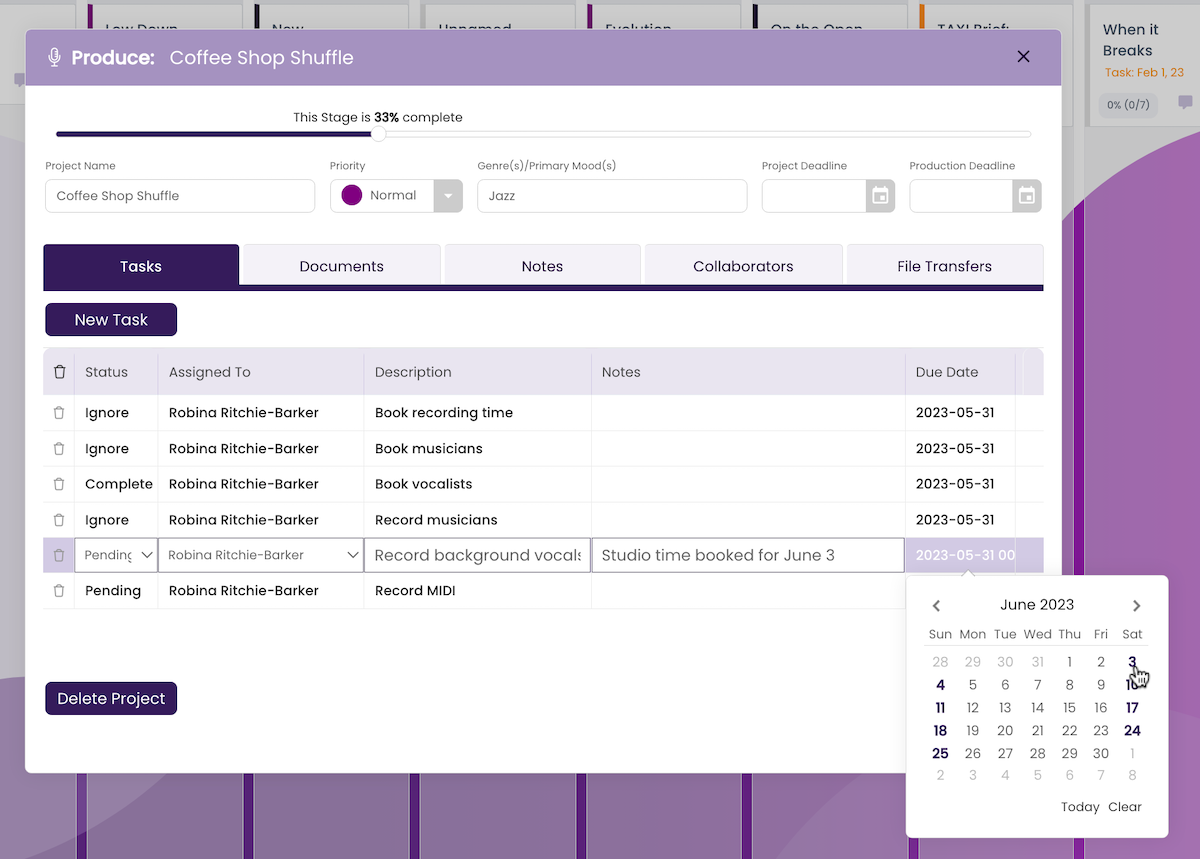
Deleting a Task
Click on the Trash Can icon to mark the task for deletion. The track will be deleted when you click Save and return to the Project Window.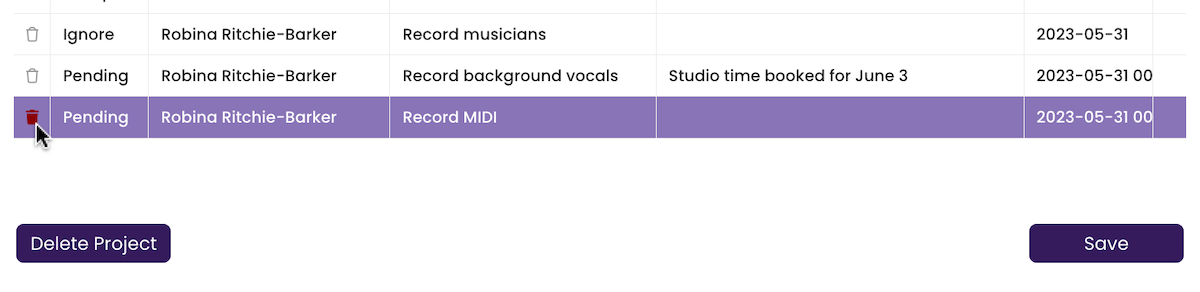
Adding a New Task
- Click on the New Task button.
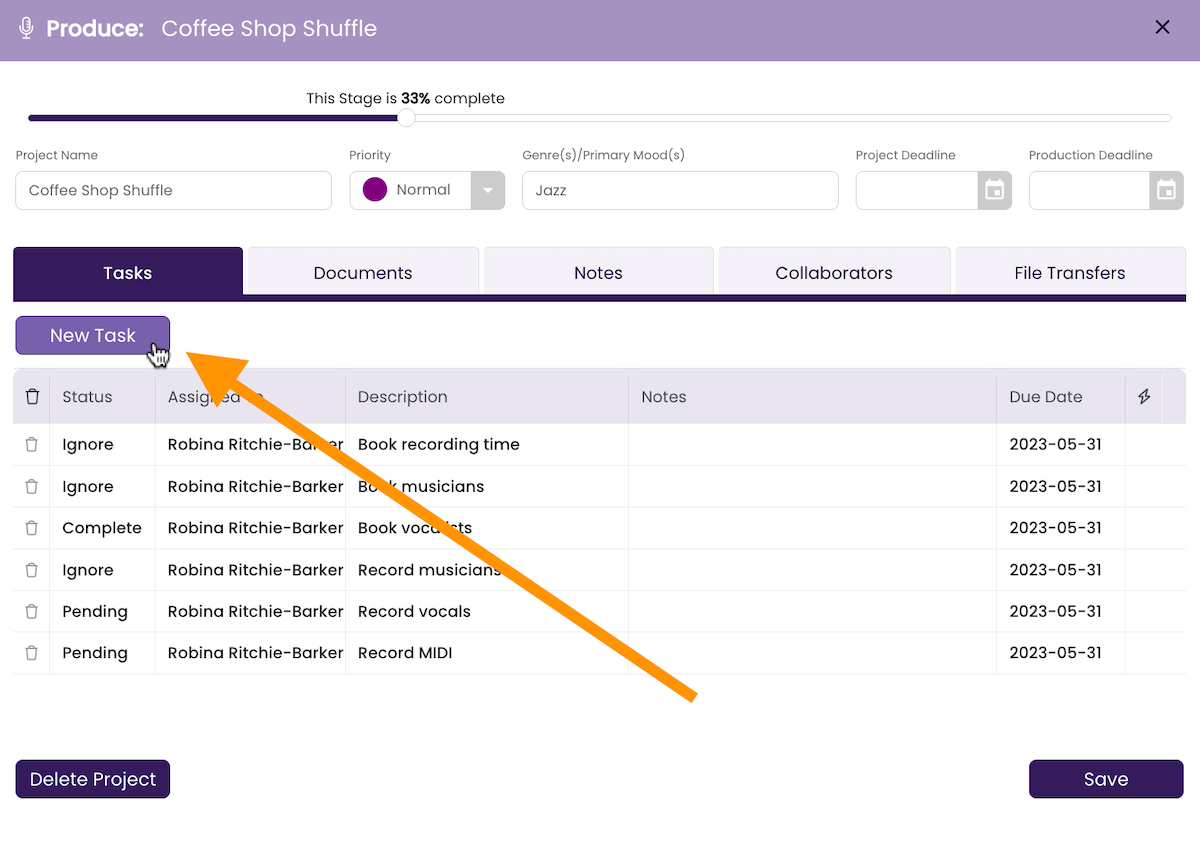
- Complete the Task Description.
You can also add notes or a due date.
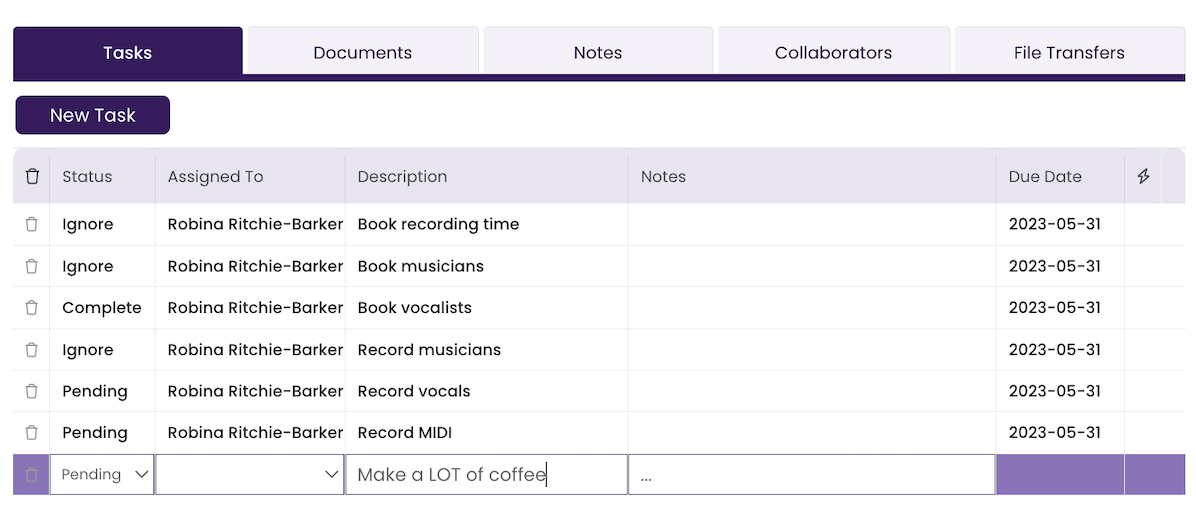
- Click Save.
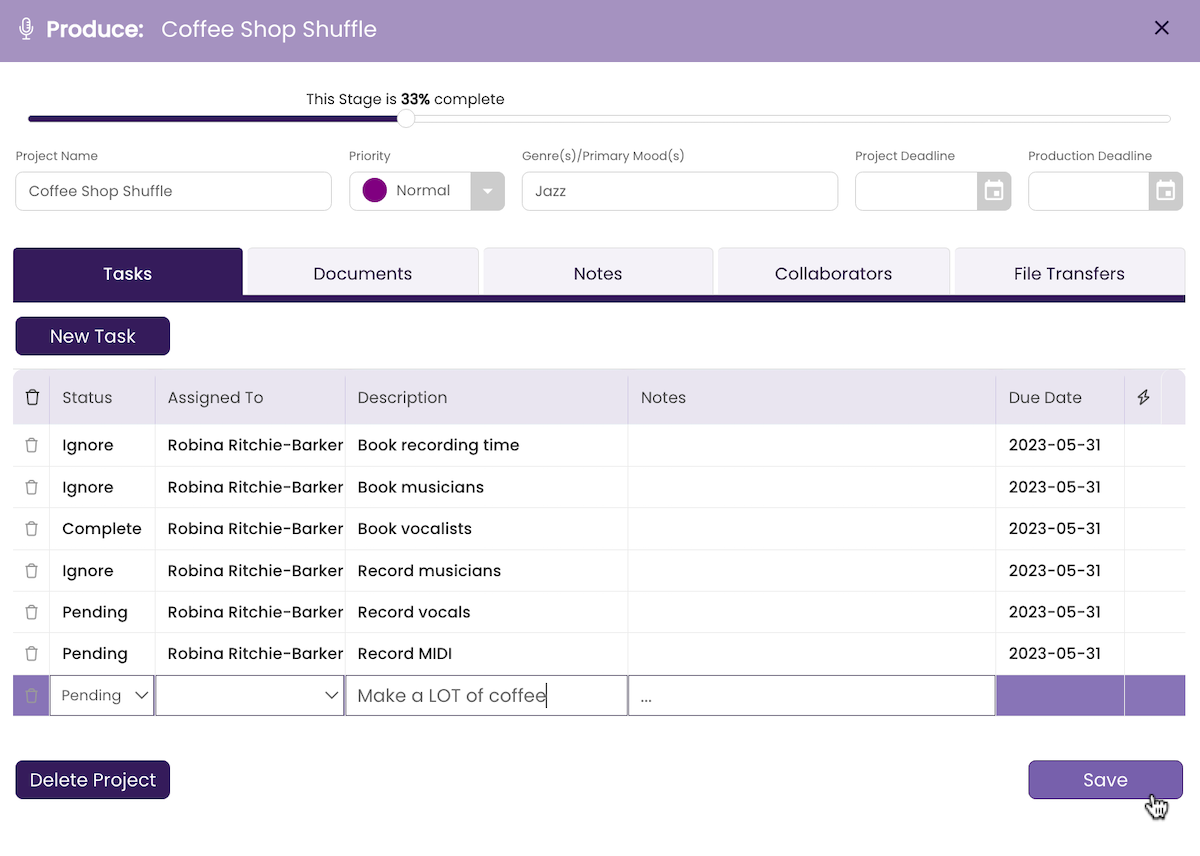
The Project Window closes. When you reopen it, you’ll see the task in place.
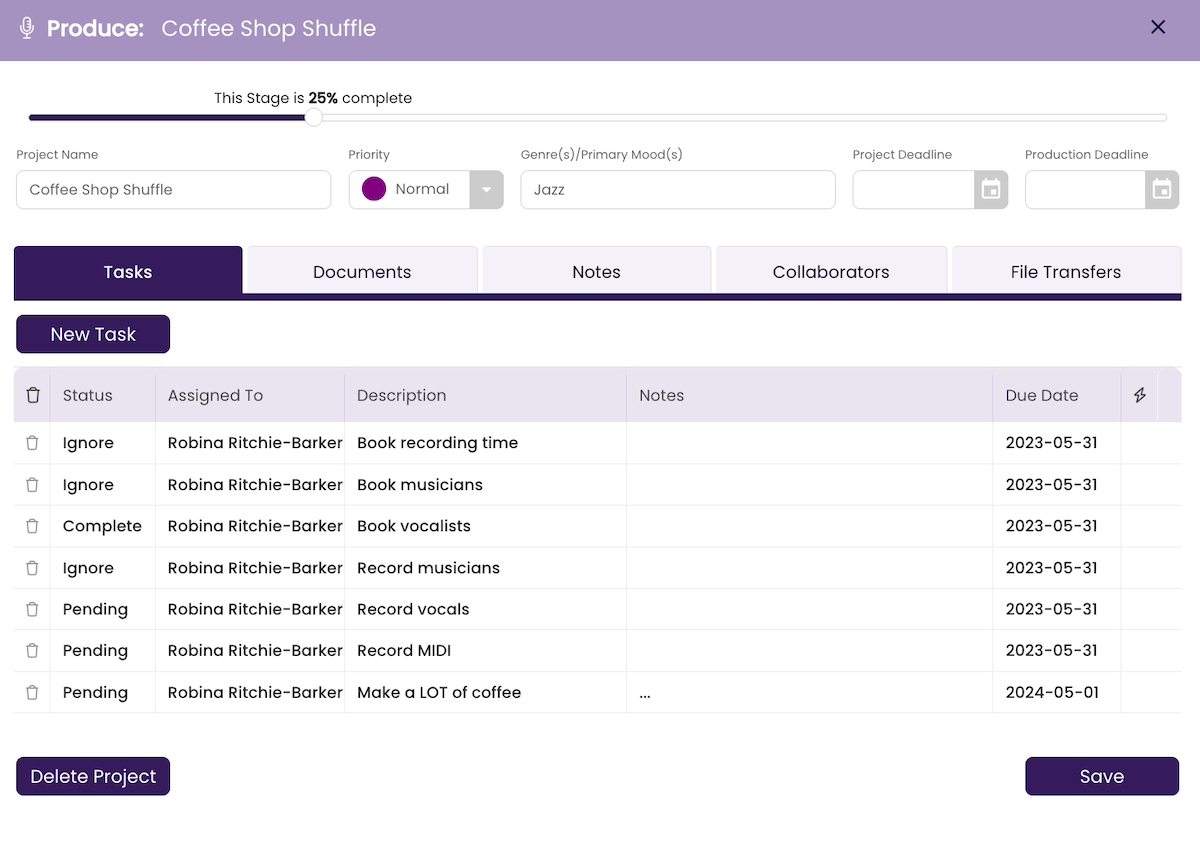
Saving Changes
Clicking the Save button will commit changes to the Project and will close the Project Window, so it is best to wait to click Save until after you have finished making all changes to avoid having to reopen the window every time you make a change to a task.Assigning Tasks
This will default to you, but can be assigned to a collaborator, once they have signed on to your project. See Working with Collaborators