The INFO Tab
Found at the top of the tabs along the right side of the CATALOG, the INFO Tab is where you keep all those bits of information that identify your track, from critical metadata to artwork and file info.
About the INFO Tab
The INFO Tab is found in the CATALOG module to the right of the screen at the top of the side tabs. It is the primary tab for entering information and metadata on your tracks.
Many of the fields will be tagged directly to the audio files when you perform the Tag Files function, but not all. Fields that have a tag icon will tag to your MP3s and AIFs; others are just for your information and recordkeeping.
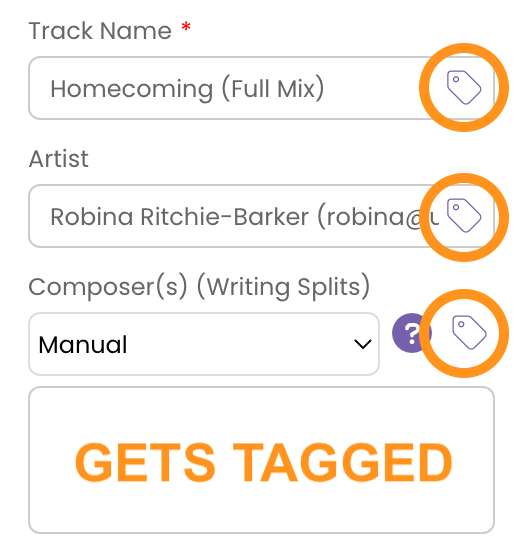
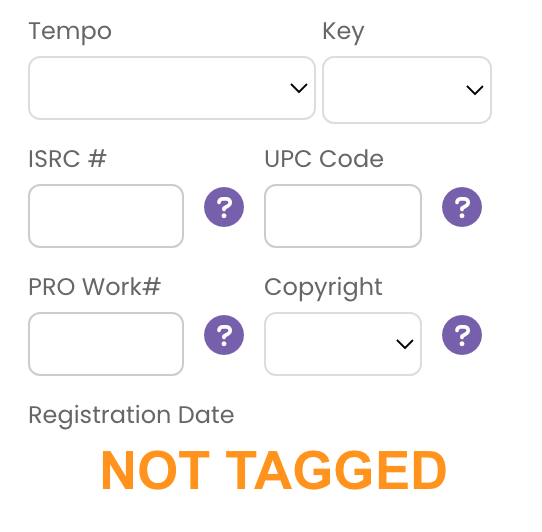
The INFO Tab separates your track information into five sections:
Critical Metadata
The information housed in the top-most portion of the INFO tab is critically important to have as part of your tagged metadata. At a very minimum you will want all these fields to be filled out before you submit to pitches or other industry contacts.
The fields in the Critical Metadata section are:
- Track Name
If you named your track in your DAW as you were completing the final mix-down, it will show up here. Otherwise, you'll need to enter it. This should not have a file extension (.mp3, .wav etc.) included.
- Artist
This will autofill to the name you have set up in the Artist field in User Profile > Artist Information but you can edit it as needed. If you set up Pseudonyms in your User Profile, you can also select one by clicking within the field.

- Composer
You can choose to fill this field in manually, or you can use the drop-down menu to have it autofill from the information you enter in to the RIGHTS Tab. This will display the splits you've set up for any collaborators in the format preferred by the Guild of Music Supervisors.
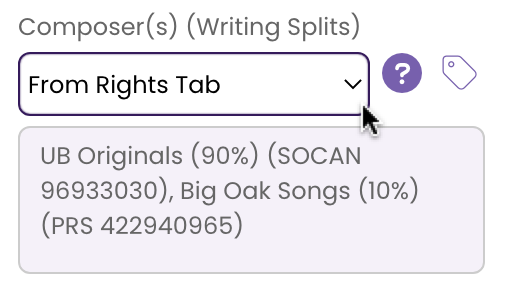
- Grouping
As with the Composer field, the Grouping field can autofill based on your selection in the drop-down menu:- Manual: Enter whatever you like in the field.
- From Tabs: Splits and Rights holders are autofilled from the RIGHTS and PUBLISHING tabs in the format preferred by the Guild of Music Supervisors.
- One-Stop: Autofills your publishing entity with "One-Stop"
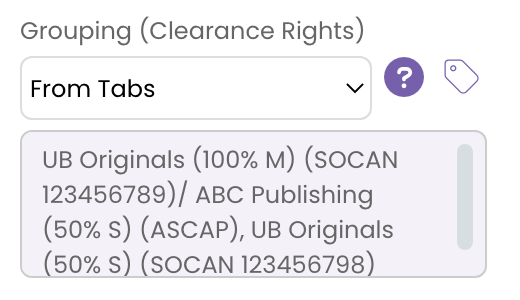
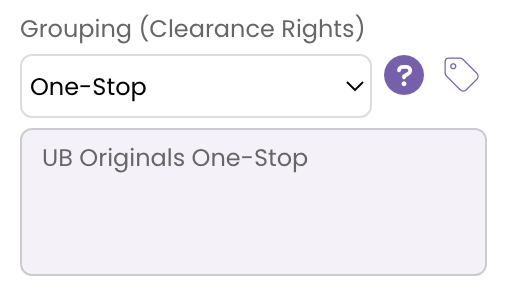
- Description/Comments
The Description/Comments field is typically where you would add a brief description of the song to identify its mood to the listener. Depending on the settings you've selected in your User Profile, you can also have the following information autofilled so every audio file always has it in place:
- Email address
- Phone Number
- PRO (Performing Rights Organization) Name
- The track's ISWC# (International Standard Musical Work Code)
- The track's ISRC# (International Standard Recording Code)
It's important to note that the ID3 (metadata standard) tag for the Description field allows a maximum of 255 characters. Because of this, TrackStage automatically copies any information in the Description/Comments field in to the Lyrics metadata field to ensure ALL the information you want to have tagged to your track is there.
Important Metadata
The information in the IMPORTANT section of the INFO Tab, while not mandatory, provides additional information to industry contacts that can help them in their categorization, searches and administration. Completing this section makes your track data more helpful to them so you should aim to also complete this section as well.
- ISWC #
The ISWC# assigned to this track when you registered it with your PRO. This will help ensure that you get paid any royalties the track earns. If you have chosen to have the ISWC# autofilled to your Description field, this is where you need to enter it.
- BPM
The track's Beats Per Minute.
- Genre
The primary Genre for this track. This field is completed in the KEYWORDS tab. Limit this to one or two genres. You can add sub-genres as Keywords to improve searching, but filling this field with dozens of genres will only muddy the waters. - Publisher
This is the Publisher that is responsible for pitching your track. If you have multiple publishing contracts with this track, you can either manually update this field to suit individual pitches, or you might want to consider creating alternate versions of this track in TrackStage for each publisher so you can keep more detailed records of which Publishers get the licenses.
As with the Composer and Grouping fields, you can choose to have this field autofill:
- Manual: Enter whatever you like in the field. This will default to your publishing entity that you set up in your User Profile.
- From Tabs: Lists all Publishers that have been entered into the PUBLISHING Tab

- CD/Album
The name of the CD or Album on which the track appears, if any. - CD/Album Artist
What you enter here depends on your objectives. The Guild of Music Supervisors prefers that this just be the same as the Artist field, or left blank. However, if you are using this field just for recordkeeping, you can put whatever you like here. - Release Date
The date the master was originally released. If the track is unreleased, then use the recording year. - Album Artwork
Click the search icon to choose an image for your track.
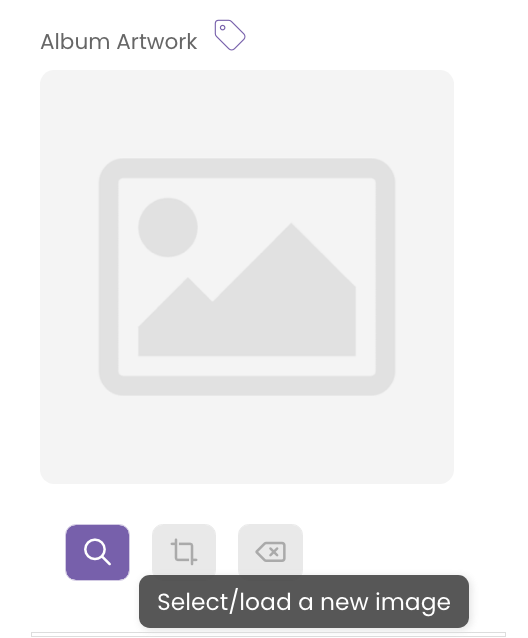
Once the image is added, you can crop or remove it using the tools.
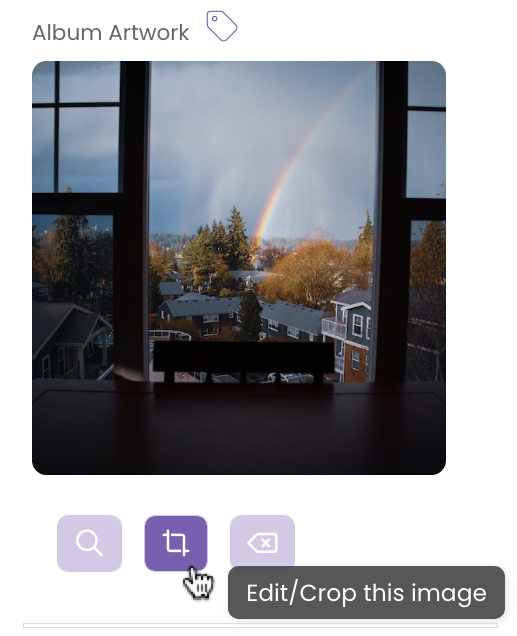
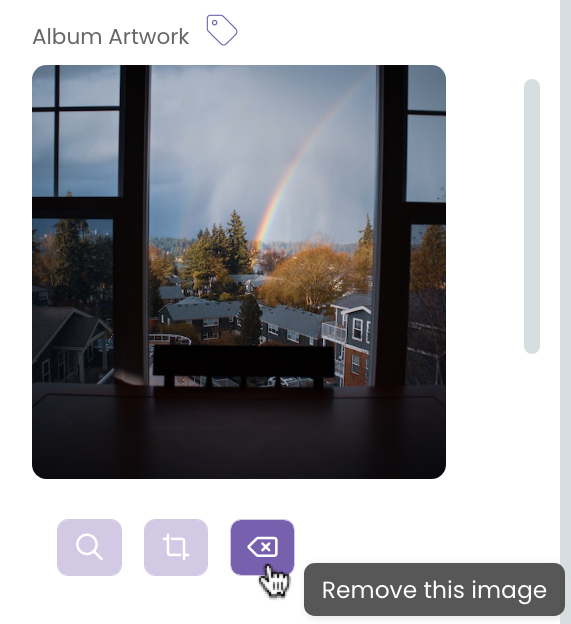
File Info
This section provides information on the specs of the audio file. These sections are read-only and cannot be edited.
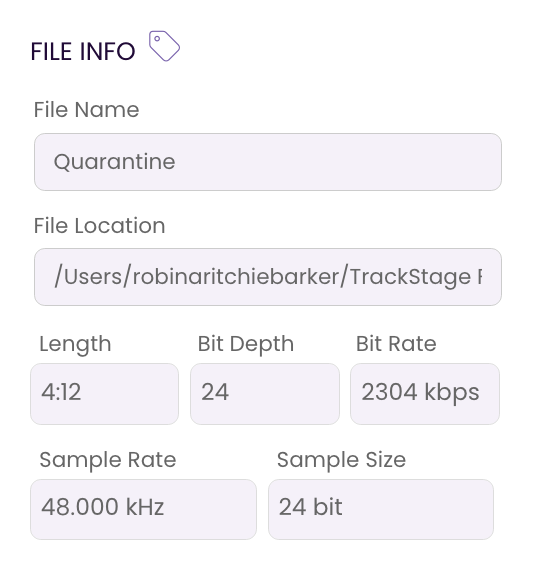
- File Name
The name of the file without the file extension (.mp3, .aif, .wav, etc.)
- File Location
The location of the audio file on your computer.
- Length
The length in minutes:seconds of your audio file. - Bit Depth
The resolution of the audio file represented in number of bits of information per each sample. The higher this number, the better the quality. This is set in your DAW when you export your audio file. - Bit Rate
The amount of data that is stored in the sound file represented in the number of bits processed per second for streaming. The higher the bit rate, the better the quality. - Sample Rate
The number of samples per second represented in kHz. The higher the number of samples the greater the detail within the sound file and the better the quality. - Sample Size
See Bit Depth.
Additional Info
While most of these fields may not be as relevant and critical to music supervisors and libraries, they can be very important to your recordkeeping.
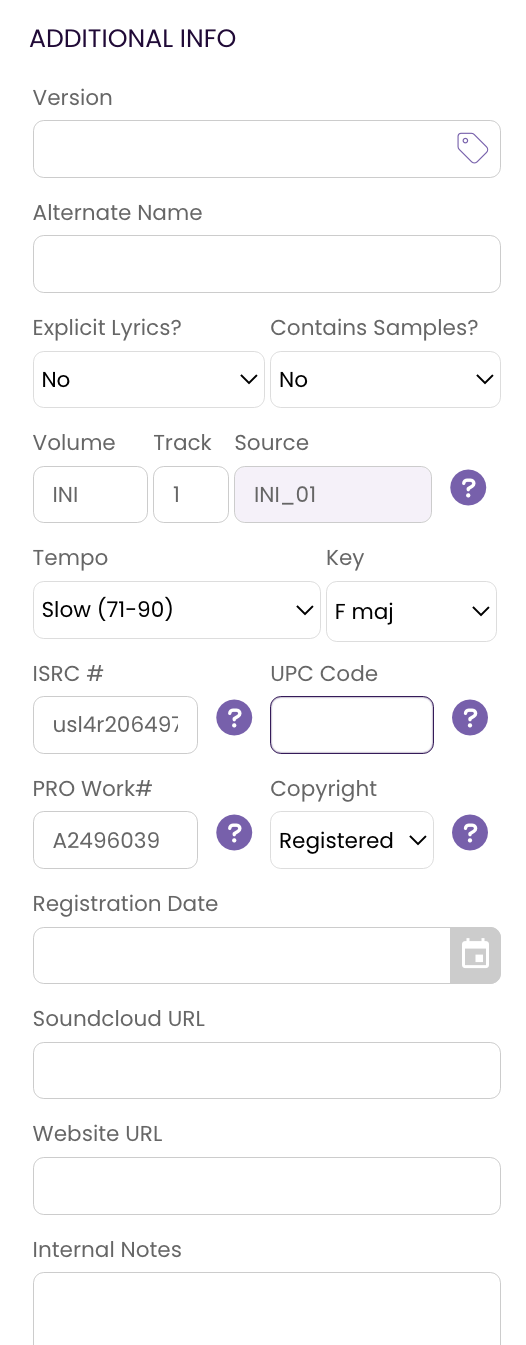
- Version
You can specify the version of the track here, though most find it more useful to keep that information in the Track Title. This field does get added to tagged metadata, so make sure anything you put here is information you would want others to see.
- Alternate Name
If you have multiple names for your tracks, whether for library retitling or your own purposes, you can choose to record the original version here so you have a searchable link between original and retitled.
- Explicit Lyrics
Most (but not all) sync licensing opportunities require non-explicit lyrics. Identifying those tracks that aren't censor-friendly can help keep you from making an oops on a submission. - Contains Samples
Many licensing opportunities also prohibit samples and loops (not sample instruments so much, but identifiable samples of songs, beats, etc.). This helps you segregate tracks that have non-usable samples so you don't submit them unintentionally. - Volume
You can use the Volume field to create an identifier for your tracks. This could be a code for an album, collection, etc. Some libraries may provide you with a volume identifier, or you can use this to create your own ID or SKU numbers for your tracks. (Ex: ABC) - Track Number
This can be where a track appears in a sequence on an Album. Or it could be a numerical differentiator between Primary tracks and their Alternates and Stems. (Ex: 01) - Source
Source takes the Track Number and appends it to the Volume to create a unique identifier for each track in your Catalog. (Ex: ABC_01) - Tempo
The perceived speed of the track, with the typical range of Beats Per Minute (BPM) for each speed rating.
- Key
The key in which the track has been composed. This can be useful for editors when they try to segue from one musical cue to another.
- ISRC #
This is the International Standard Recording Code number - a unique code that identifies your song. Not usually needed for sync licensing, this code is used when you are selling your song to the public.
- UPC Code
The bar code number that is assigned to your track/CD when it is sold to the public.
- PRO Work #
When you first register your song with your PRO, you may receive a Work # to identify the song before the PRO assigns it an ISWC#.
- Copyright
If you choose to register your track with a copyright authority, note it here and provide the Registration Date below. This will provide you the legal protection should someone tray to claim ownership of your track.
- Registration Date
If you register your track with a copyright authority, enter the date here you registered it here. Otherwise, you can use this field to record when you registered the track with your PRO.
- SoundCloud URL
If you host your track on SoundCloud, you can enter its URL here. Helpful for contacts who prefer SoundCloud or a streaming link vs. a downloadable file.
- Website URL
If you have a website and you have your track posted on it, you can record that URL here.
- Internal Notes
Any notes you care to add to keep with this track go here. These aren't recorded to metadata so you can enter whatever you like.
Custom Fields
These fields allow you to add information that don't already have a home in TrackStage.
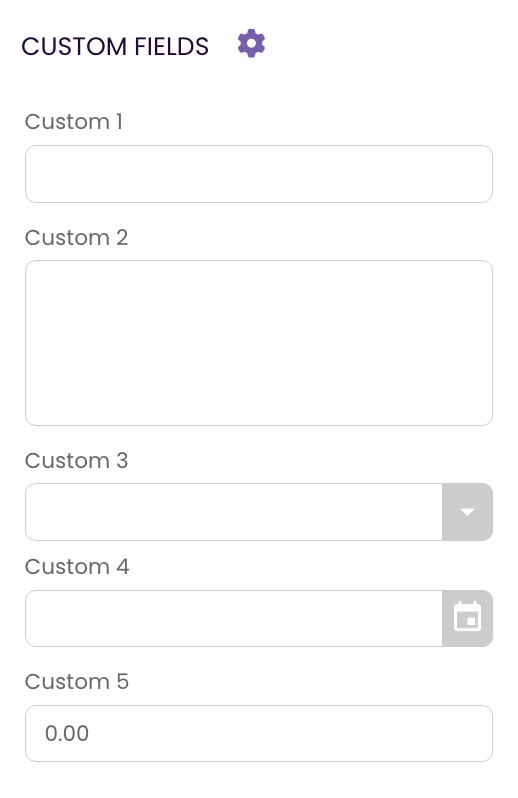
- How To Customize Fields
Click on the to access the Preferences Section where you can rename the field from its default. Once a field name is changed it will appear across all tracks.
to access the Preferences Section where you can rename the field from its default. Once a field name is changed it will appear across all tracks.
- Custom 1
A Text field of up to 50 characters.
- Custom 2
A Text Area field of up to 300 characters. - Custom 3
A Multiple Choice option. Choice options will need to be specified in value:name pairs in the Field 3 Combo options section in Preferences. (i.e. yes:yes, no:no). - Custom 4
A date field. - Custom 5
A money field.