Linking Tracks
Linking your Alternate and Stem versions to your Primary Track allows you to clean up your Catalog view so you can easily identify how many full mix songs you have in your catalog.
Tracks are typically linked in groups that consist of a single Primary Track and its Alternate and Stem versions. The purpose of linking tracks is two-fold. First, it cleans up your Catalog so that you can view just the Primary versions of your song and not have dozens of Alternates and Stems cluttering up your screen. Second, linking allows you to bulk edit your tracks. Metadata that is entered on the Primary track is easily copied to the corresponding Alternates and Stems using the Fill Data function.
Linking a Group of Tracks
- Select the Primary version of the tracks you wish to link.
Click the checkbox to select it. Note that you can only have a single Primary in a linked group of tracks.
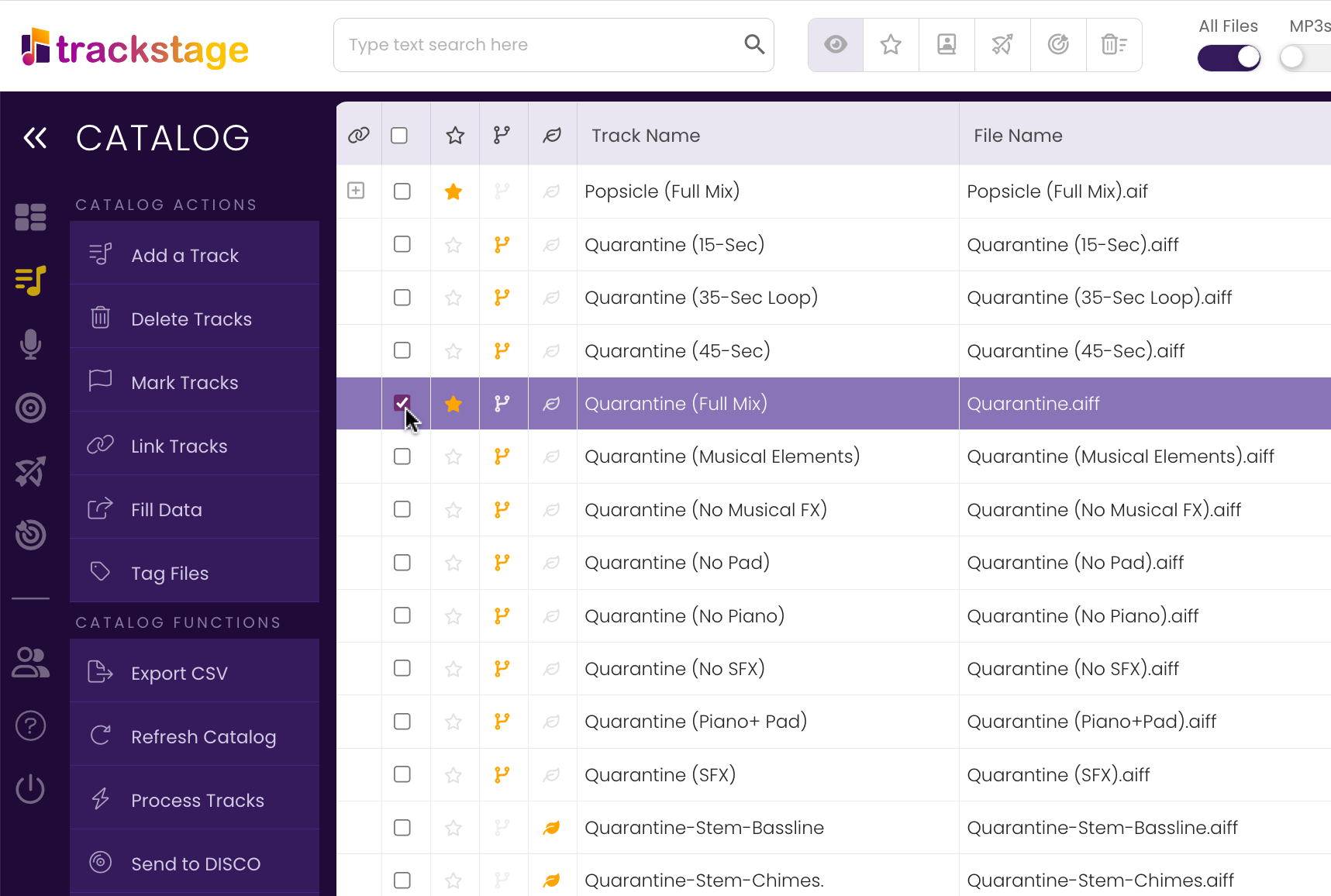
- Select the tracks you wish to link to the Primary.
Click the checkbox on each of the versions.
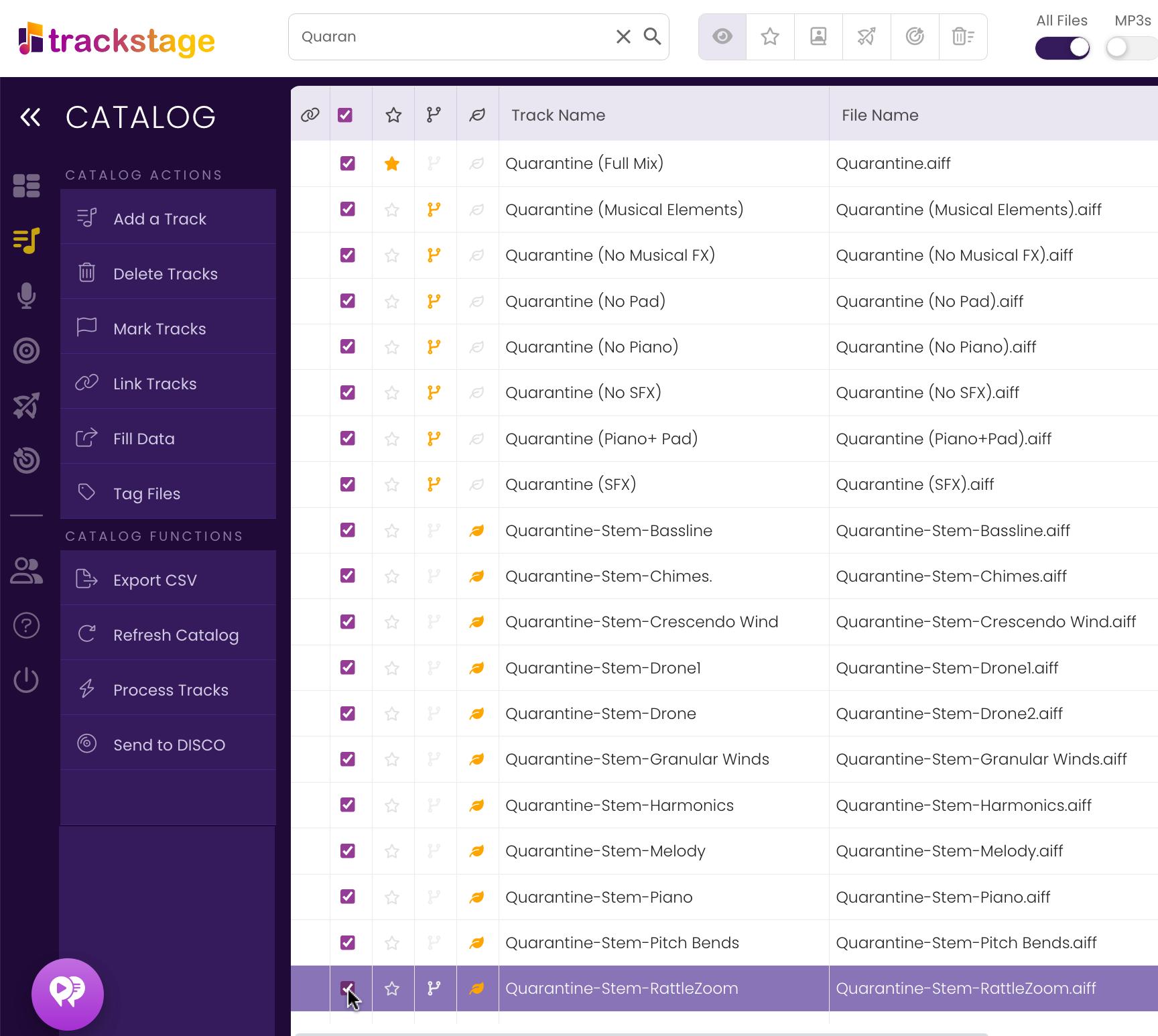
- Click on Link Tracks on the Side Menu.
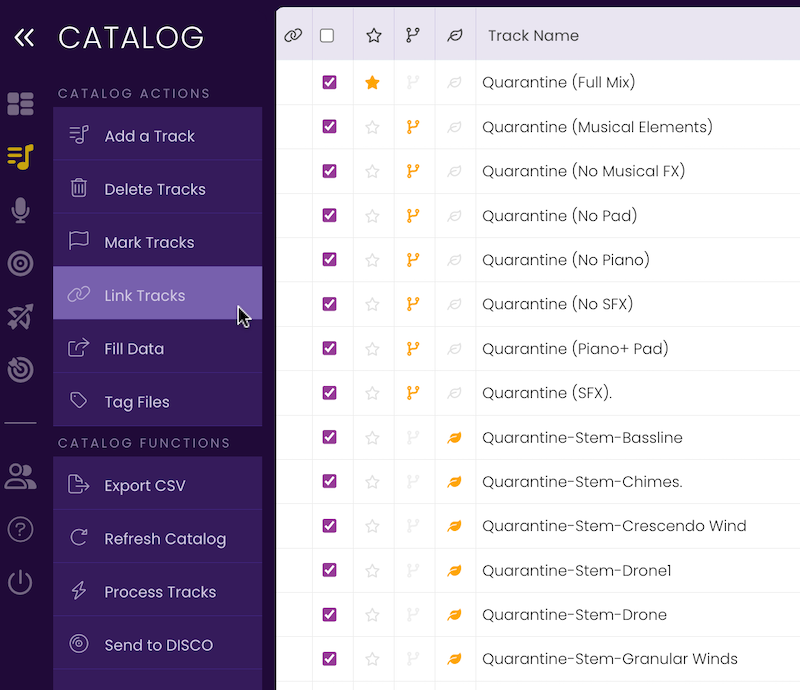
The Link Tracks context menu opens.
- From the context menu, select Link.
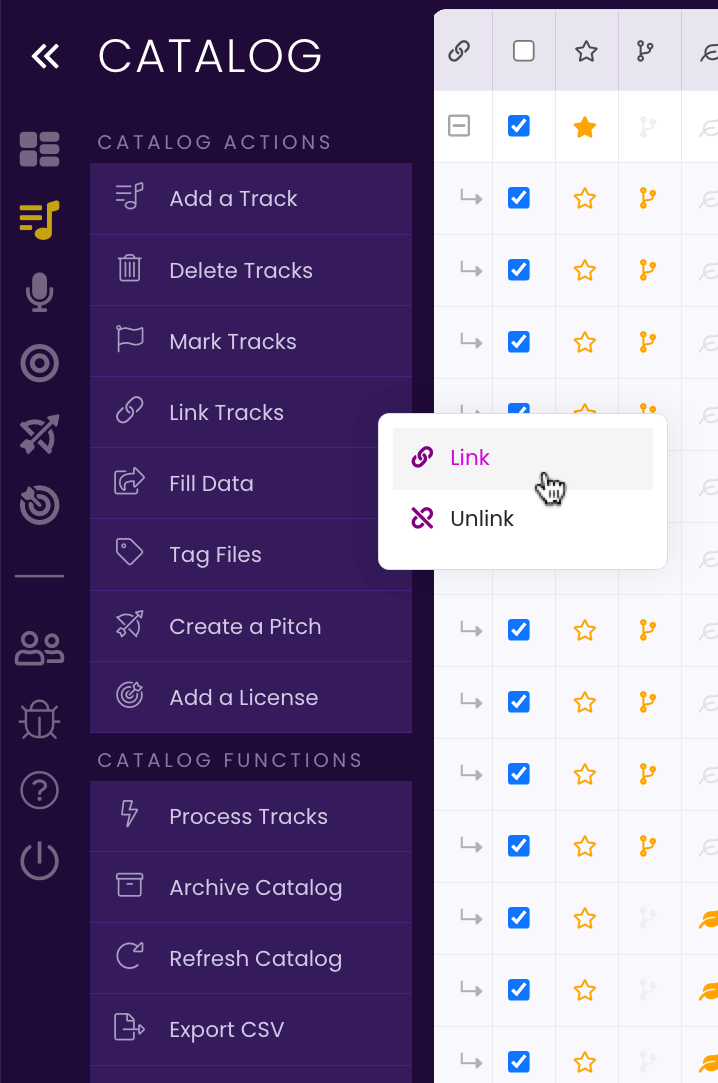
A confirmation dialog opens. Click Ok to confirm the linking.
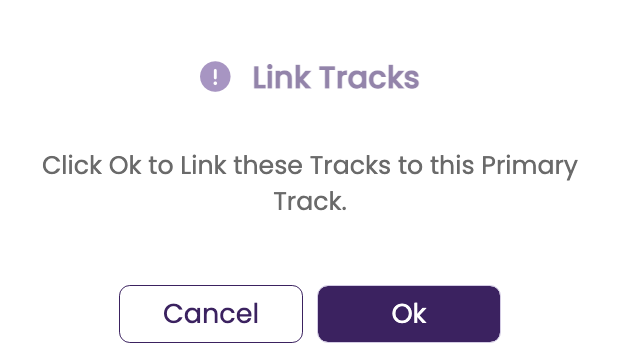
TrackStage will perform the linking operation then refresh your catalog.
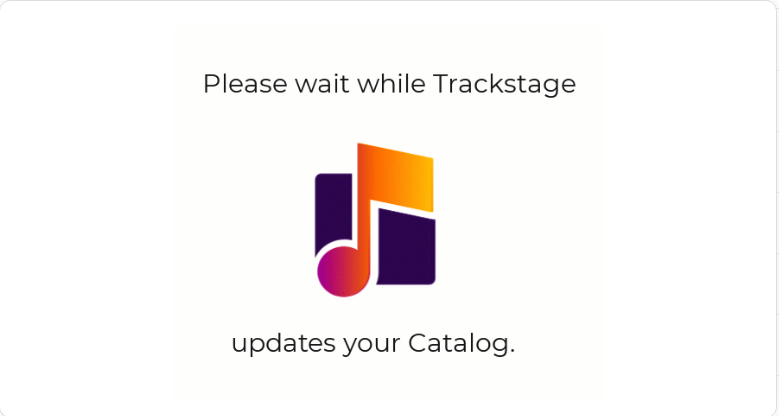
The tracks are now linked to the Primary.
Collapse/Expand Linked Tracks
- Click the
 icon in the first column on the Primary track to show the linked tracks.
icon in the first column on the Primary track to show the linked tracks.

The Primary and all linked tracks show.
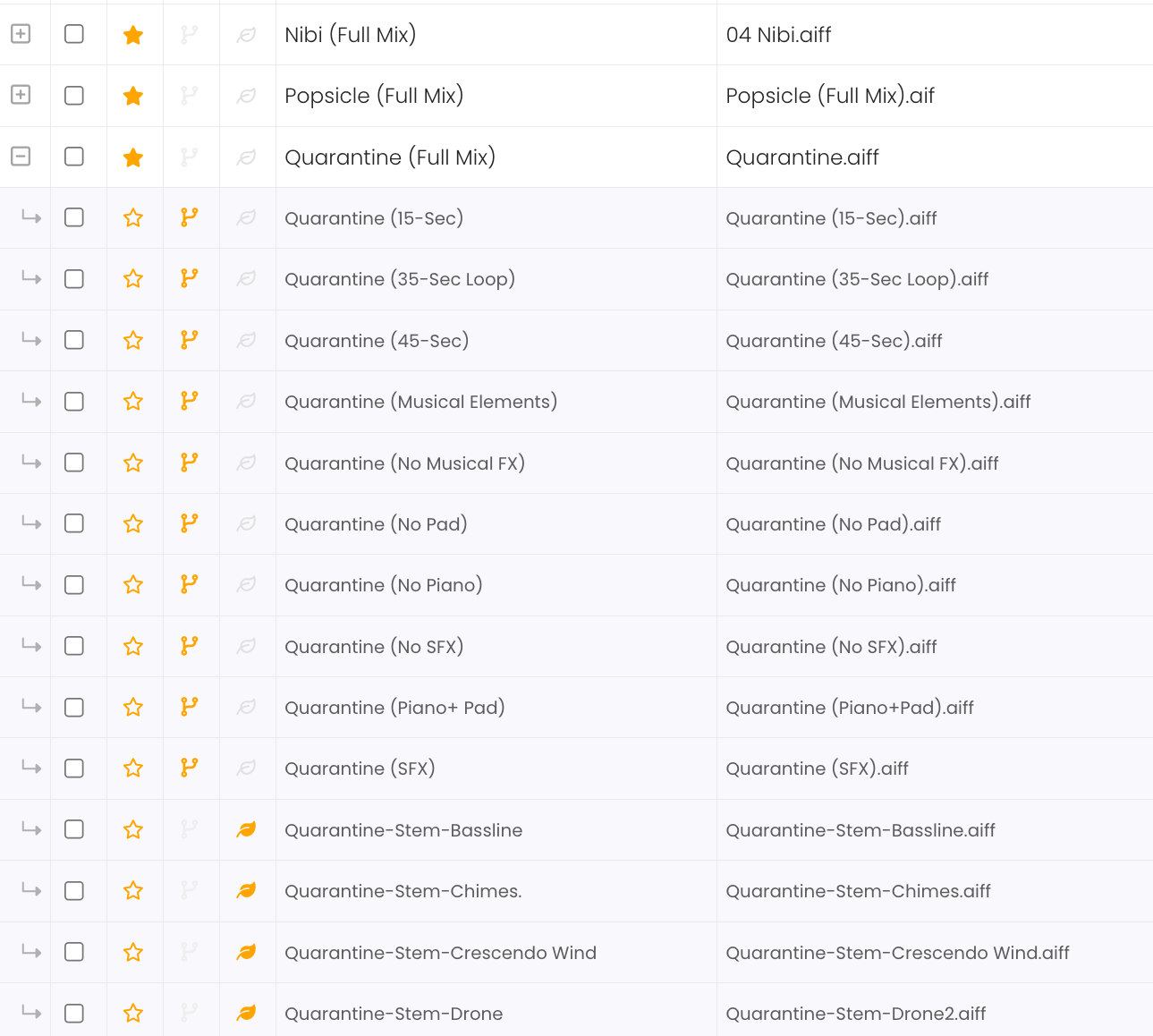
- Click the
 icon to hide the linked tracks so that only the Primary track shows in your Catalog.
icon to hide the linked tracks so that only the Primary track shows in your Catalog.
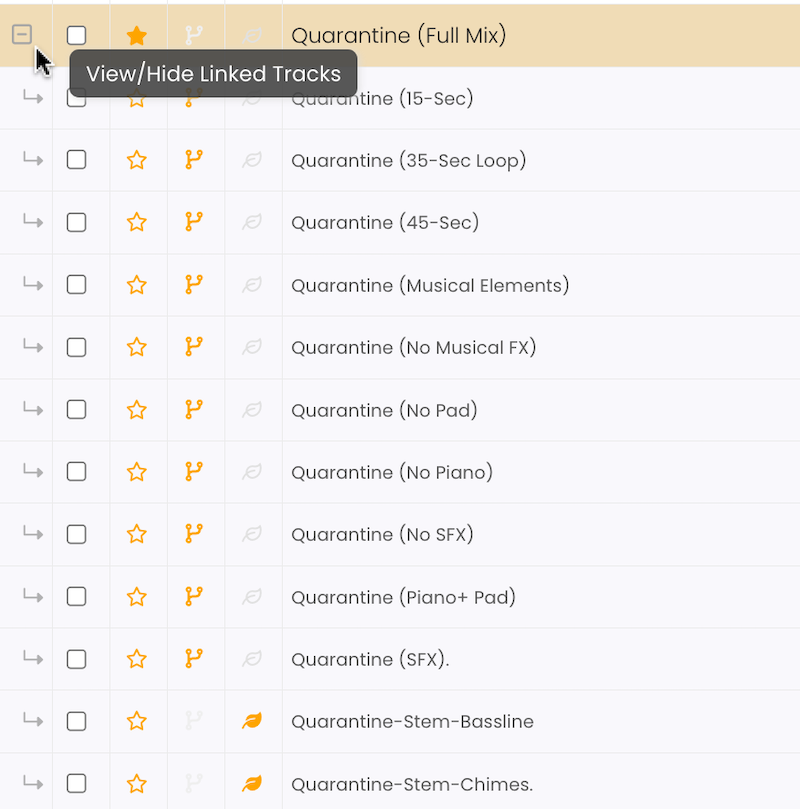
Only the Primary track shows.
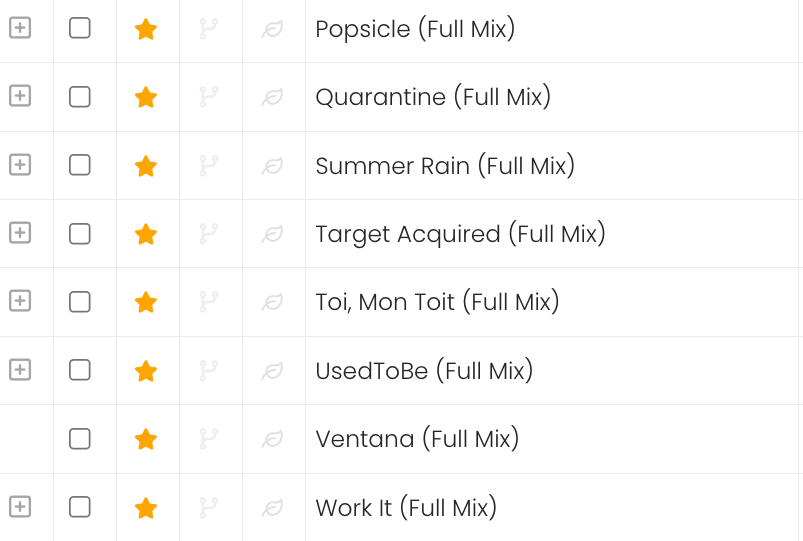
- Click the
 icon in the Catalog header to toggle expand/collapse all Primaries with linked tracks.
icon in the Catalog header to toggle expand/collapse all Primaries with linked tracks.
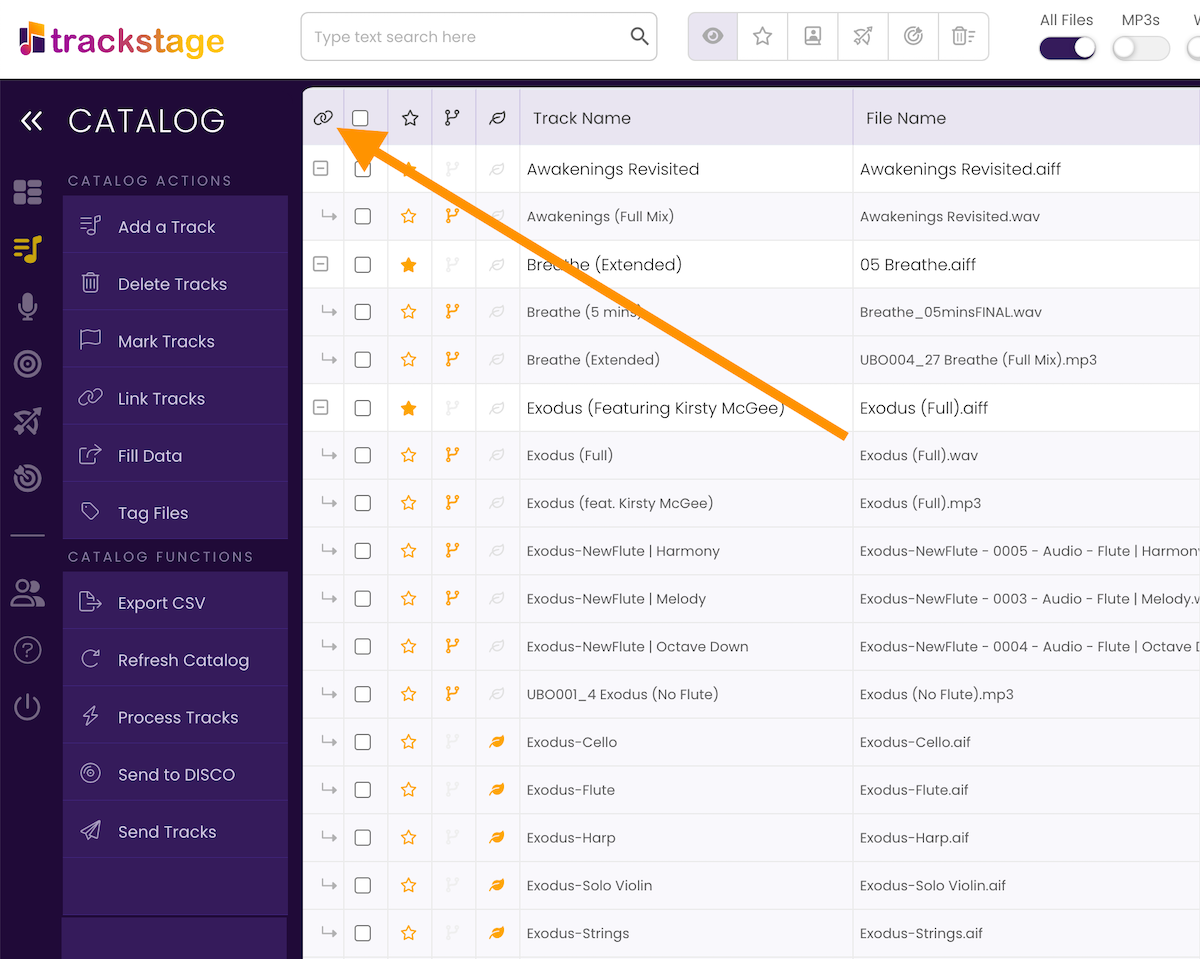
Unlink a Track
To unlink a track you need to select both the track and the Primary it is linked to.- Select the track(s) you wish to unlink in the Catalog.
Click the checkbox on the track to select it.
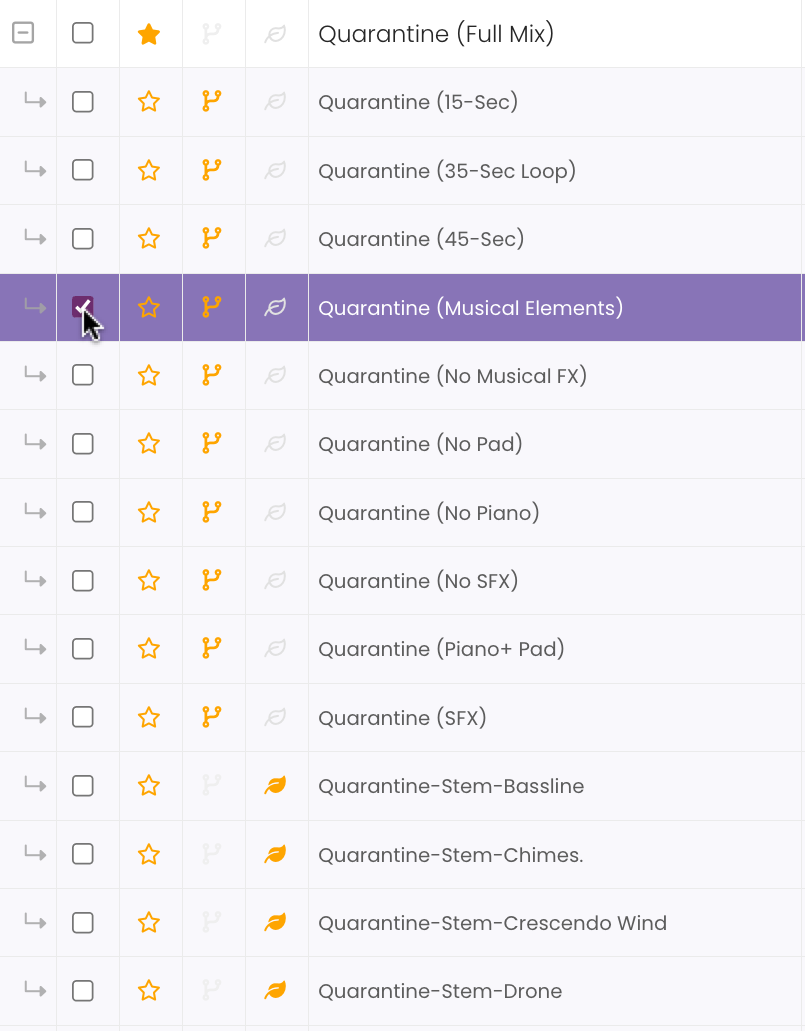
- Select the Primary version of the track you are unlinking.
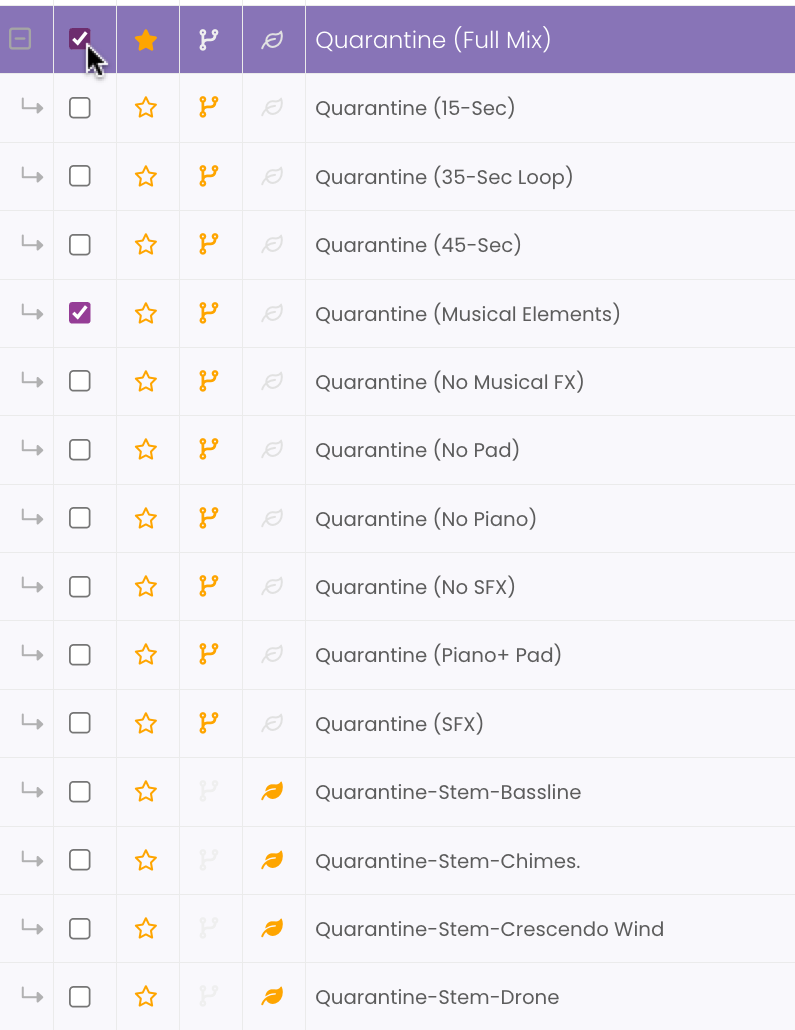
- Click Link Tracks in the Side Menu.
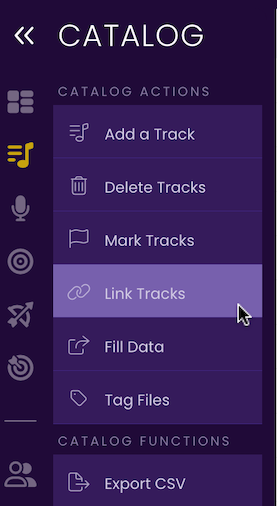
- From the context menu, select Unlink.
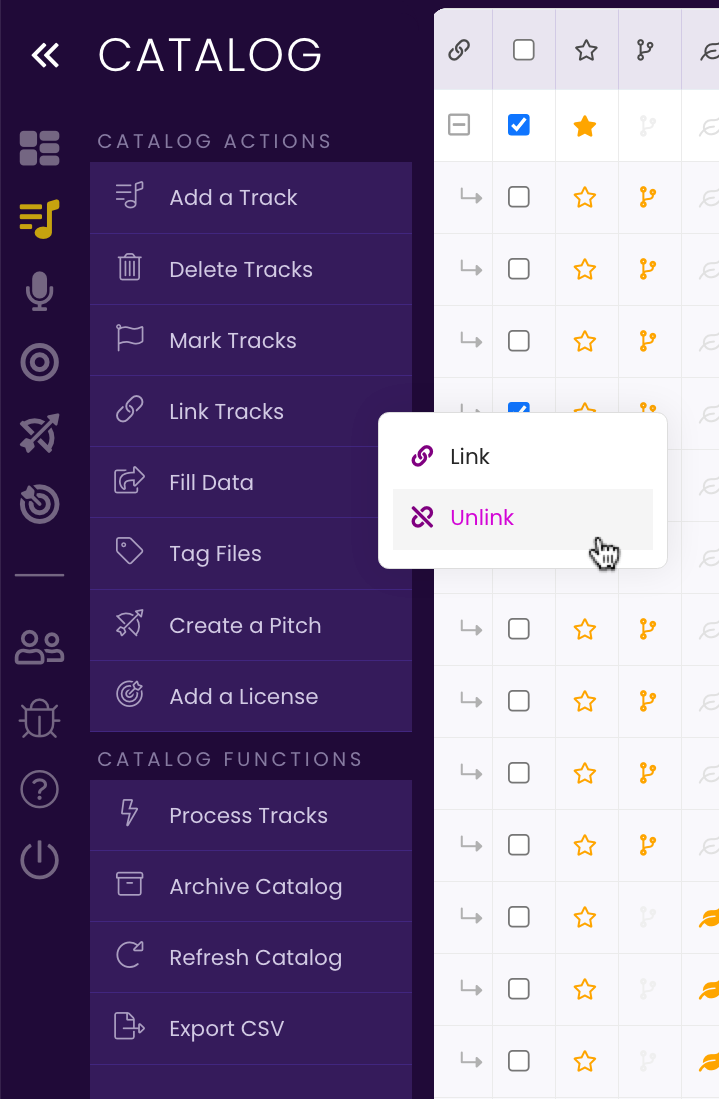
A confirmation dialog opens.
- Click Ok to confirm the unlinking.
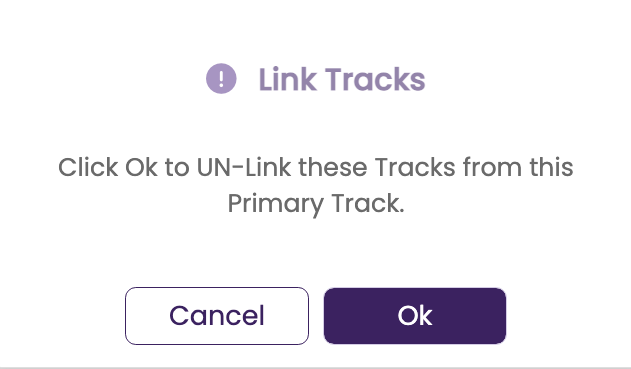
TrackStage will perform the unlinking operation then refresh your catalog.
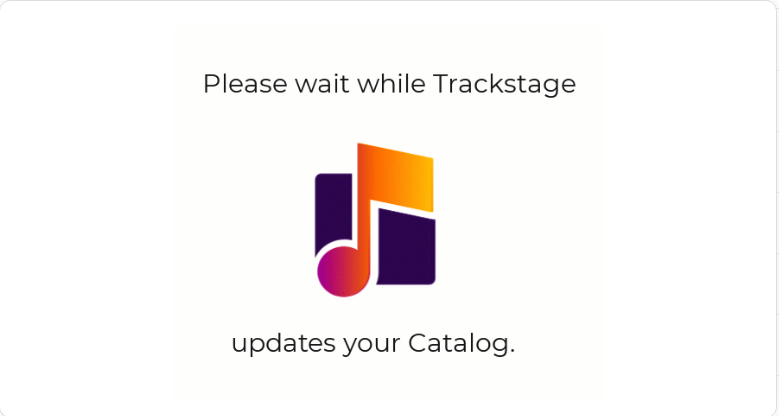
The track is now unlinked from the Primary. The Primary remains linked to the other Alternates and Stems.
