CREATIVE Customization
The CREATIVE module can be customized in a variety of ways to design your best possible workflow.CREATIVE VIEW
Collapse Side Menu
The Side Menu can be hidden to maximize your viewing area.- Click on the collapse button to hide the Side Menu.
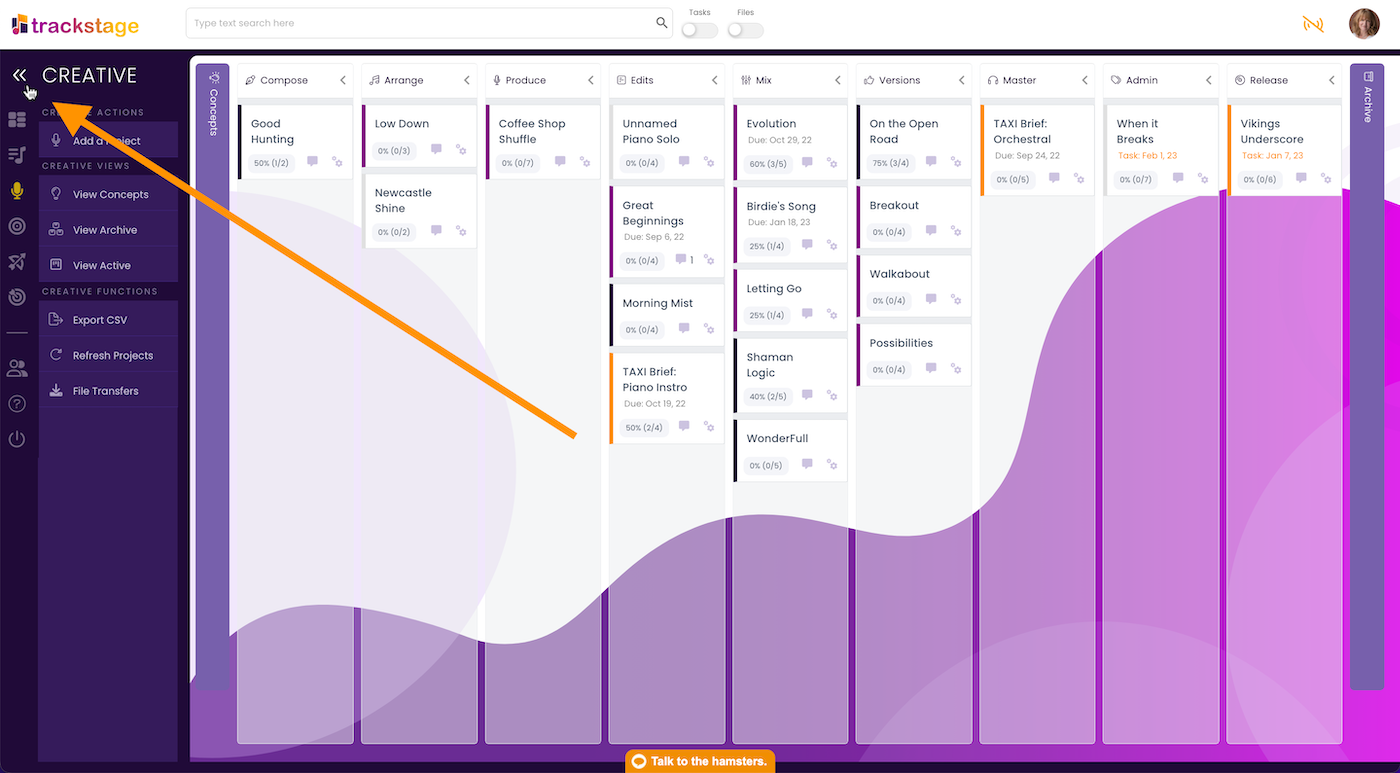
- Click it again to show it.
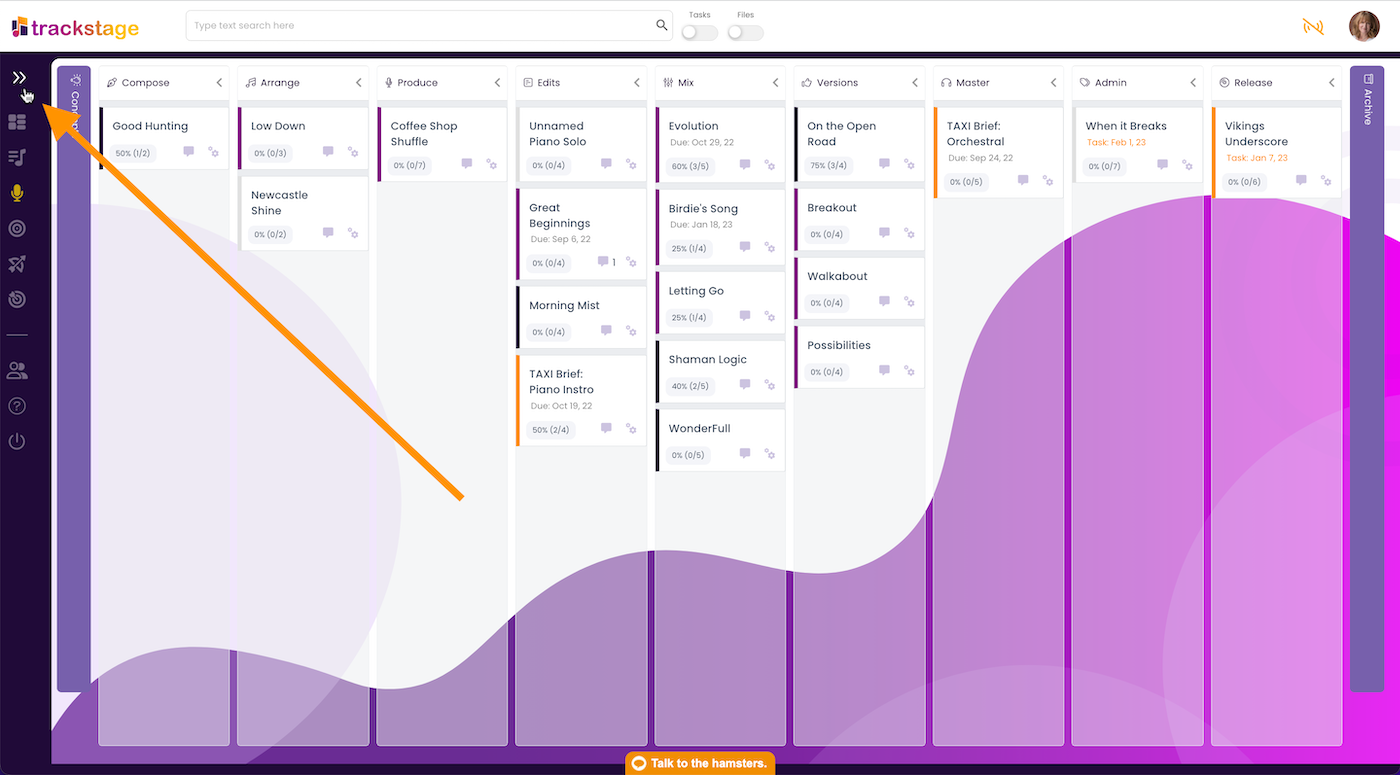
Collapse Stages
You can collapse columns to keep the focus on just the stages you want.- Click in the header of the stage you wish to collapse.
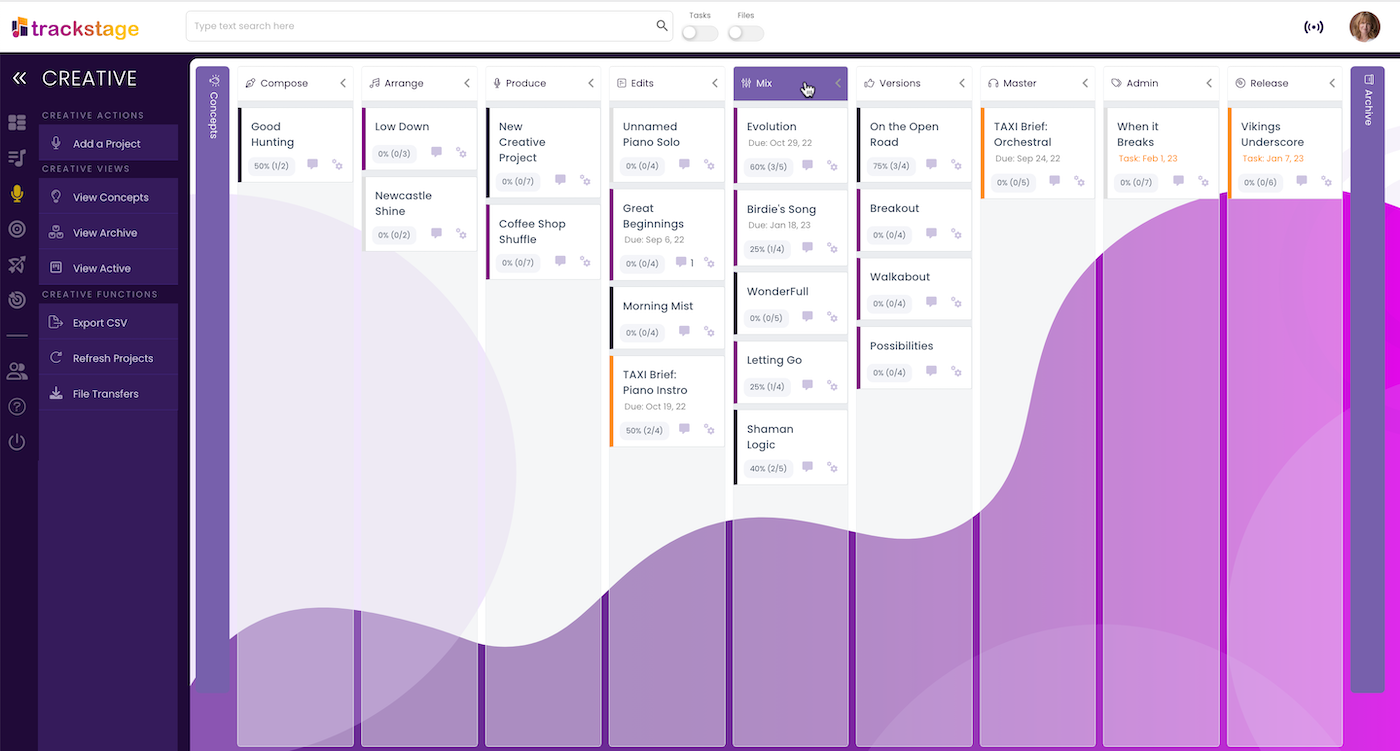
The stage/column collapses.
- Click anywhere on the collapsed column to expand it.
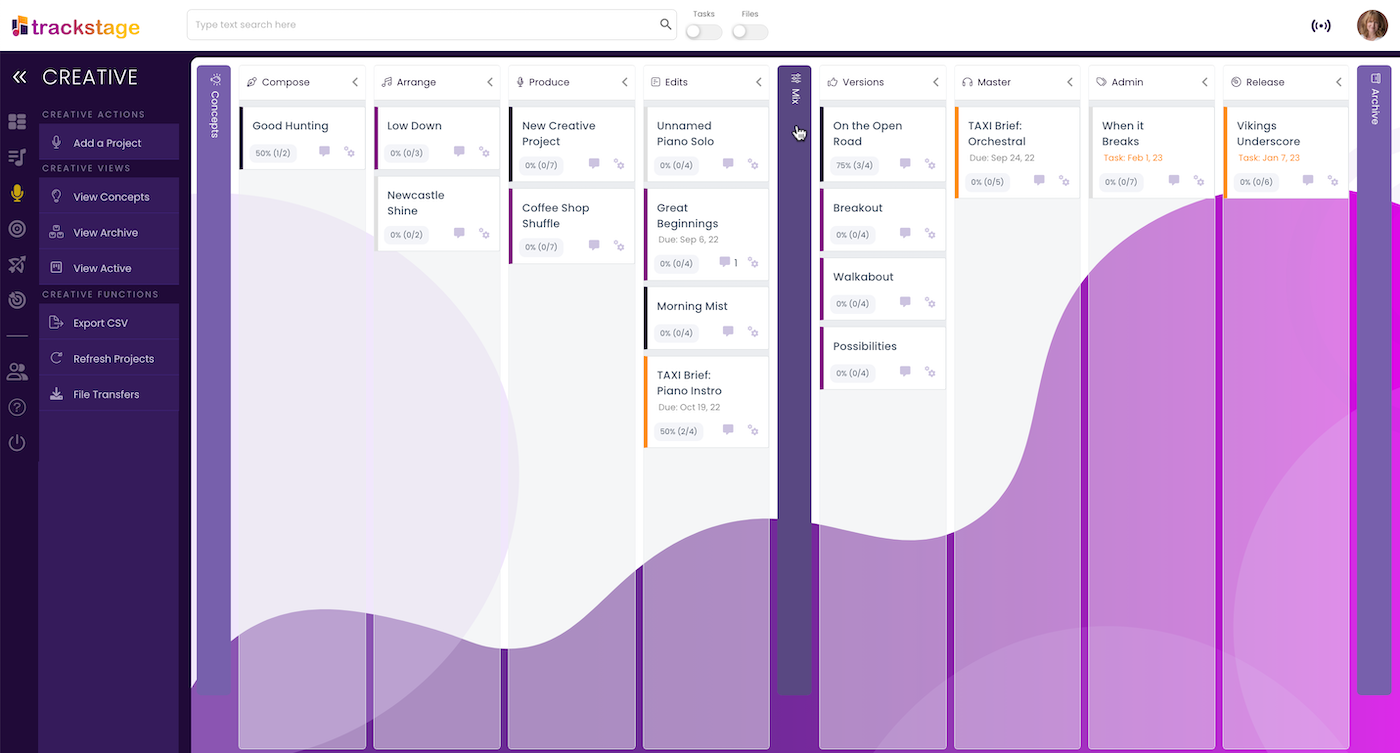
STAGES
You can decide which stages to have as part of your workflow. To remove stages:- Go to User Profile > Preferences.
Under Creative Development Stages, turn off any stage you do not wish to see.
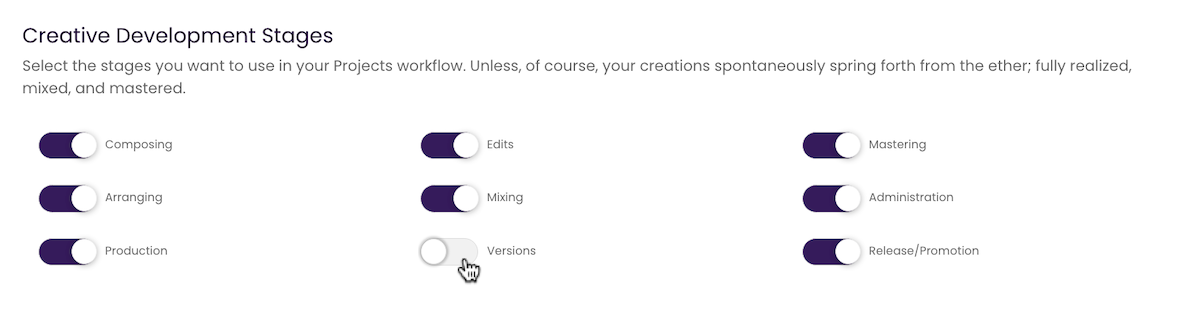
- Click Save Profile
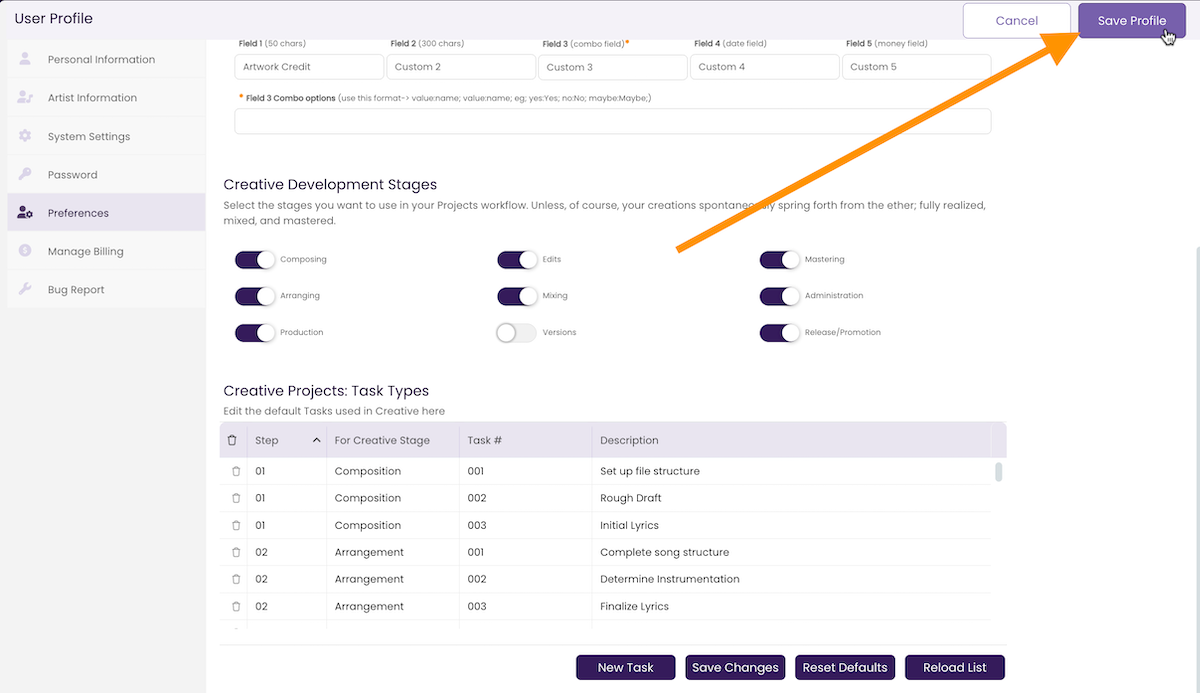
The stage/column is no longer on your Project Board.
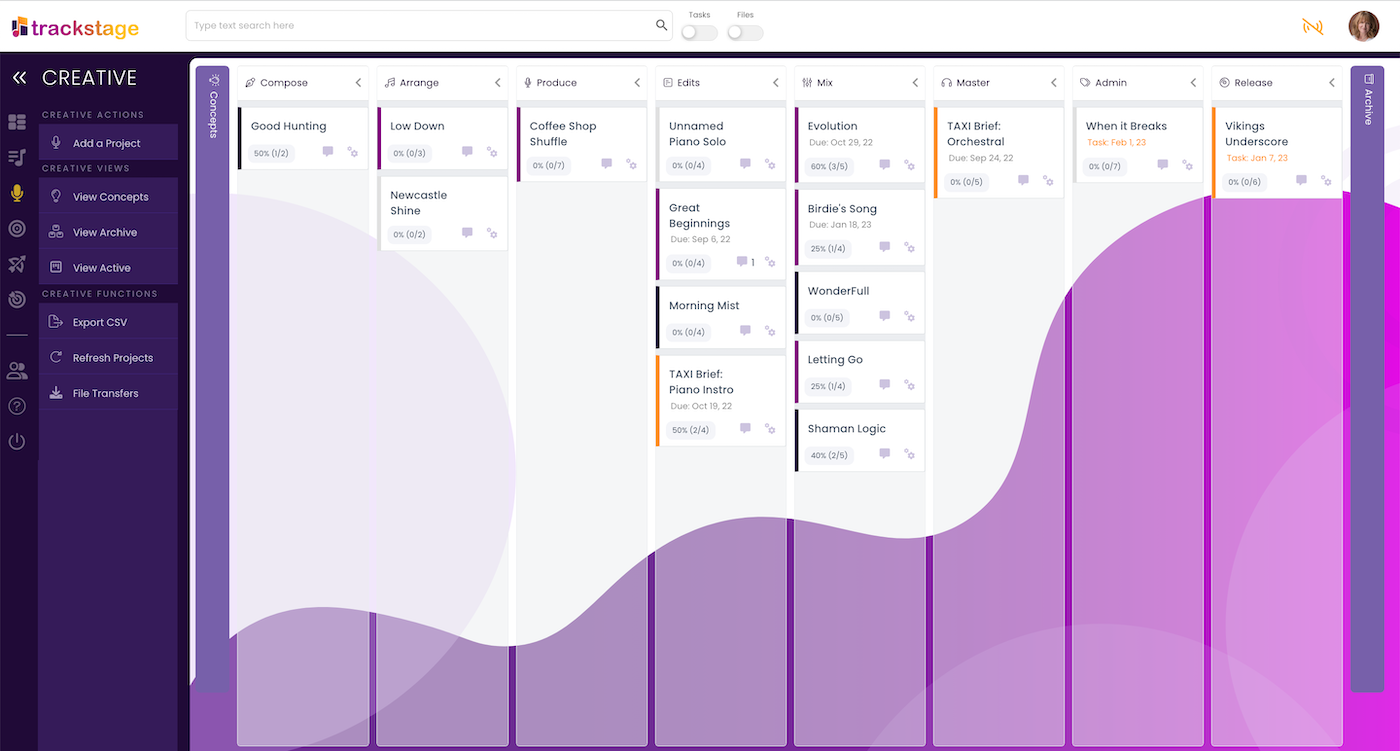
Any projects that were in the stage at the time you turned off the view will remain within that hidden column. To view those projects, you’ll need to unhide the stage from your User Profile again.
TASKS
You can set your own default tasks for the CREATIVE module to fit with your personal workflow.Edit a Default Task
- Go to User Profile > Preferences.
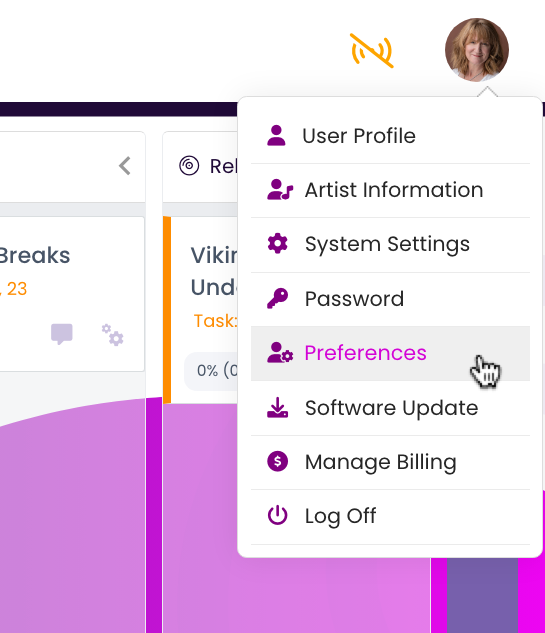
View the default tasks under Creative Projects: Task Types. - Select the task in the list.
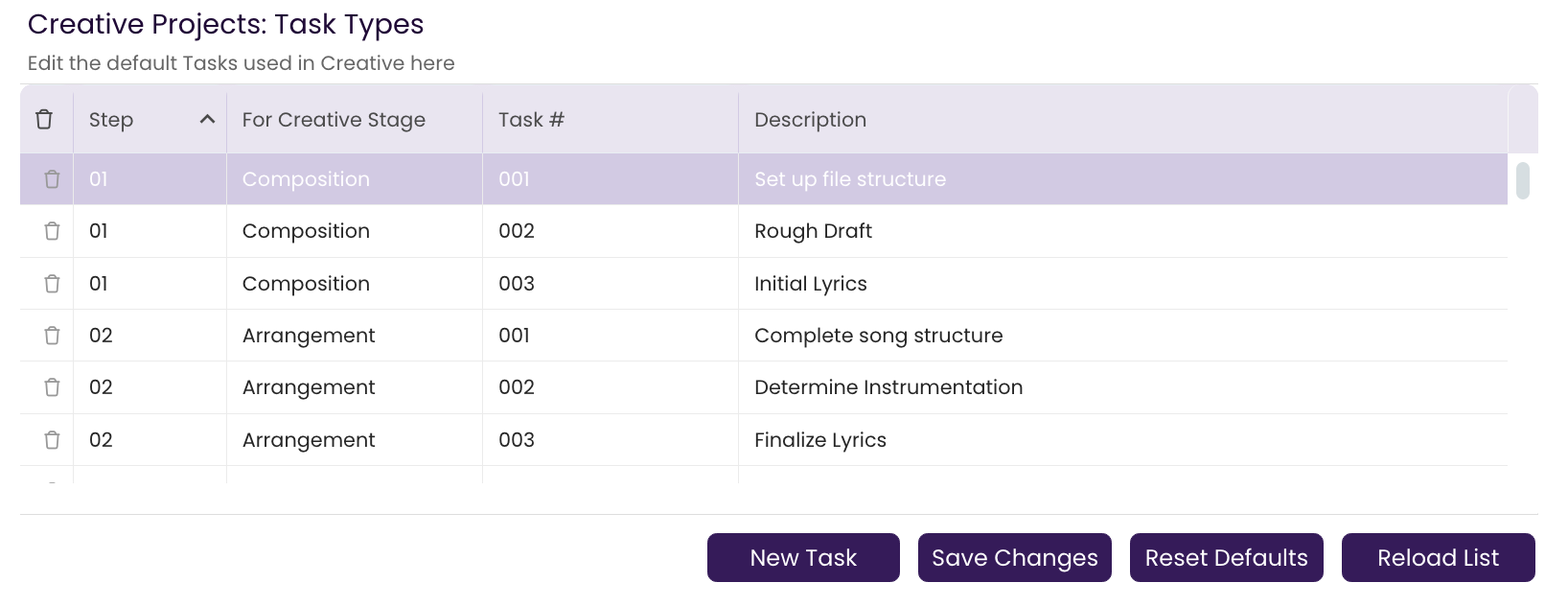
- Make any adjustments you like.
You can adjust the Stage in which the task appears using the drop-down menu.
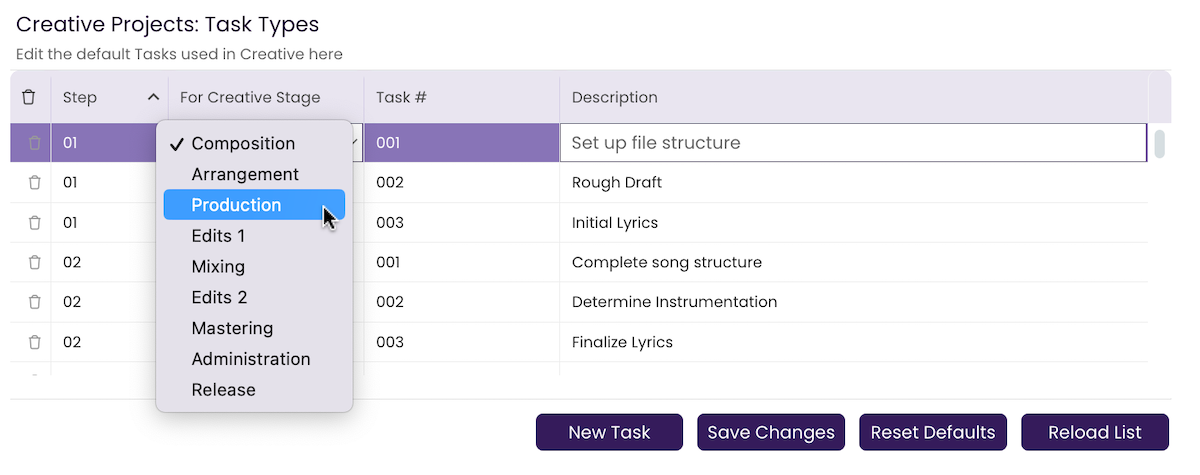
- Click Save Changes.
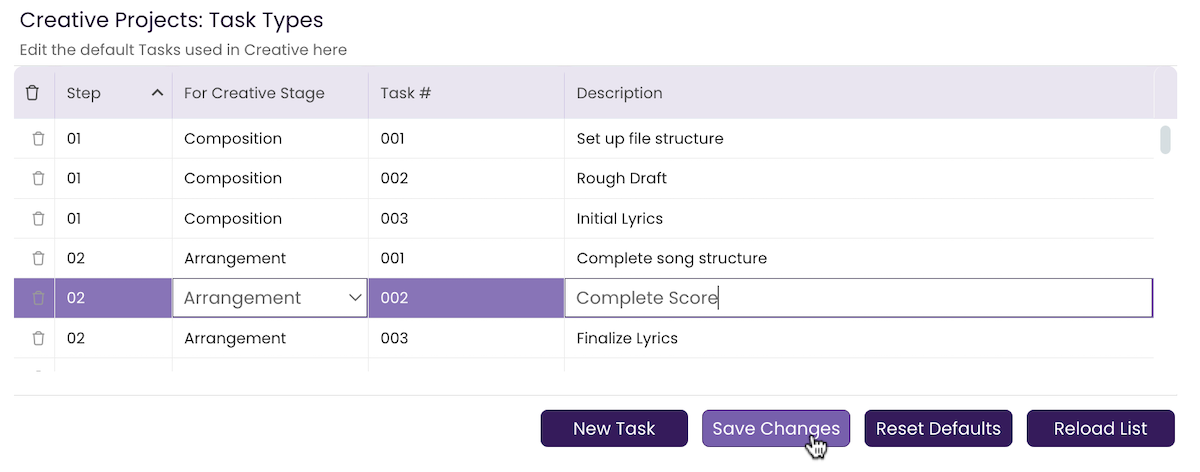
The task is updated in your CREATIVE defaults.
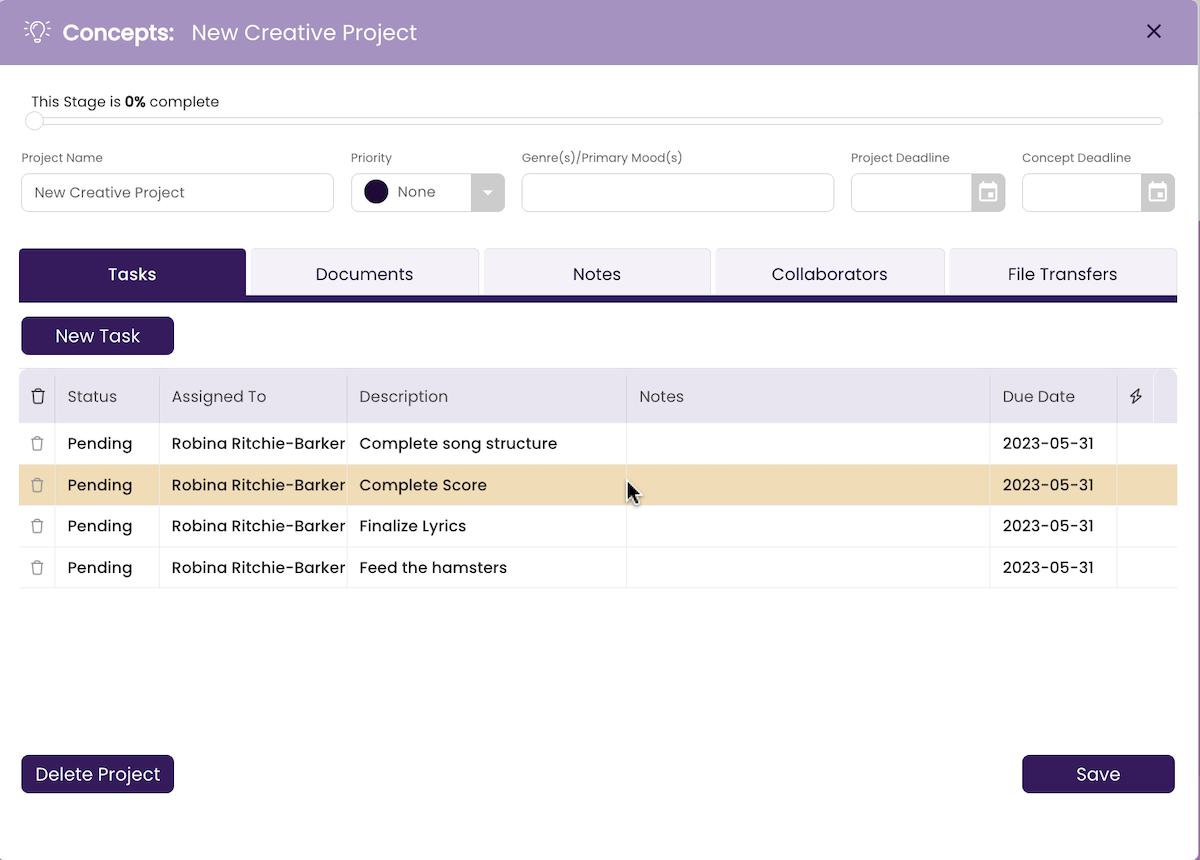
The updated task will be available to any NEW projects brought into that Stage in the CREATIVE module. Projects already in that Stage at the time of the change will not be affected.
Create a New Task
- Go to User Profile > Preferences.
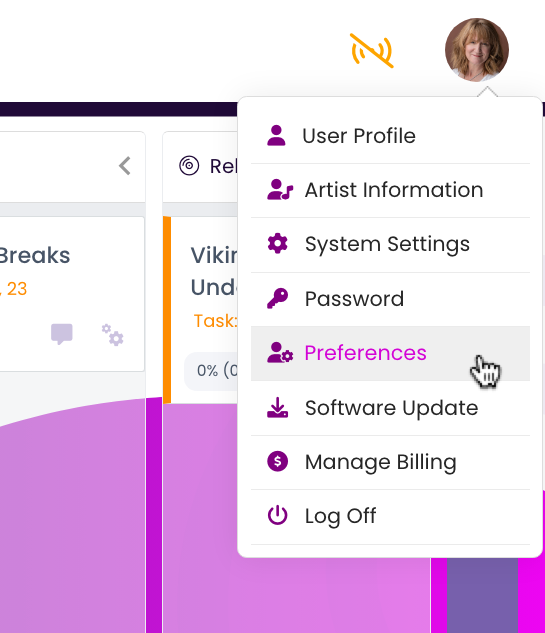
View the default tasks under Creative Projects: Task Types. - Click New Task
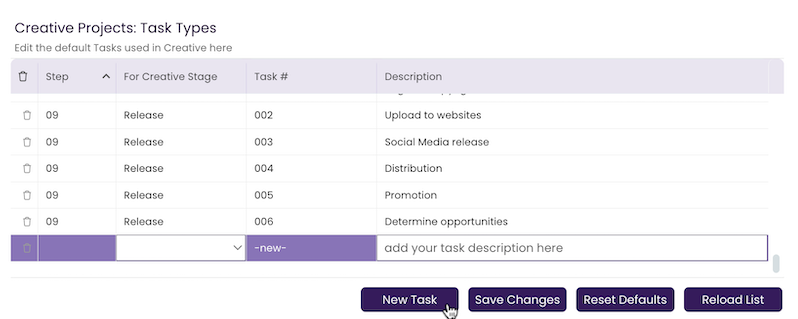
- Select the Stage where the new task should appear.
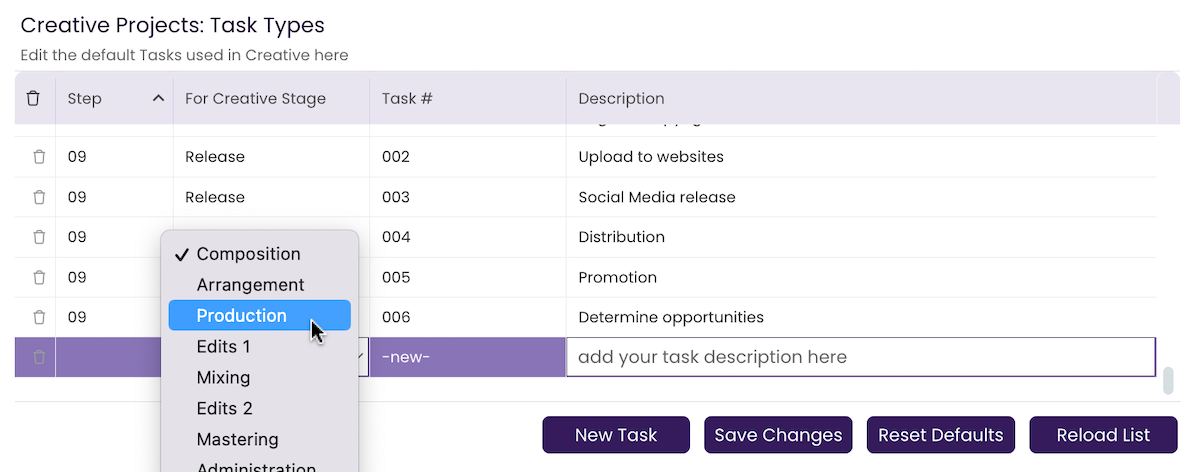
- Complete the task description.
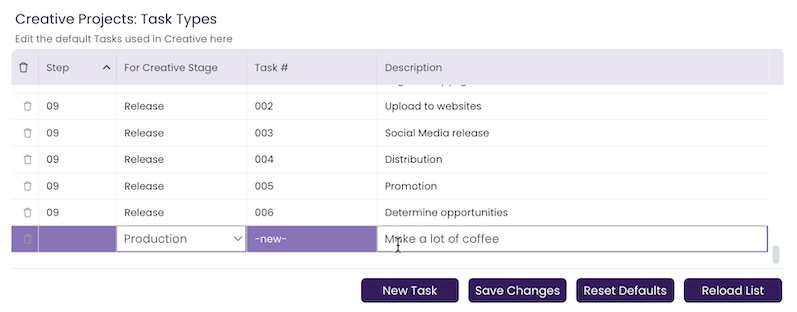
- Click Save Changes
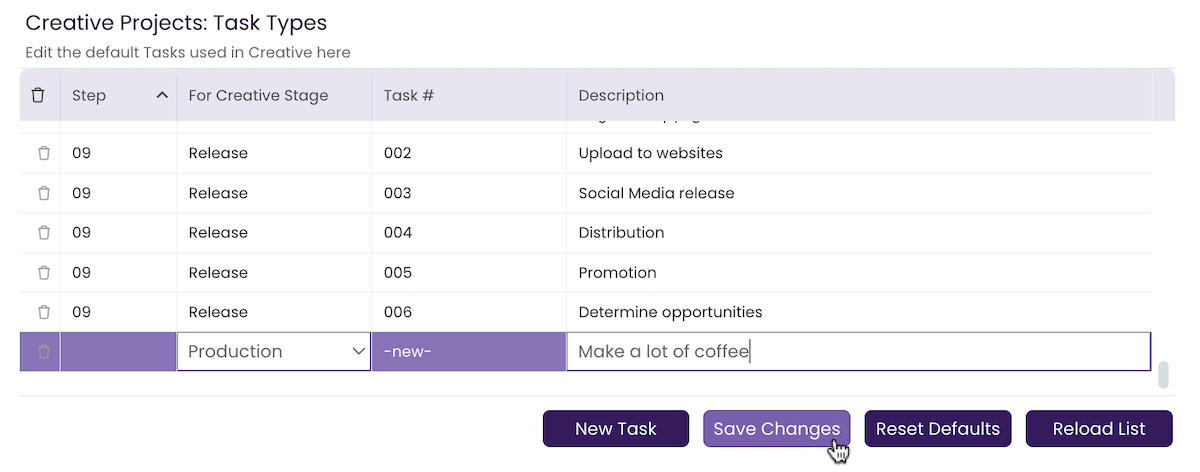
The new task is added to your CREATIVE defaults.
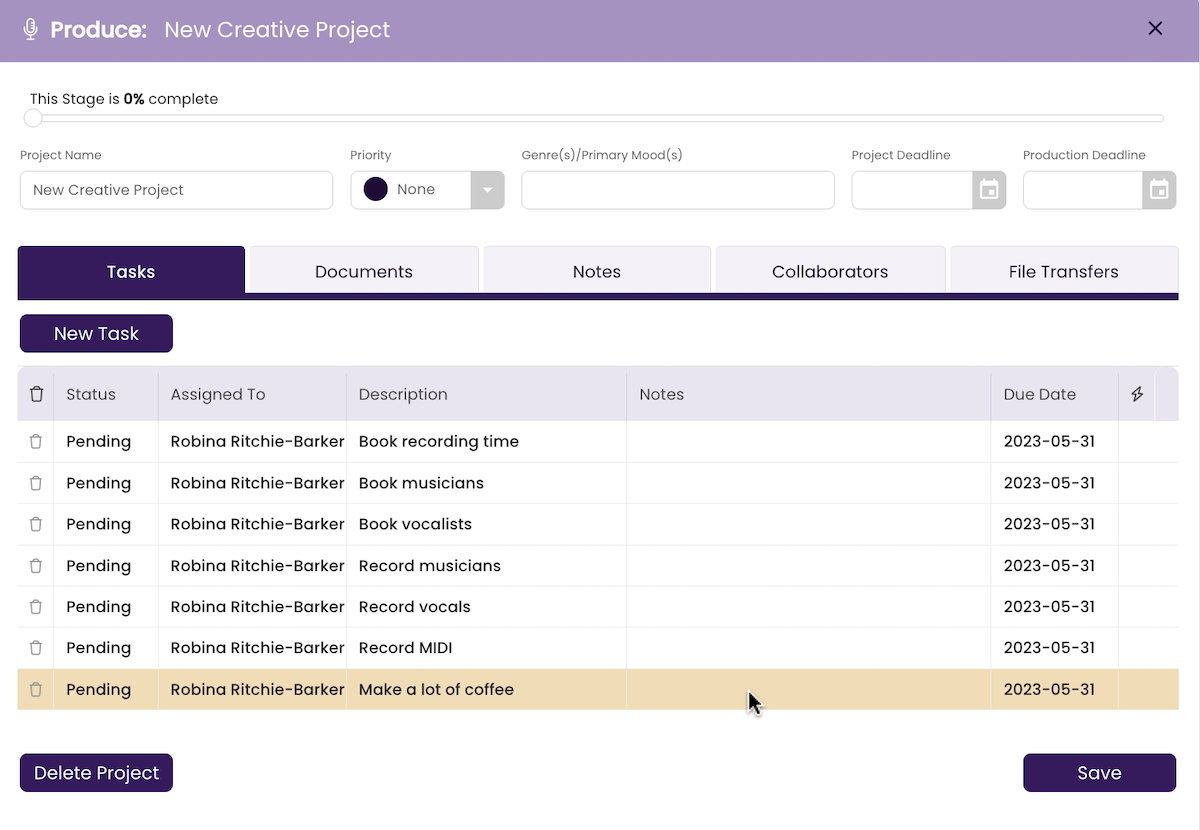
The new task will be available to any NEW projects brought into that Stage in the CREATIVE module going forward. Projects already in that Stage at the time of the change will not be affected.
Delete a Task
- Go to User Profile > Preferences.
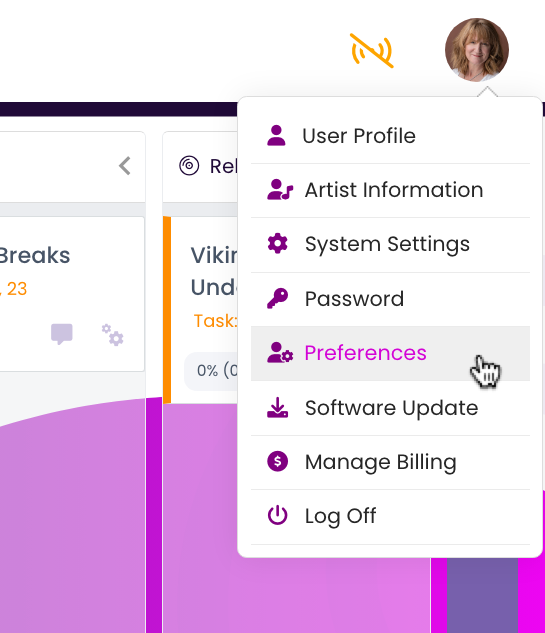
View the default tasks under Creative Projects: Task Types. - Select the trash can icon beside the task you want to remove.
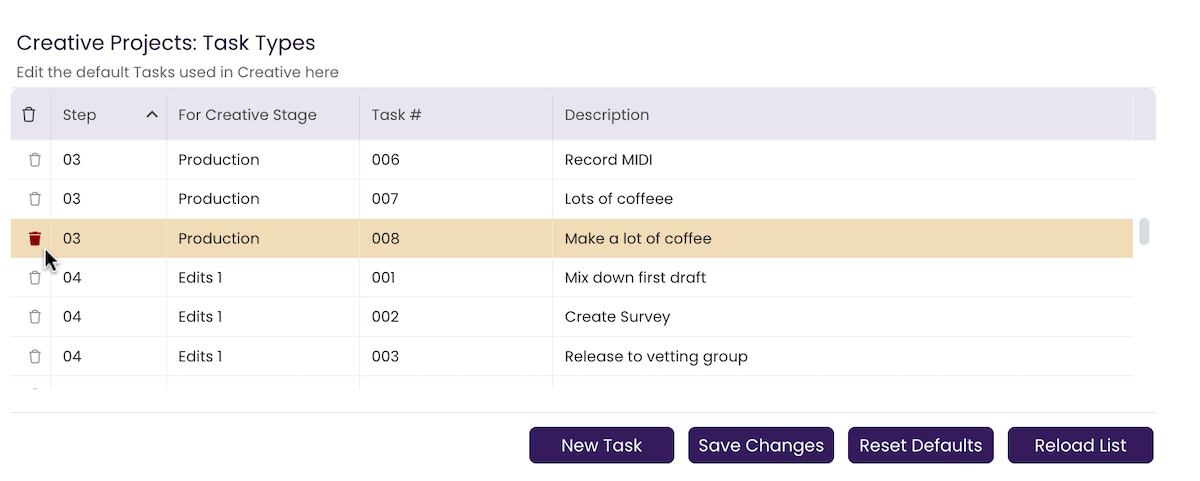
- Click Save Changes.
The deleted task will not show up in any NEW projects brought into that Stage in the CREATIVE module going forward. Projects already in that Stage at the time of the change will not be affected.
Restore Defaults
To return all tasks to their original form:- Go to User Profile > Preferences.
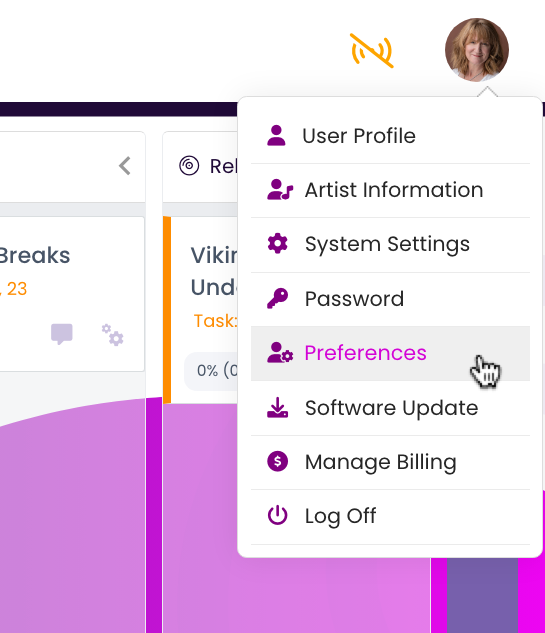
- Click on Reset Defaults.

The tasks will return to their default positions and wording for any NEW projects brought into that Stage in the CREATIVE module going forward. Projects already in that Stage at the time of the change will not be affected.