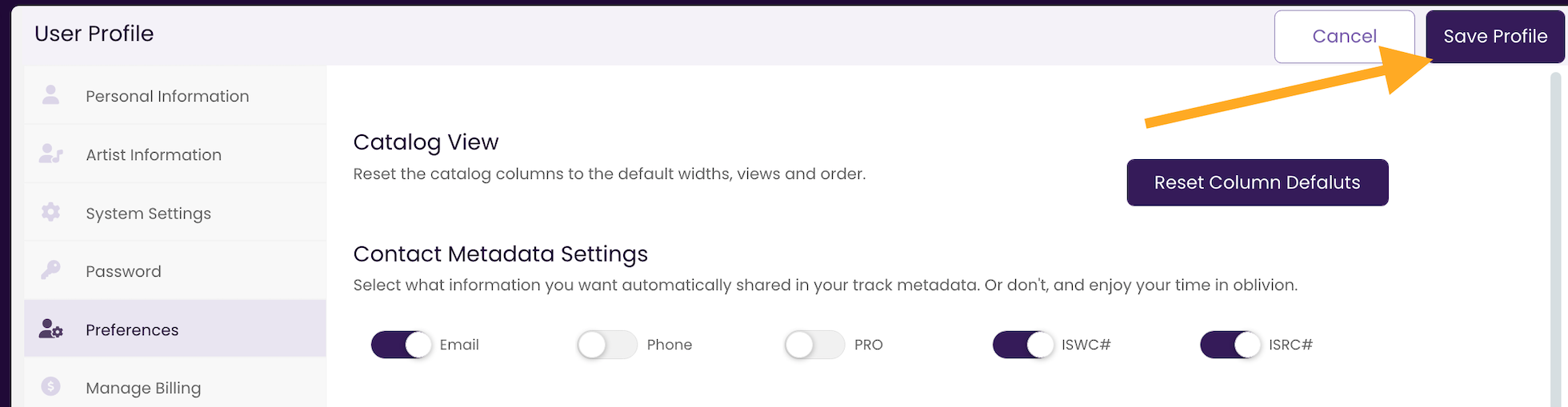Setting up your User Profile
Taking the time to set up a few key elements of your User Profile will save you time and stress in the long run.
Step One: Complete Your Personal Information
Step Two: Complete your Artist Information
Step Three: Set Your Metadata Autofill Preferences
Step Four: Make Sure to Save Your Profile
Step One: Complete your Personal Information
While not critical to the features in TrackStage, taking a moment to fill out your Personal Information is a good place to start.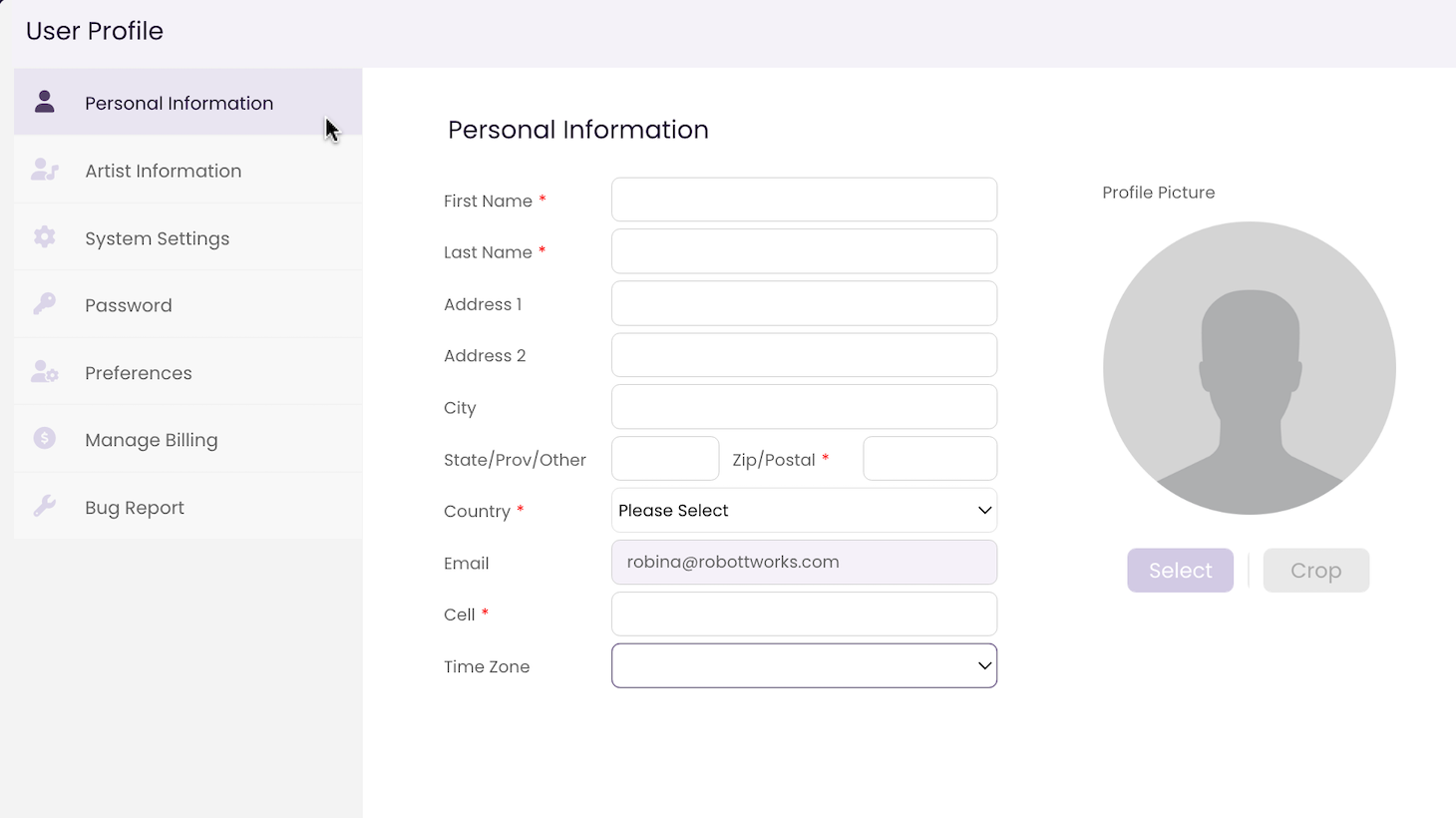
- Click on the User Profile icon in the header bar.
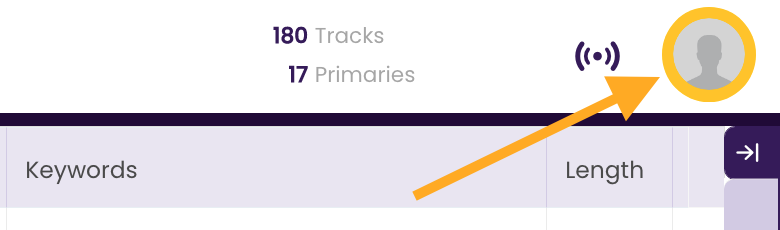
- Select User Profile from the drop-down menu.
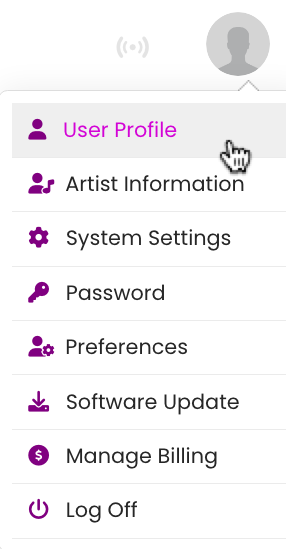
- Complete the address information.
Your name, cell phone and email will be autofilled from your account information. Your email address cannot be changed, but you can add an alternate contact email for your metadata in the next step
- Choose your Time Zone.
This will be helpful for setting appointments and working with collaborators as TrackStage's features evolve.
- Add a profile picture.
Click Select and choose a picture from your computer to upload.
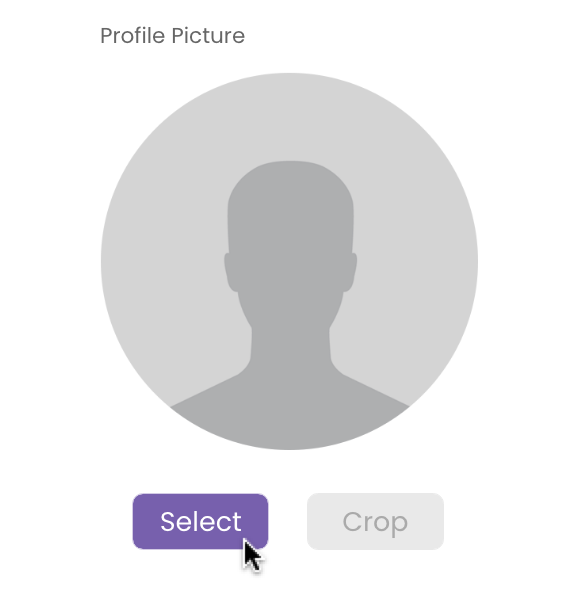
- Crop your picture, if desired.
- Click the Crop button.

- Adjust to fit by clicking and dragging on the corners of the selection box.
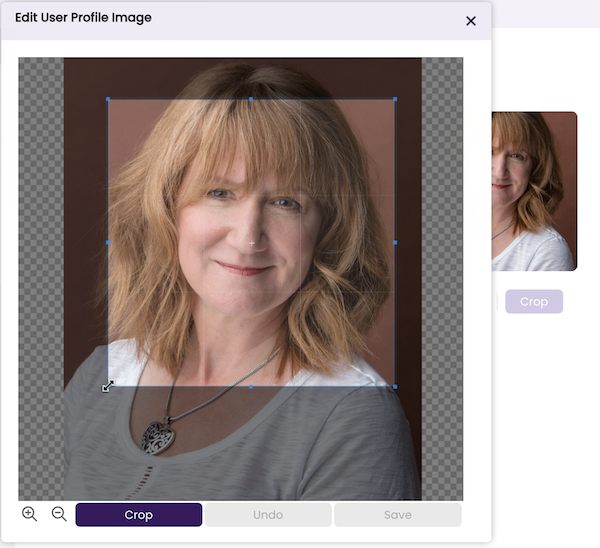
- Click Crop to crop the image.
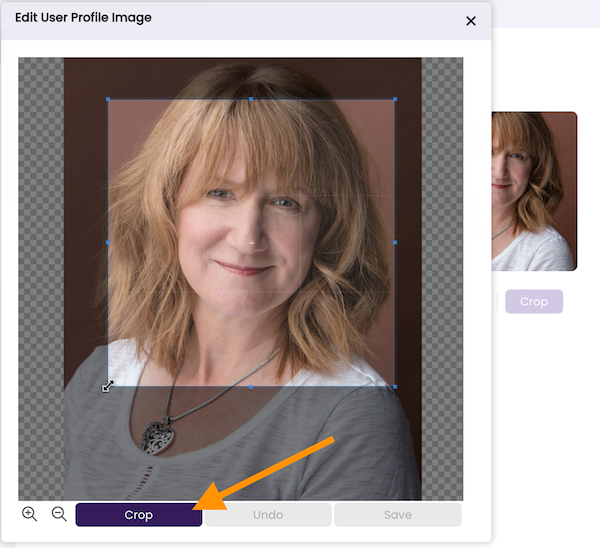
- Click Save to save your changes.
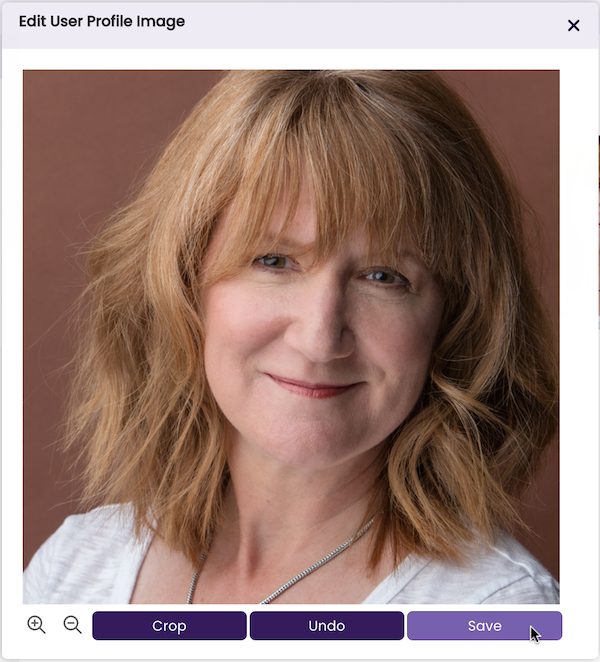
- Click the Crop button.
Step Two: Complete your Artist Information
Completing this section will allow TrackStage to autofill information to your metadata, and will connect useful widgets and features to your external artist websites.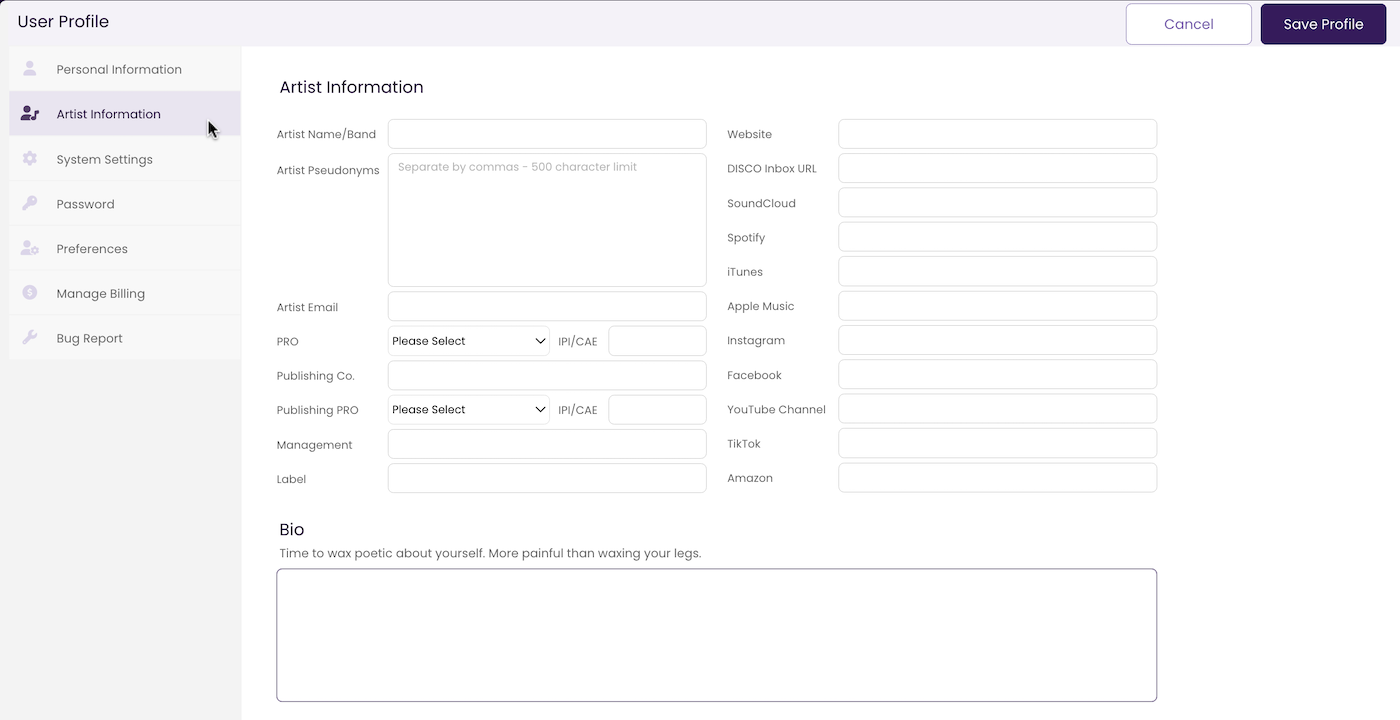
Artist Name/Band
Enter the name you would like to default to as your Artist name. Metadata can be edited on individual tracks, so just use the name you would use most often.
Artist Pseudonyms
If you use different names for different genres or other career segments, you can add them here (up to 500 characters). Then in your CATALOG's INFO Tab, you can select a pseudonym for each track.
Artist Email
If you prefer to use a different email when you connect to industry pros than the one associated with your TrackStage account, enter it here. Otherwise, leave this blank.
PRO Information
Enter your Performing Rights Organization (ASCAP, BMI, SOCAN, PRS, etc.) and your IPI/CAE# here to autofill this info to all your tracks.
Publishing Company
This is your personal publishing entity, not a Publisher for your individual tracks. This is your LLC, etc. that has publishing rights for your tracks when they are not signed to a library or publisher. This will autofill into your tracks when you identify them as One-Stop, as well as in the splits and rights info.
To learn more about why it's a good idea to have your own publishing entity set up, check out this article by the ever-awesome Michael Elsner.
Publishing PRO
The PRO info for your Publishing Entity. This will autofill into your tracks' splits and rights information.
Management & Label
These fields are currently not used by TrackStage, but may be in future releases.
Website, SoundCloud, Spotify, iTunes, YouTube... etc.
Entering your links here enables the QuickLinks feature in the DASHBOARD where you can pop directly over to your pages from TrackStage. In the near future, TrackStage will also use these links to amalgamate all your streaming statistics into the DASHBOARD so you can keep tabs on all your streaming platforms at a single glance.
DISCO Inbox URL
This field enables the Send to DISCO functionality in the CATALOG where you can easily upload tracks with all their tags and metadata directly to your DISCO account.
NOTE: This is not your DISCO URL, but your DISCO Inbox URL. To learn more, see the Working with DISCO tutorial.
Bio
This is not yet used by TrackStage, but likely will be in future modules, such as PITCHING. Nonetheless, it's handy to have this info in place if you need to copy it into an email to an industry professional.
Step Three: Set Your Metadata Autofill Preferences
One of the more powerful features of TrackStage is not having to repeatedly enter in your contact and PRO information for each track's metadata. Anything that is switched on here will show up both in the Comments/Description field and at the end of the Lyrics field in your track's metadata. Ensure that the important stuff ALWAYS makes it to your tracks by selecting your preferences here.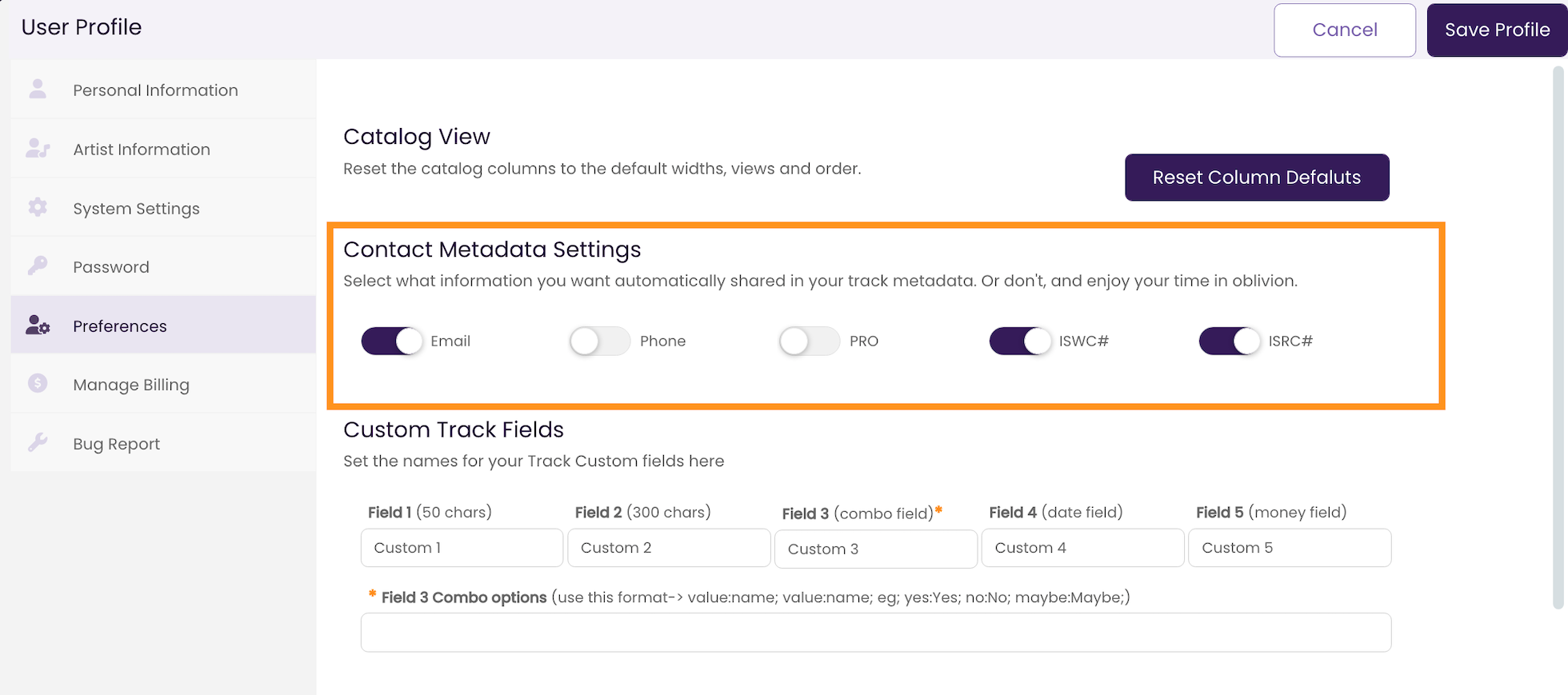
Email Switched on by default, this ensures your email address is attached to every track's metadata. This will be your TrackStage account email unless you specify a different email in your Artist Preferences.
Phone The phone number that is associated with your TrackStage account.
PRO Your personal Performing Rights Organization you specified in Step Two.
ISWC# Selecting this will attach the track's ISWC # (International Standard Musical Work Code) to the metadata. This number is obtained from your PRO when you register your track. Enter it into the ISWC field of the INFO Tab on your track from TrackStage's CATALOG.
ISRC# The ISRC (International Standard Recording Code) is generally obtained by your distributor, though you can get it on your own. It's less important for sync licensing, but is critical if you sell your tracks to the public. This is entered in the ISRC field in the track's INFO Tab.
Step Four: Save your Profile
Make sure to click the Save Profile button to lock in all your changes!