The CONTACTS Module
TrackStage simplifies your world by including a feature-rich component to house and interact with your personal database of connections.
CONTACTS Interface
The CONTACTS Module is set up simply and efficiently so you can access and connect with your contacts quickly and easily.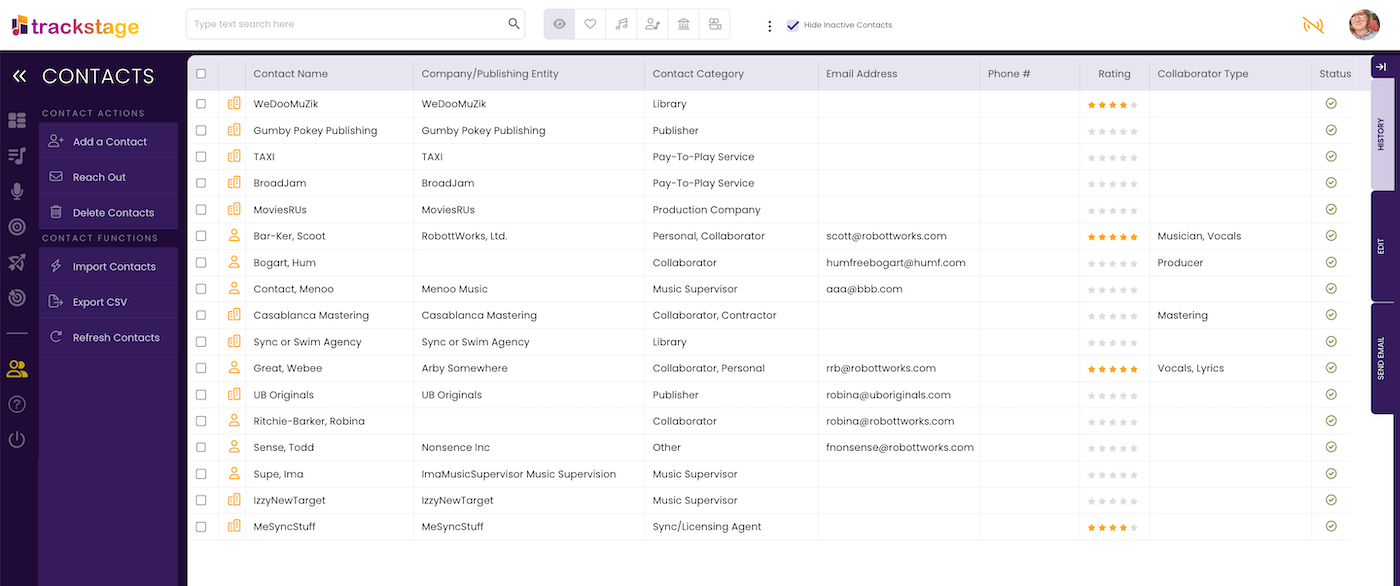
The CONTACTS Module works in the same way as other TrackStage modules, with four distinct areas: the Side Menu, the Header Bar, the Side Tabs, and the CONTACTS Table.
The SIDE MENU
The collapsible Side Menu contains the buttons for the CONTACTS module actions and functions.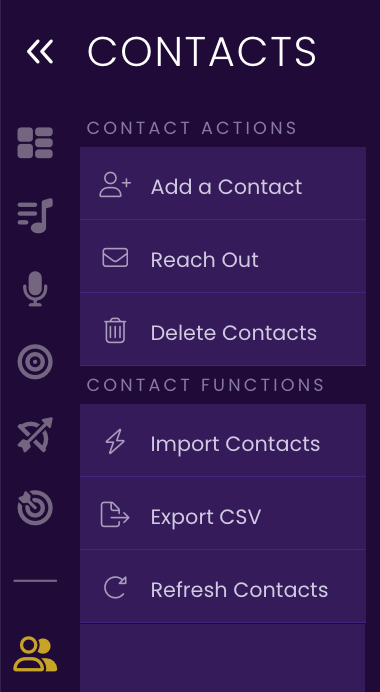 |
|
The HEADER BAR
The Header Bar consists of the Search & Filter functions.
Search
You can search for pitches by any text field entry. Start entering text to begin the search. Click the icon to clear the TrackStage search field to clear the search.
Filters
You can isolate just the category of contacts you are looking for by using the Filter buttons.
 |
View All Show all CONTACTS. |
 |
Show Personal Show only CONTACTS that you have marked as Personal connections. |
 |
Show Collaborators & Contractors Show only CONTACTS that are marked as Collaborators and/or Contractors. |
 |
Show Music Supervisors Show all Music Supervisors in your CONTACTS database. |
 |
Show Libraries, Publishers, & Sync Agents Show all Libraries, Publishers, and Sync/Licensing Agents, including Pay-to-Play Services in your CONTACTS database. |
 |
Show Production Companies Show all Production Companies in your CONTACTS database. |
Hide Inactive Contacts
Checked by default, deselecting this checkbox allows to view contacts that you’ve marked as inactive.
The SIDE TABS
There are three tabs at the right side of the CONTACTS module that enable you to view your contact history, edit contact info and send emails directly from TrackStage. To access the Side Tabs, first select a contact within the CONTACTS Table.HISTORY Tab
The HISTORY Tab contains a detailed history of the email communications you’ve had with the Contact.See CONTACTS Messages.
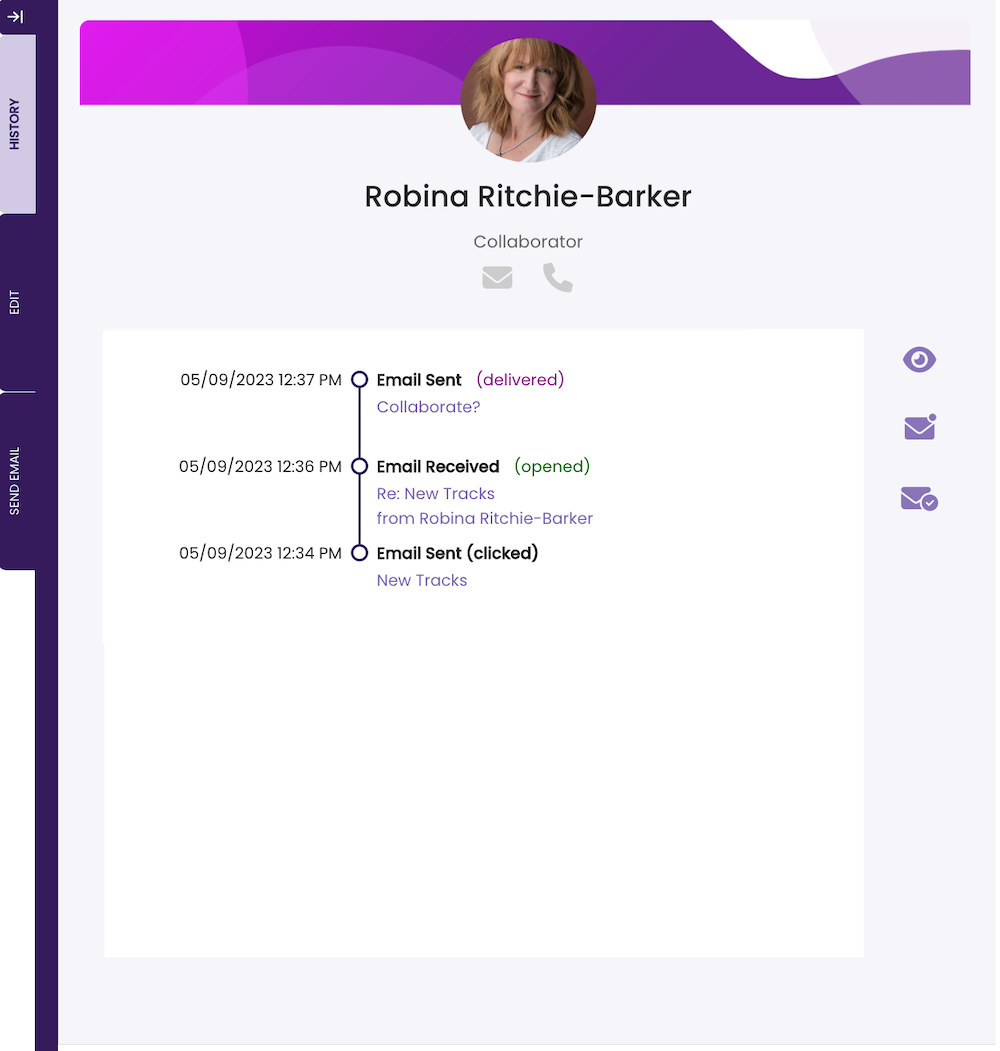
EDIT Tab
In the EDIT Tab you can capture email, phone, address and other information for a Contact.See Adding & Deleting Contacts.
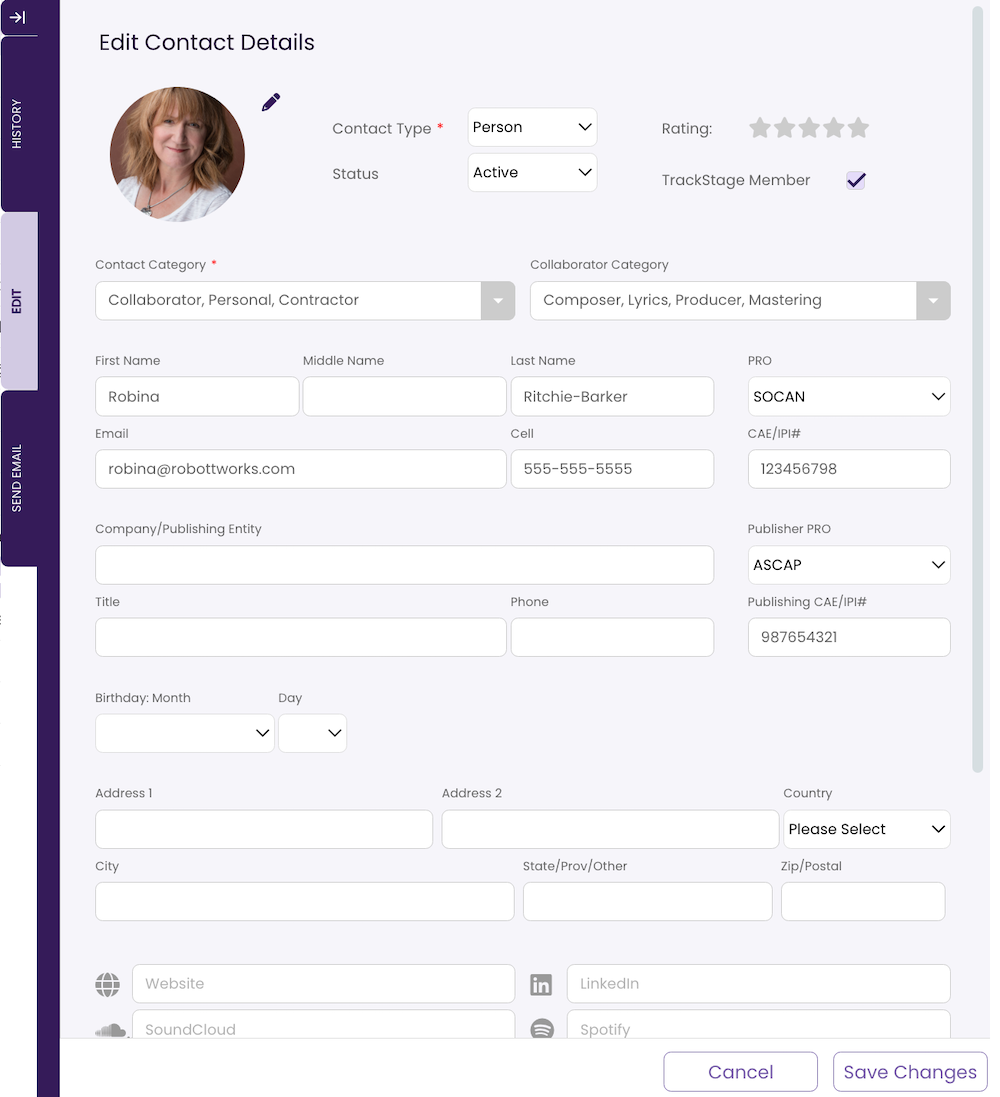
SEND EMAIL Tab
TrackStage has an integrated email client which allows you to send messages right from the CONTACTS module. See CONTACTS Messages.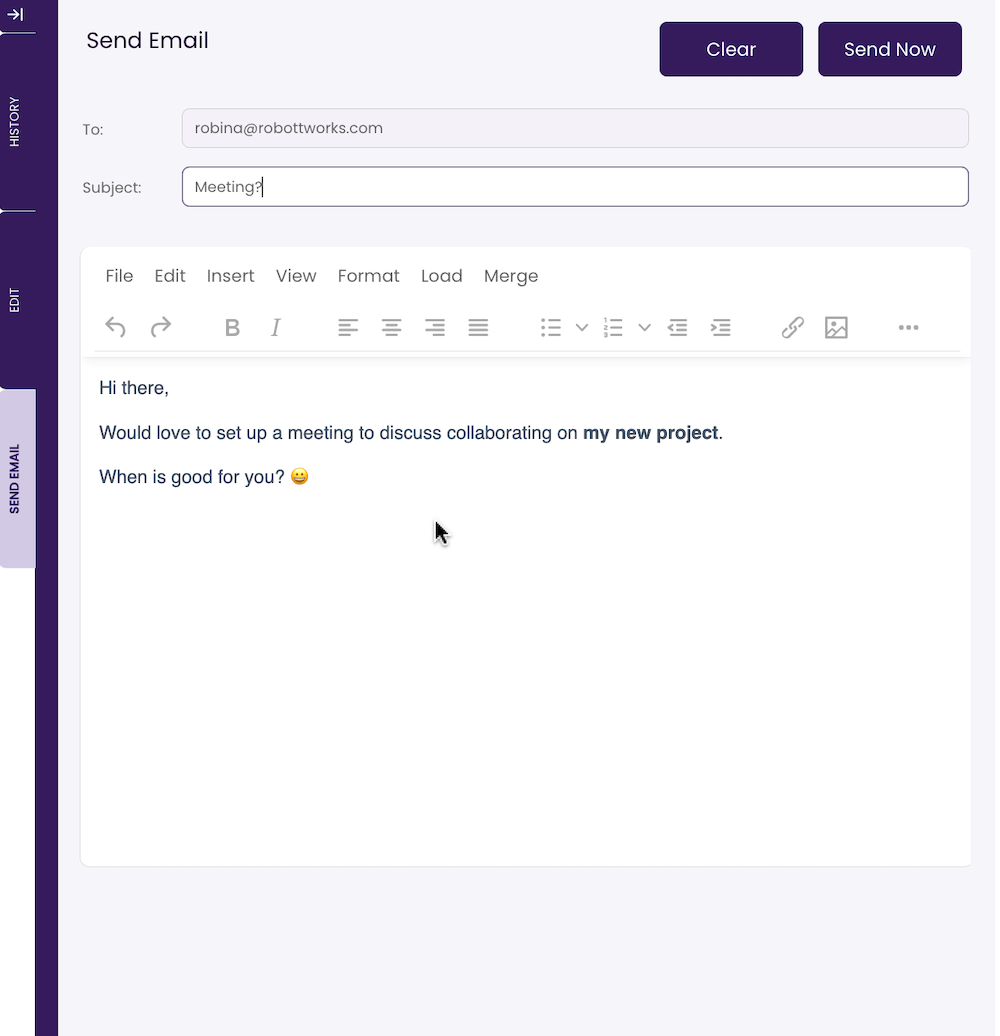
CONTACTS Table
The CONTACTS Table displays all contacts in your database, whether individuals or companies.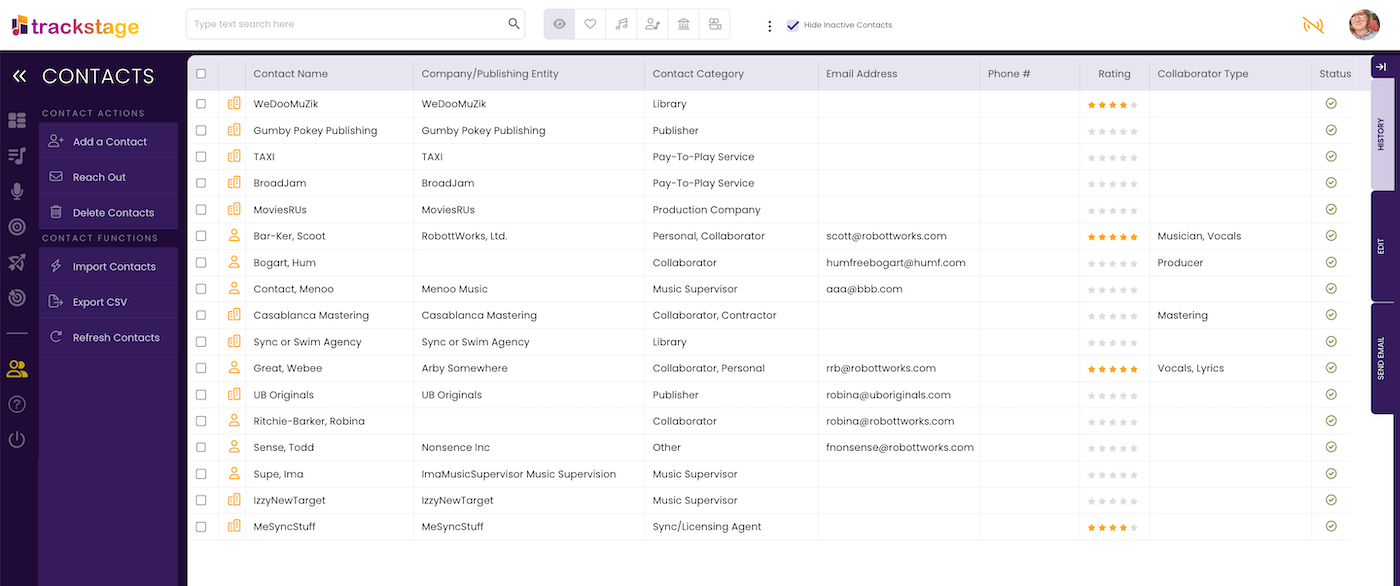
CONTACTS Icons
There are a few icons that you will see in the CONTACTS Table: |
Company These are contacts you have designated as being Companies. They might be Libraries, Production Companies, Studios, etc. |
 |
Person These are contacts you have designated as being Individuals. They may be collaborators, friends, music supervisors, or individual contacts at companies. |
 |
Active These are Contacts that are active in your CONTACTS database. Active is the default state for a Contact. |
 |
Inactive These are Contacts that you do not wish to see in your CONTACTS database. They may be Contacts with existing records in TrackStage that you have deleted, or they may be Contacts that you have specified as Inactive in the Contact’s EDIT tab. |
Columns
The columns in the CONTACTS table reflect the information that is entered in the EDIT Tab. As with the CATALOG module, the columns can be resized and reordered, and you can also specify which fields you do and don't want to see so that you can dial in precisely the workspace that works for you. See CATALOG Customization.Sorting
You can sort the tracks in the CONTACTS module by clicking on the column you would like to sort. Clicking toggles between ascending and descending order.Tooltips
When information expands beyond the size of a column, you can still view it in a tooltip by hovering over the data cell.