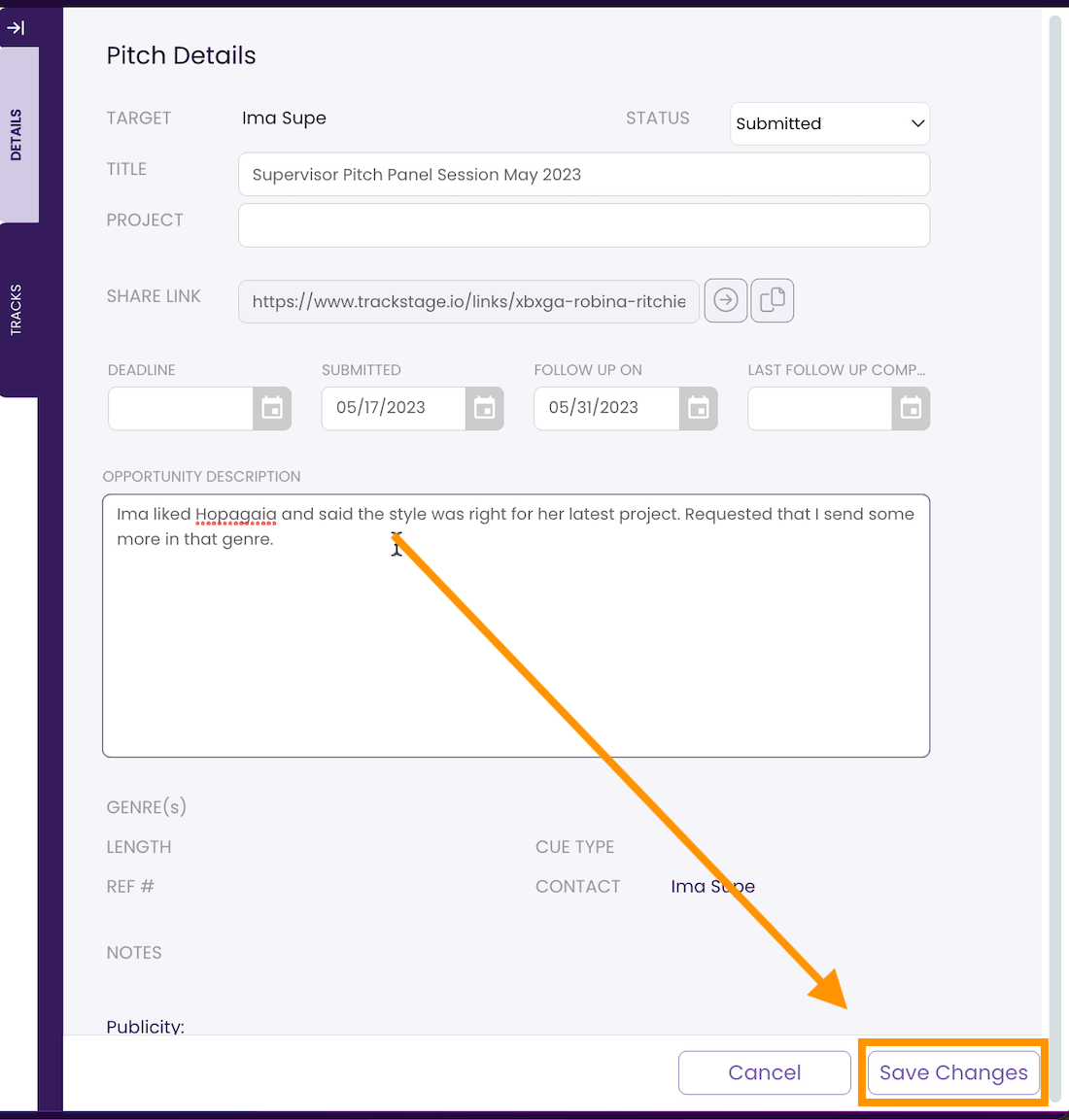PITCHES: Upload to DISCO Playlist
If you have the DISCO Playlist URL of your Target, you can upload your tracks directly to their DISCO account through TrackStage's Pitch Wizard.
Before you PITCH
First, make sure each track you are sending:- has had all its most recent metadata tagged to its audio file
- is pitchable (i.e., is not under an exclusive contract)
Upload to DISCO Playlist
- Make sure TrackSync is running.

- Click on the TARGET you wish to pitch to.
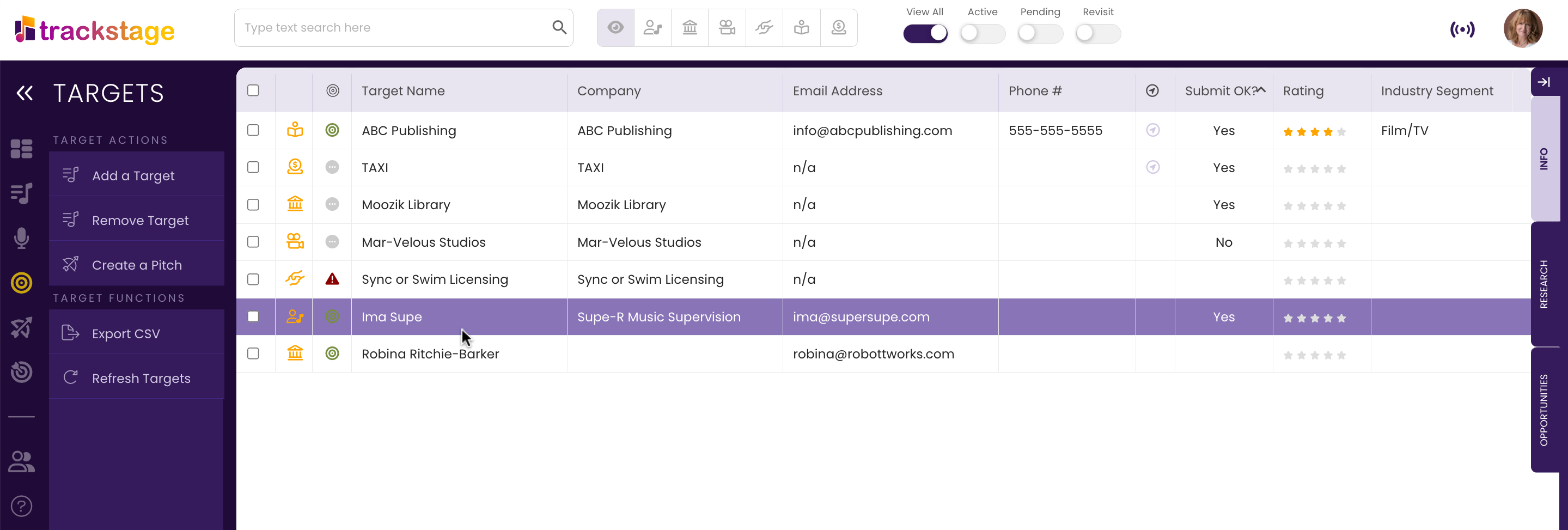
- Click the Create a Pitch button.
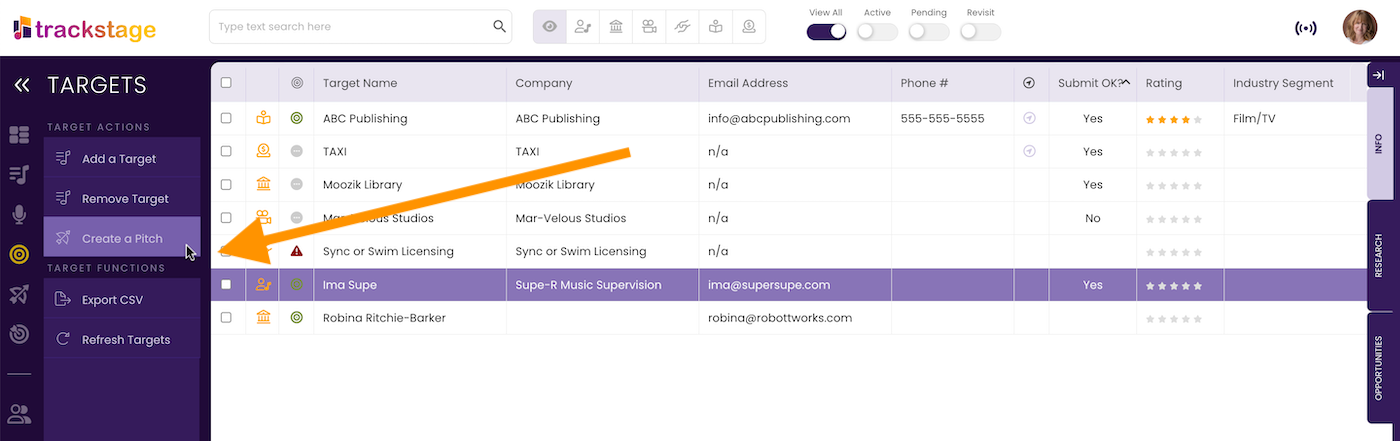
The Pitch Wizard opens.
- Select the Opportunity and click Step Two: Pick Your Tracks.
If no Opportunity is present, select opportunity called Quick Pitch.
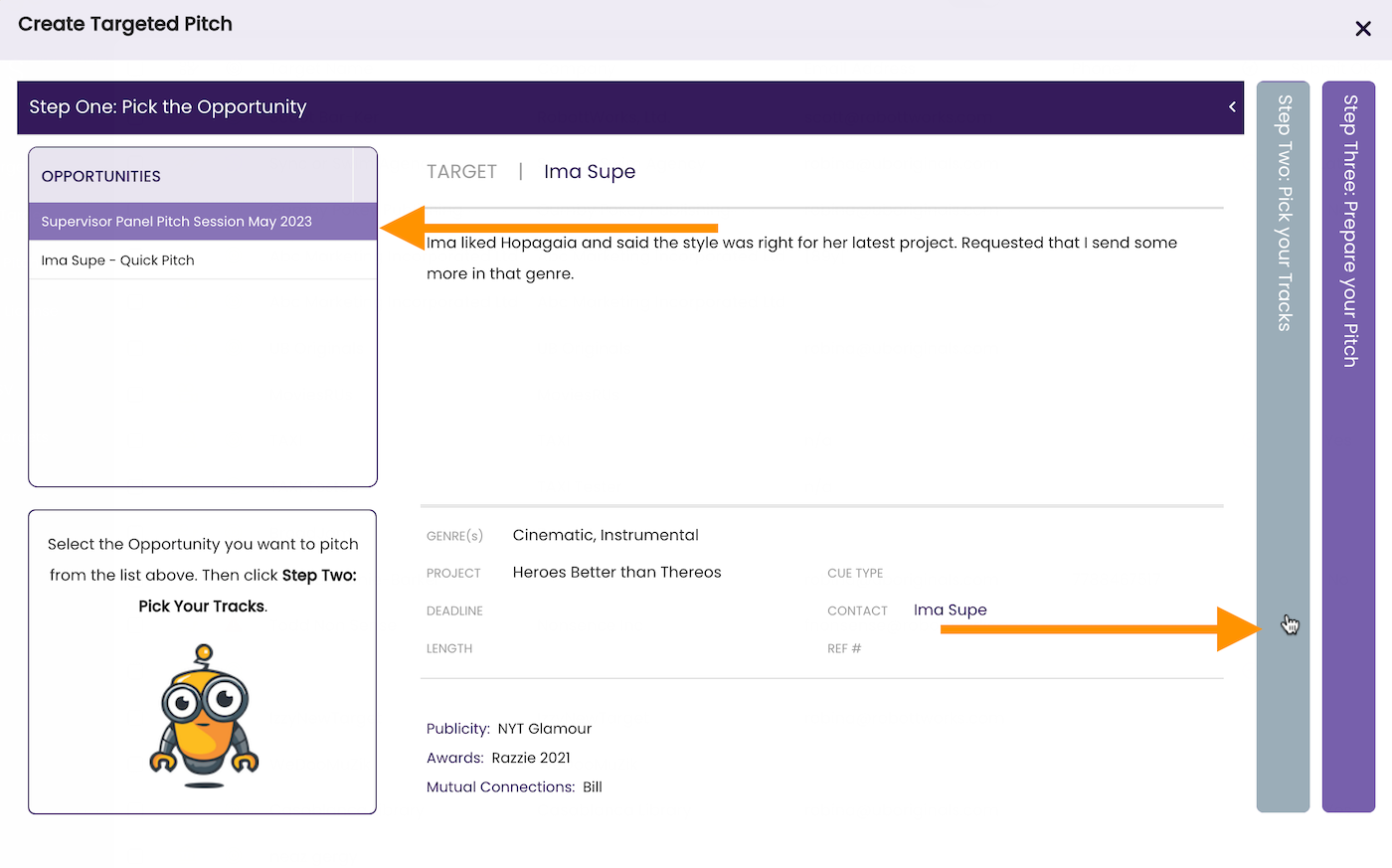
- Select the track(s) you wish to pitch to this Target.
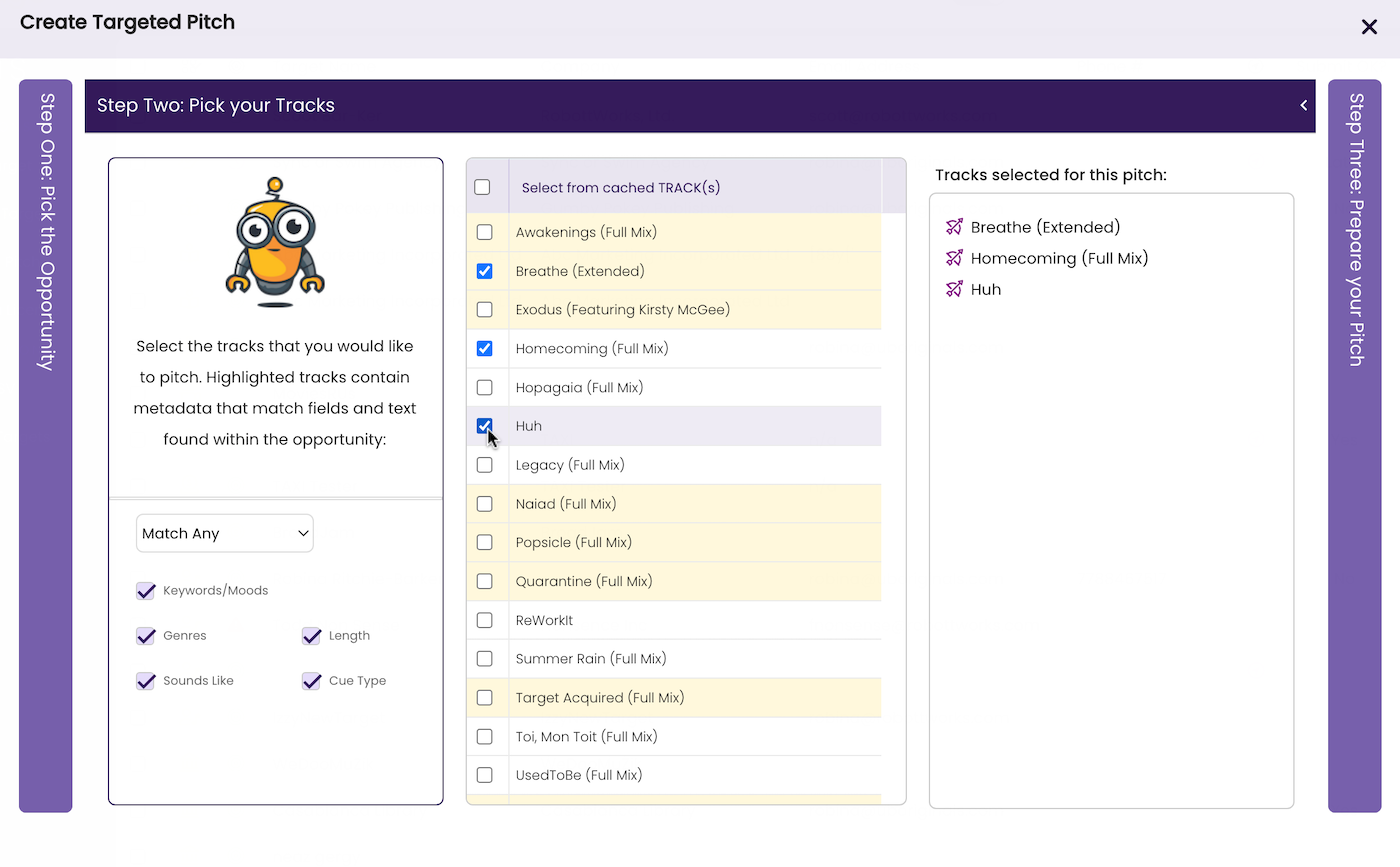
- Click Step Three: Prepare your Pitch
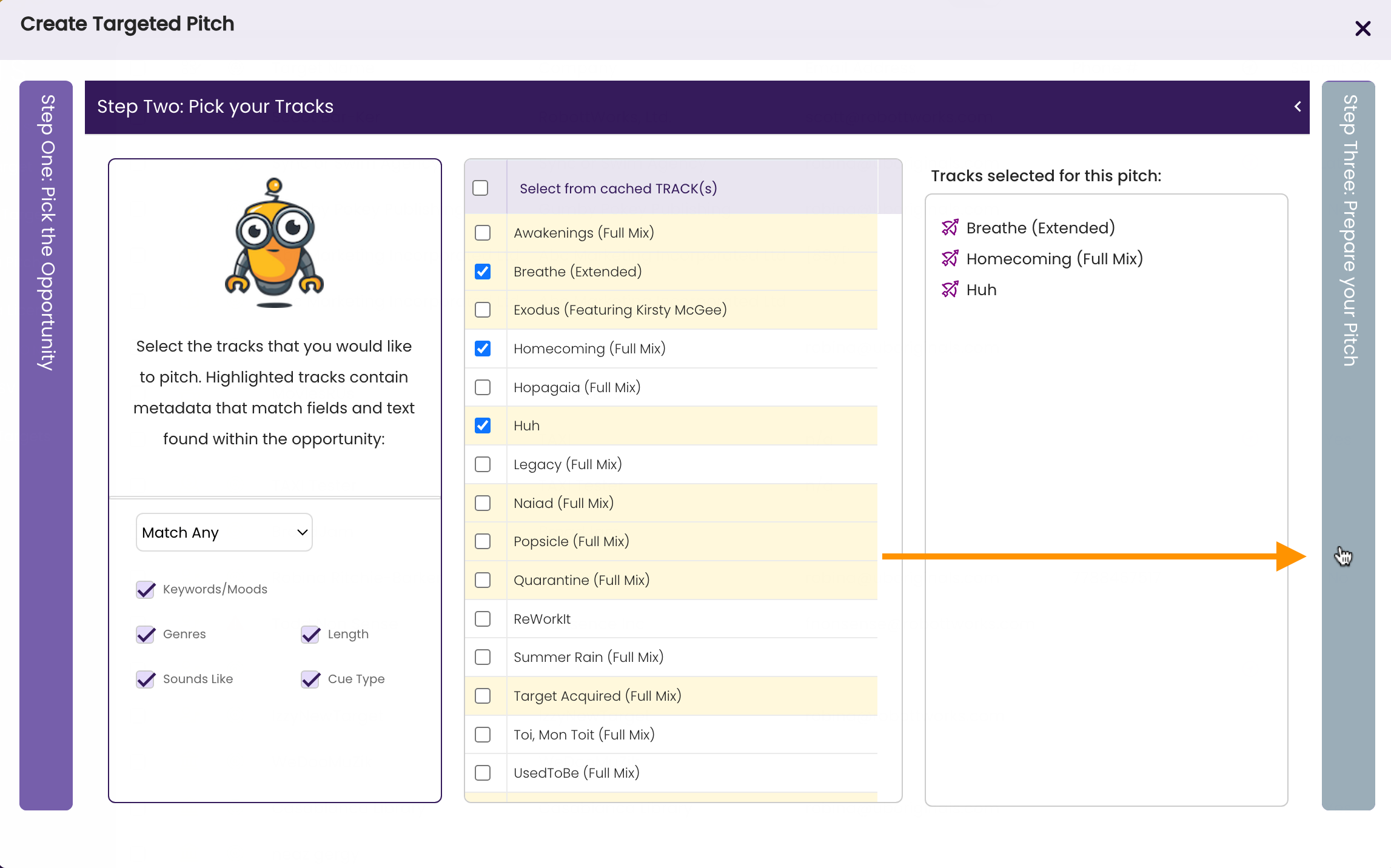
- Edit the Name.
Give the pitch a distinctive name so that you will be able to identify it from a list of multiple pitches.
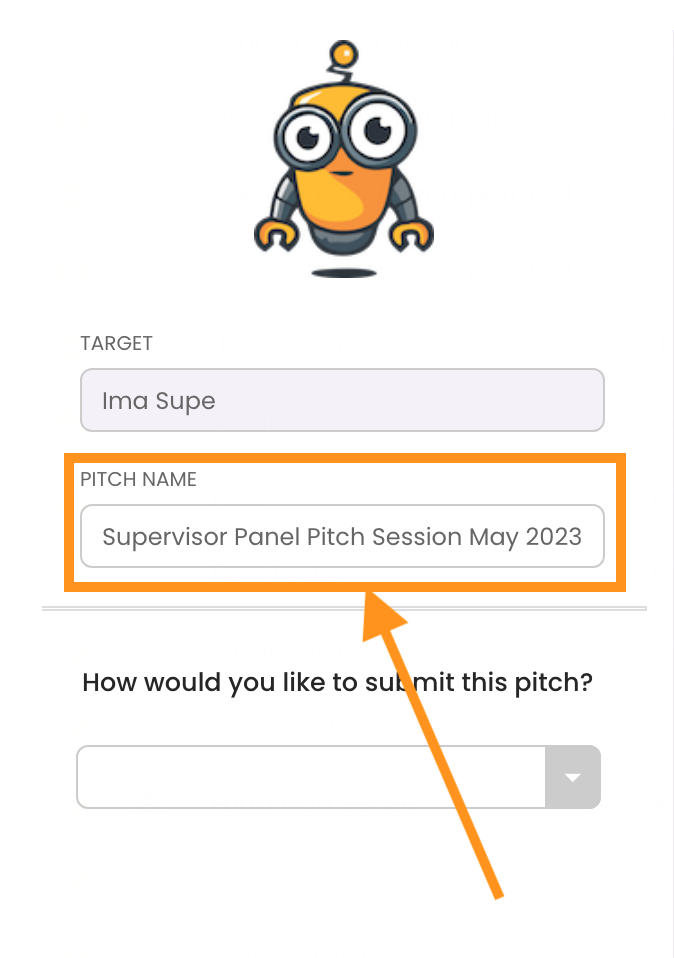
- Select Upload to DISCO Playlist
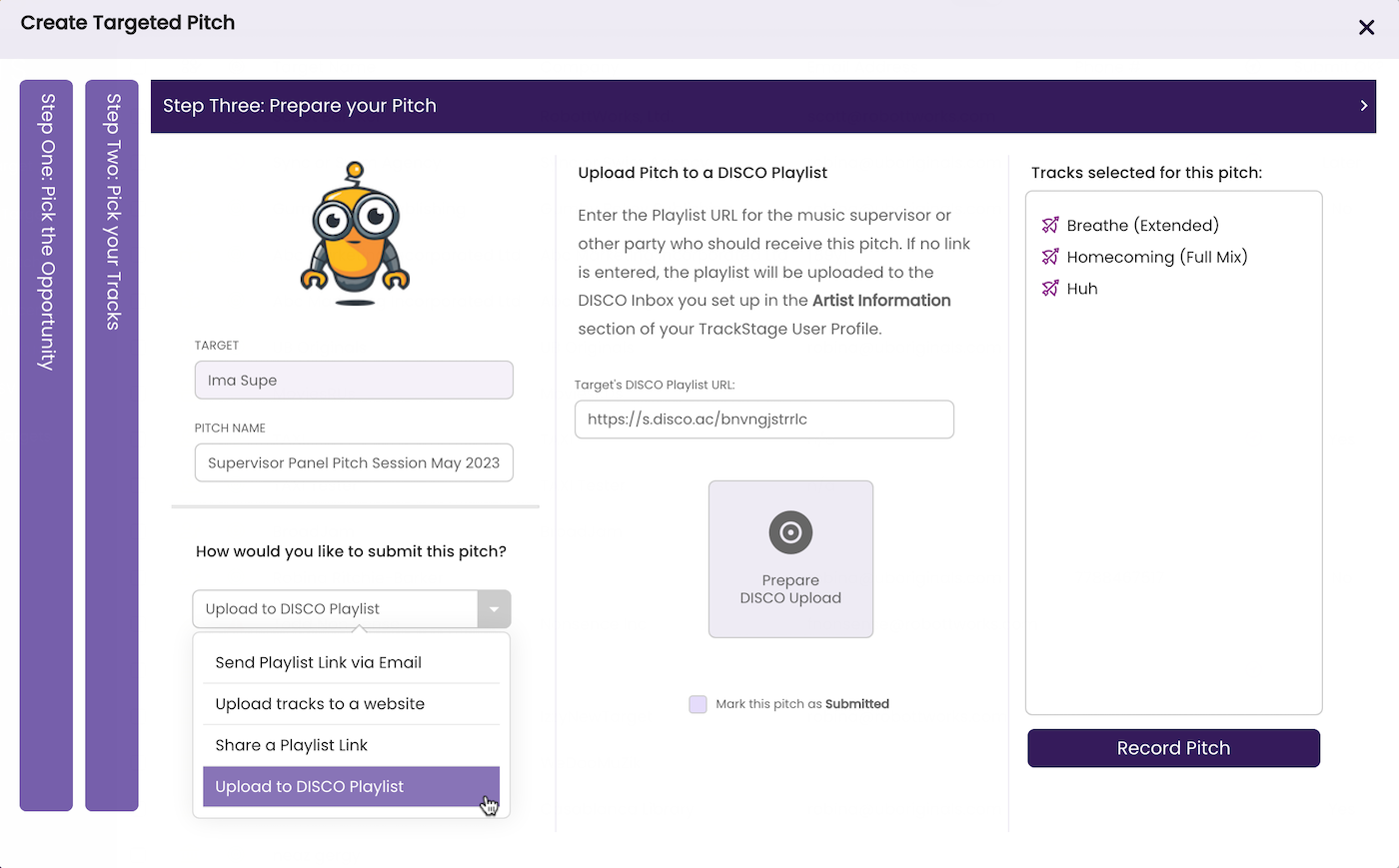
- Enter the DISCO Playlist URL.
Enter the DISCO Playlist URL that you would like to upload the tracks to.The default URL will be your own DISCO Playlist, provided you’ve entered one in the Artist Information of your User Profile.
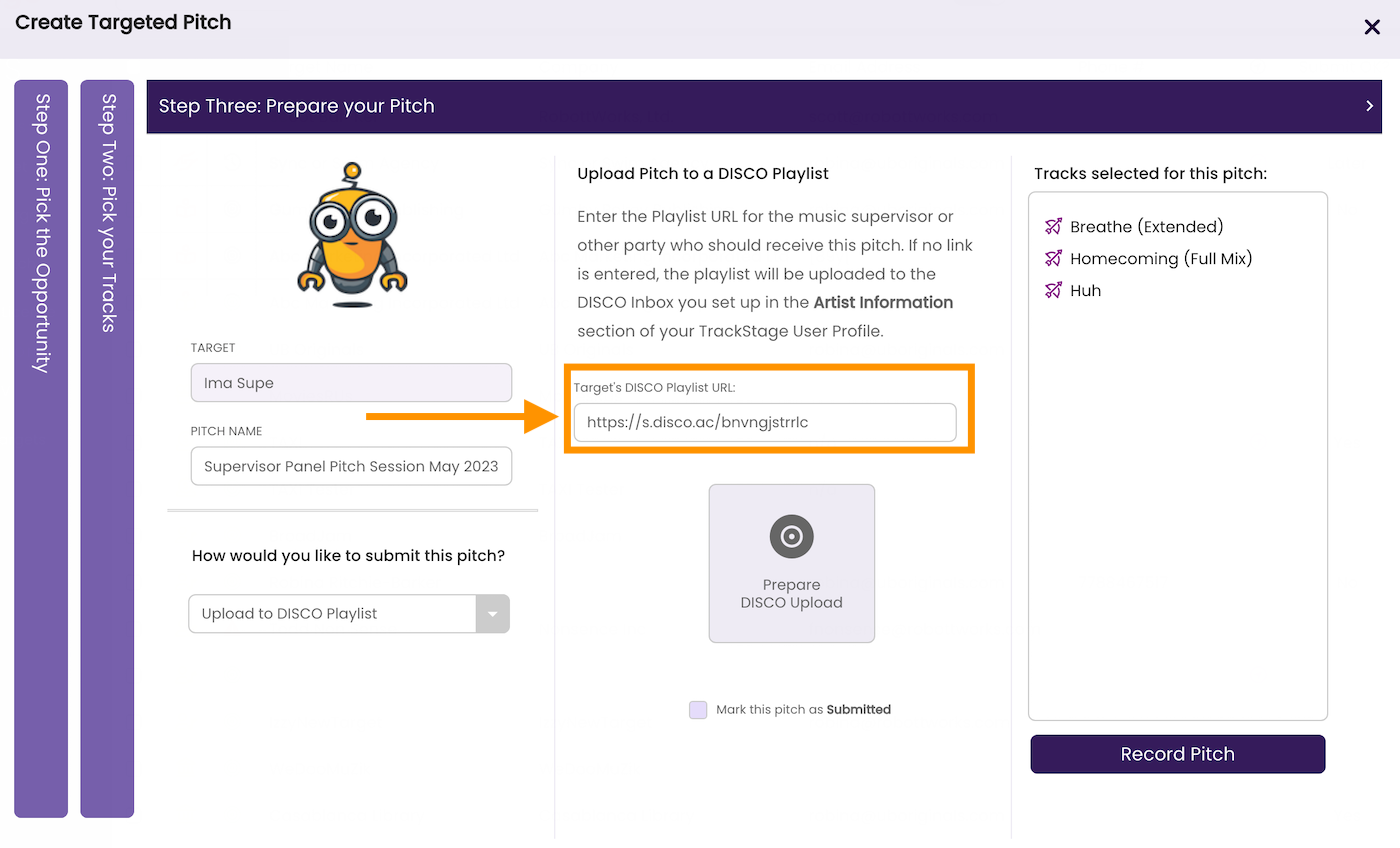
- Click Prepare Pitch.
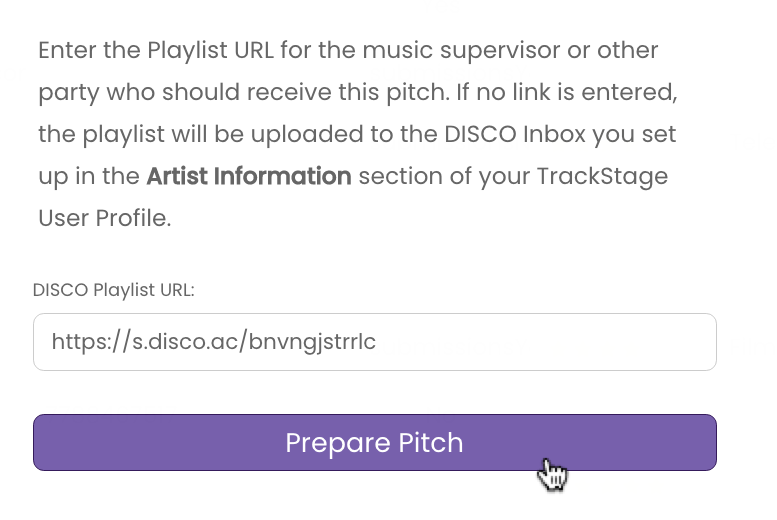
Two windows will open: a temporary folder containing your tracks, and the DISCO Upload window.
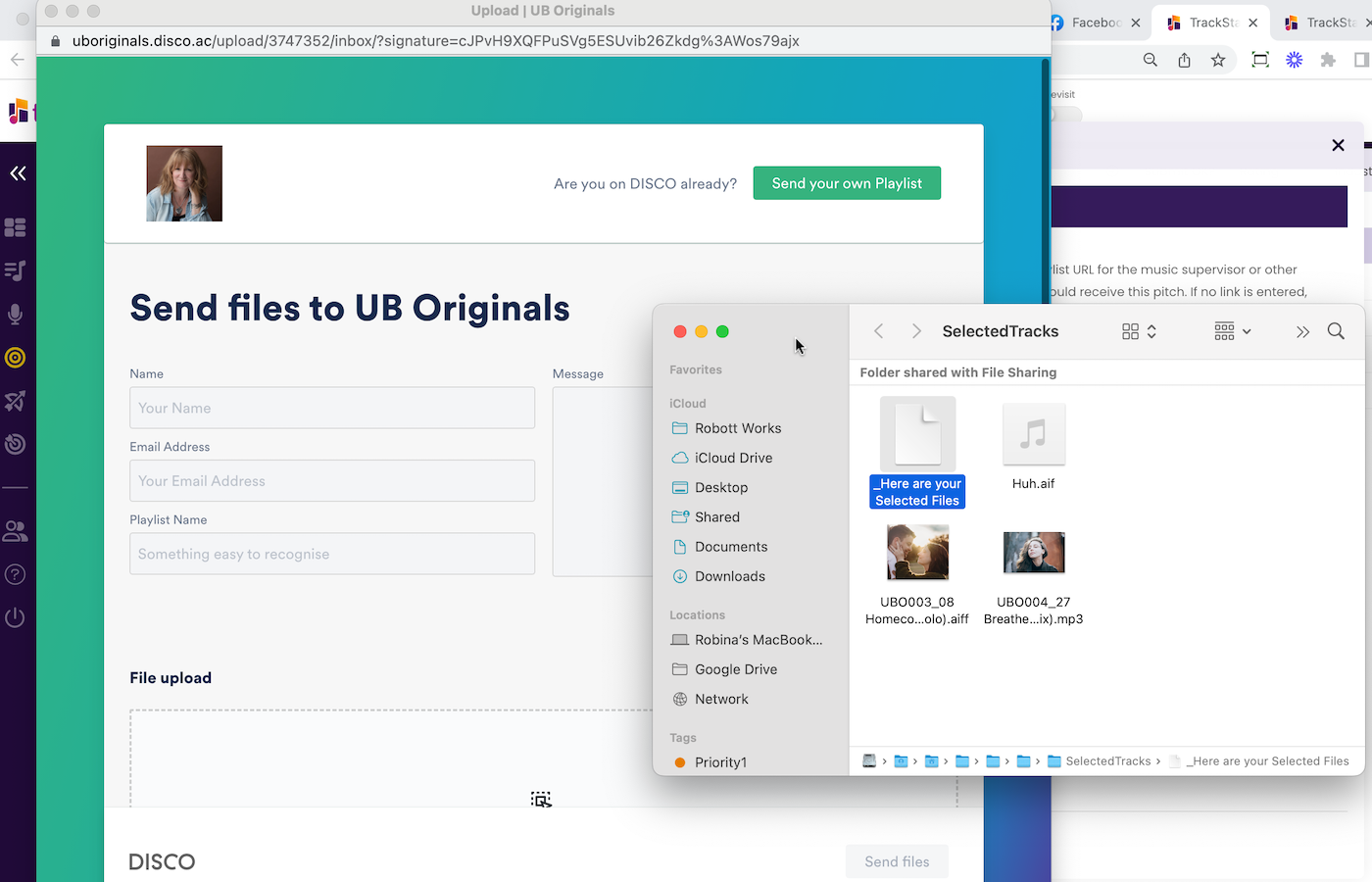
- Drag your files to the DISCO uploader.
Drag your files to the File Upload area and complete the DISCO Upload form.
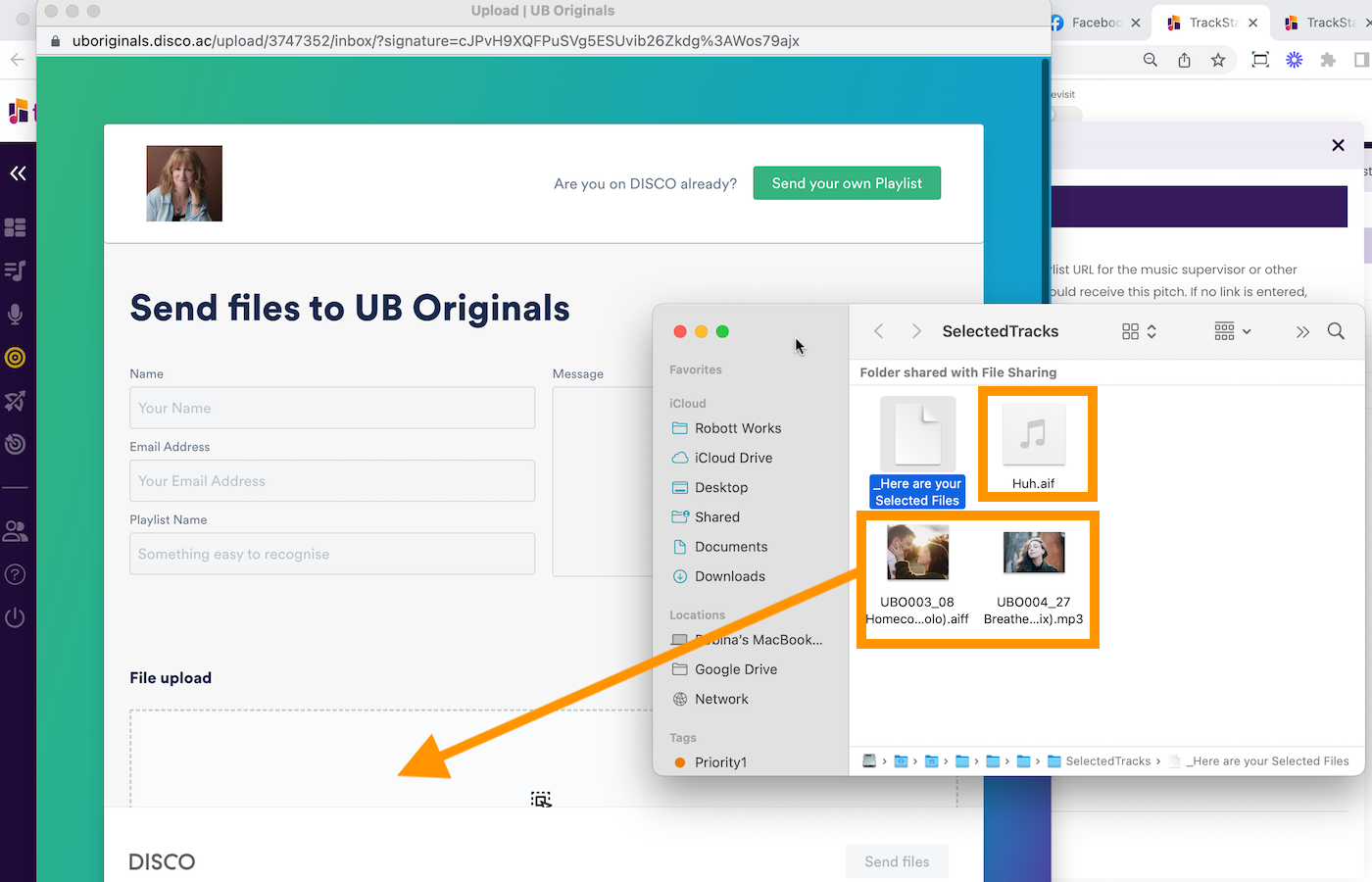
- Click Send Files.
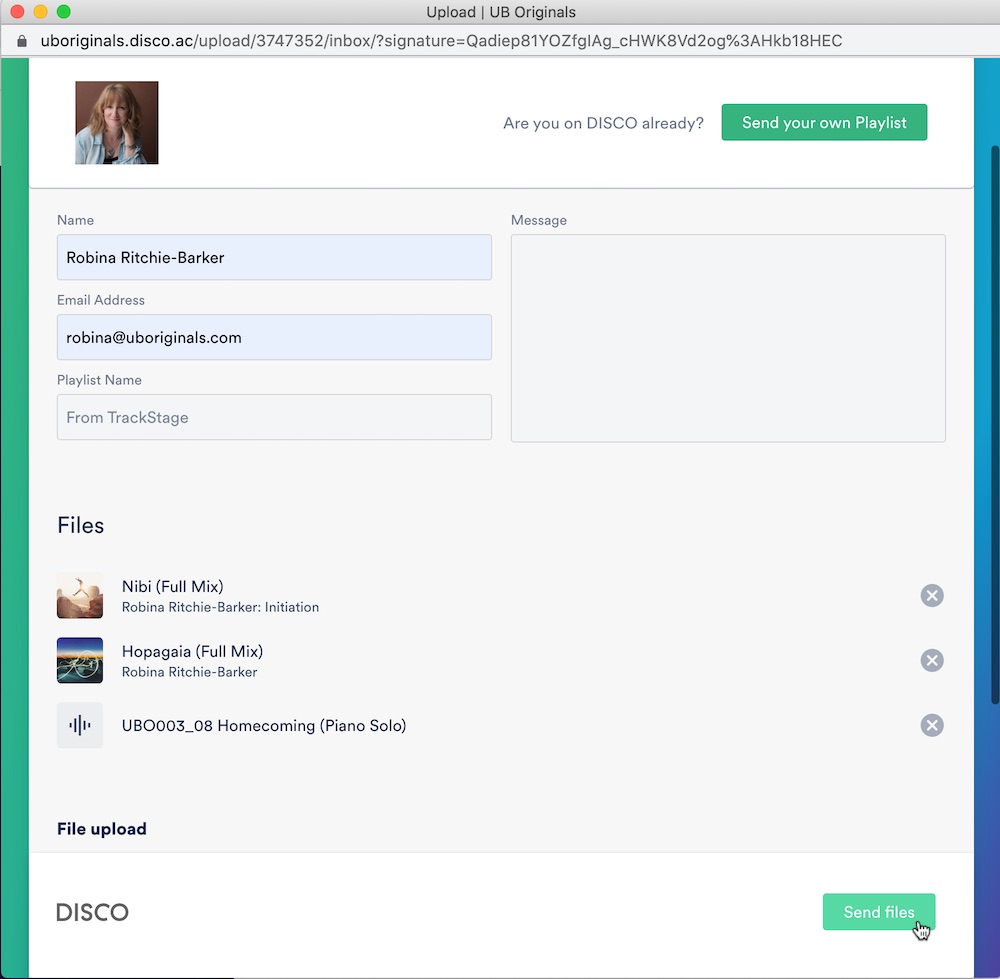
- Mark the pitch as submitted.
If you’ve uploaded the files and want to mark the pitch as submitted, click the checkbox.
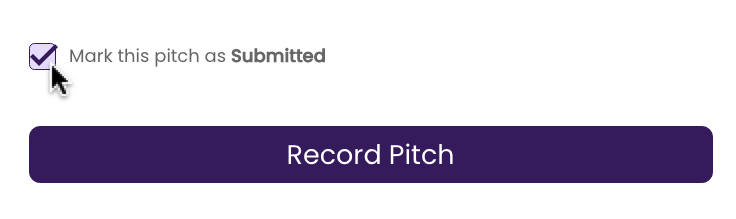
- Click Record Pitch.

A dialog box opens.
- Click Yes.

The pitch is recorded in the PITCHES module, the window refreshes and the PITCH DETAILS Tab opens so you can record more details about the pitch.
- Add a Description (if desired).
Make sure to add some notes so that you can understand your specific goals for this pitch and refer to them as you build this relationship.
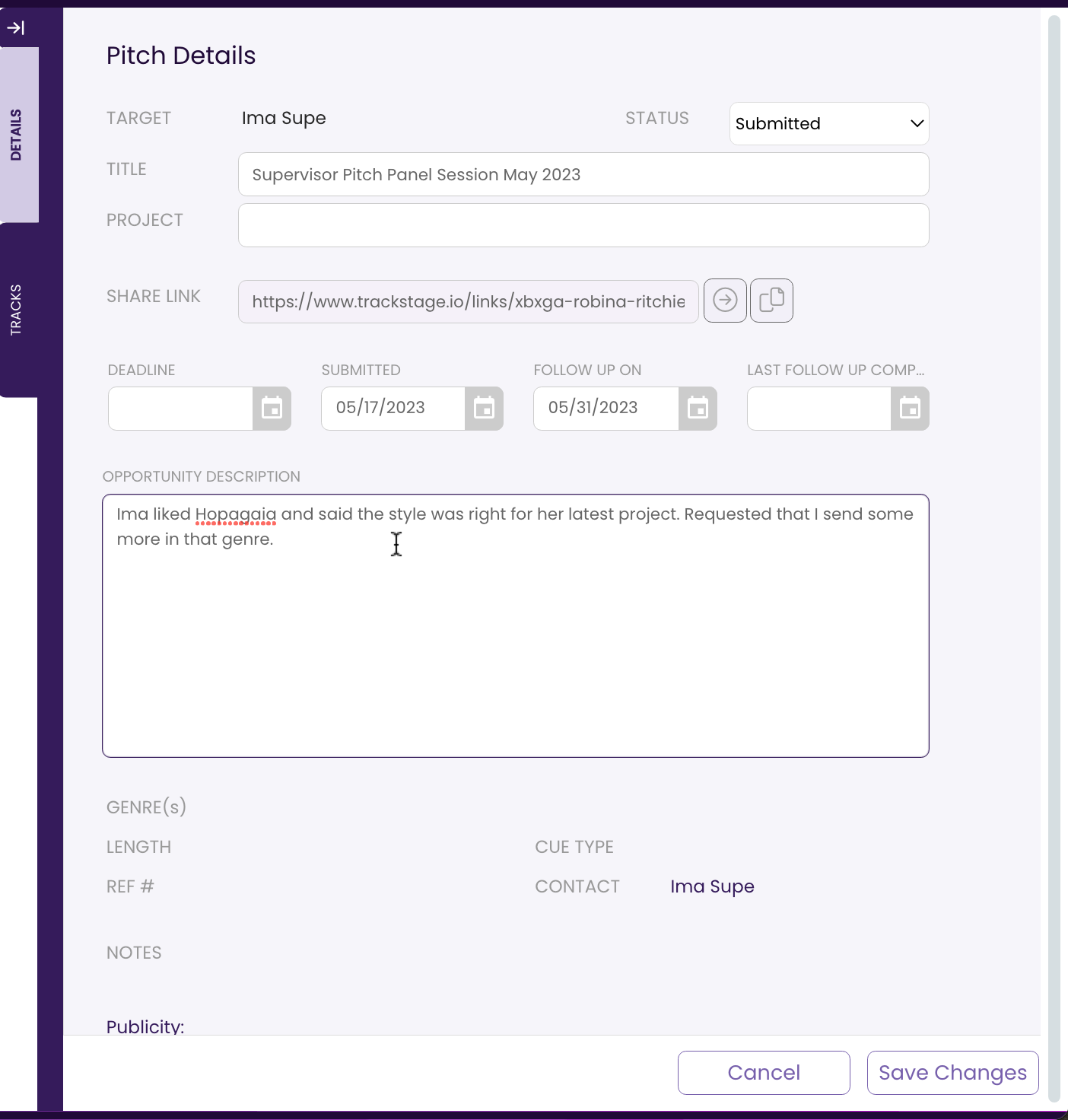
- Adjust the Follow-Up date, if desired.
A default two-week follow-up date is set and will show up in your DASHBOARD as the date draws near.
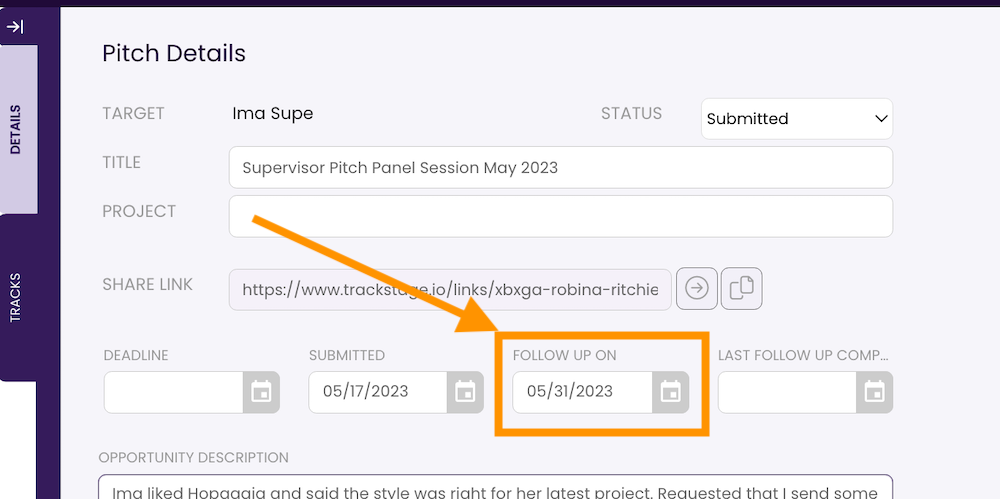
- Click Save Changes.