PITCHES: Send Playlist Link via Email
TrackStage enables you to send a formatted email to the Target that contains a link to a playlist of the selected tracks, and then track when the recipient opens and listens to your individual tracks.
Before you PITCH
First, make sure each track you are sending:- has had all its most recent metadata tagged to its audio file
- is pitchable (i.e., is not under an exclusive contract)
- has been cached to the cloud
The Pitch Email
- Click on the TARGET you wish to pitch to.
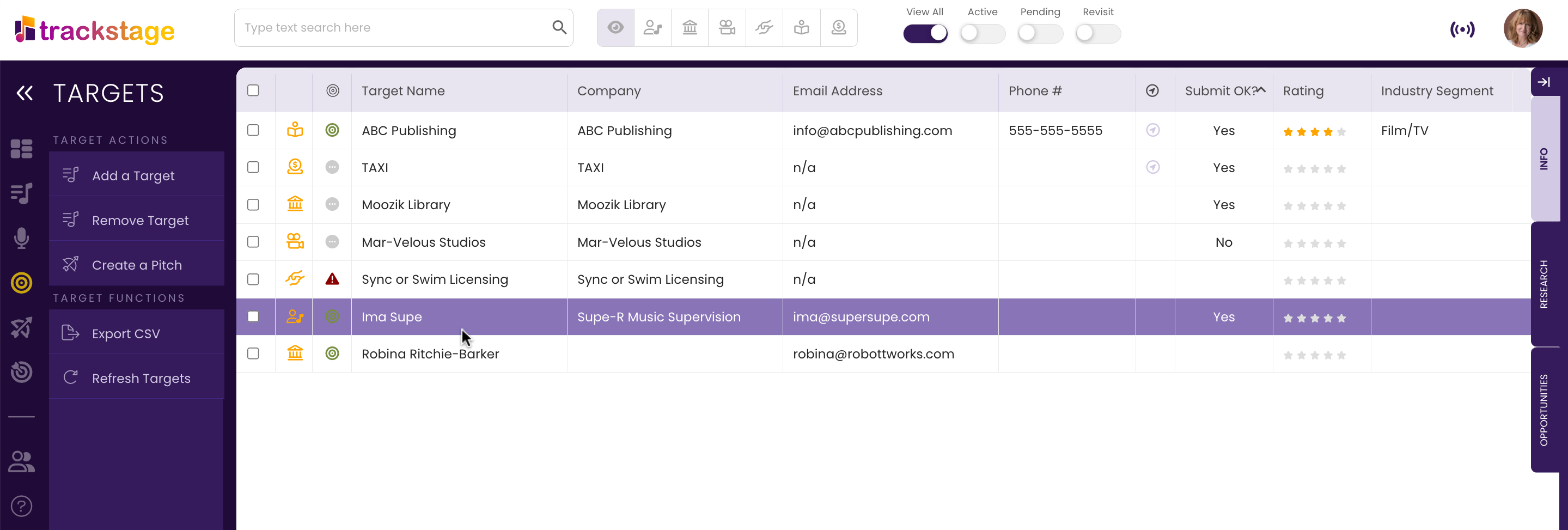
- Click the Create a Pitch button.
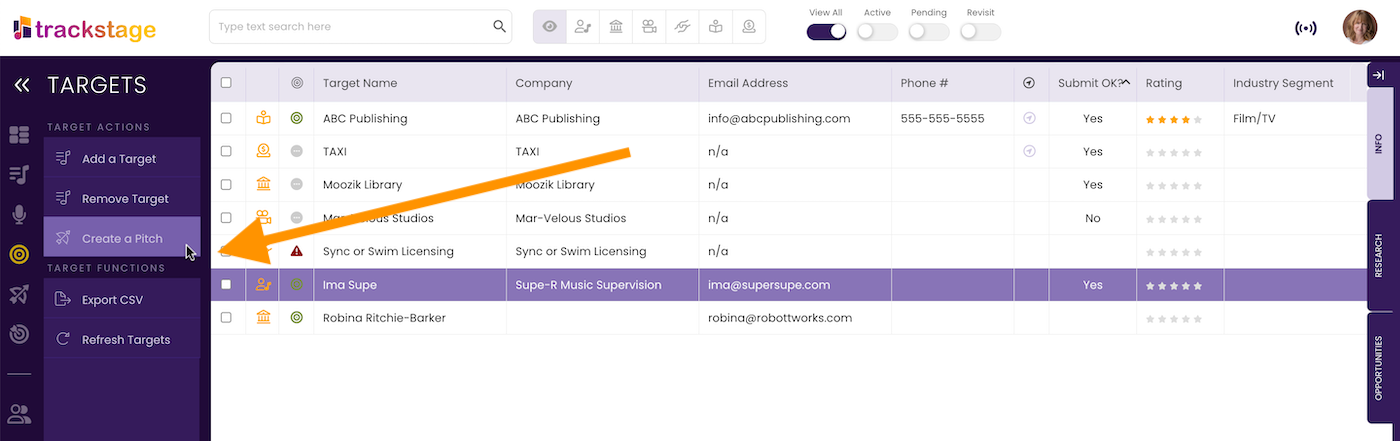
The Pitch Wizard opens.
- Select the Opportunity and click Step Two: Pick Your Tracks.
If no Opportunity is present, select opportunity called "Quick Pitch".
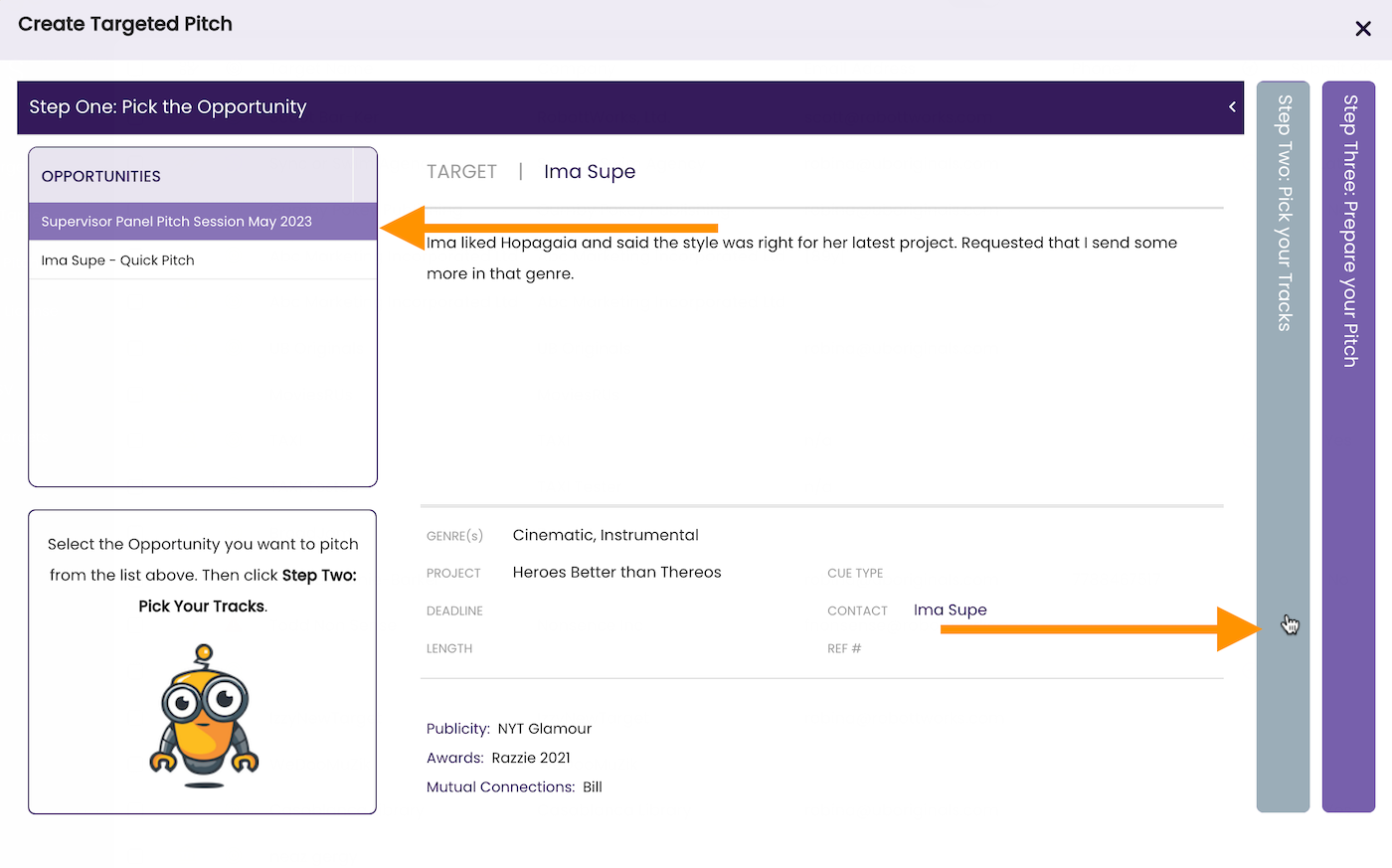
- Select the track(s) you wish to pitch to this Target.
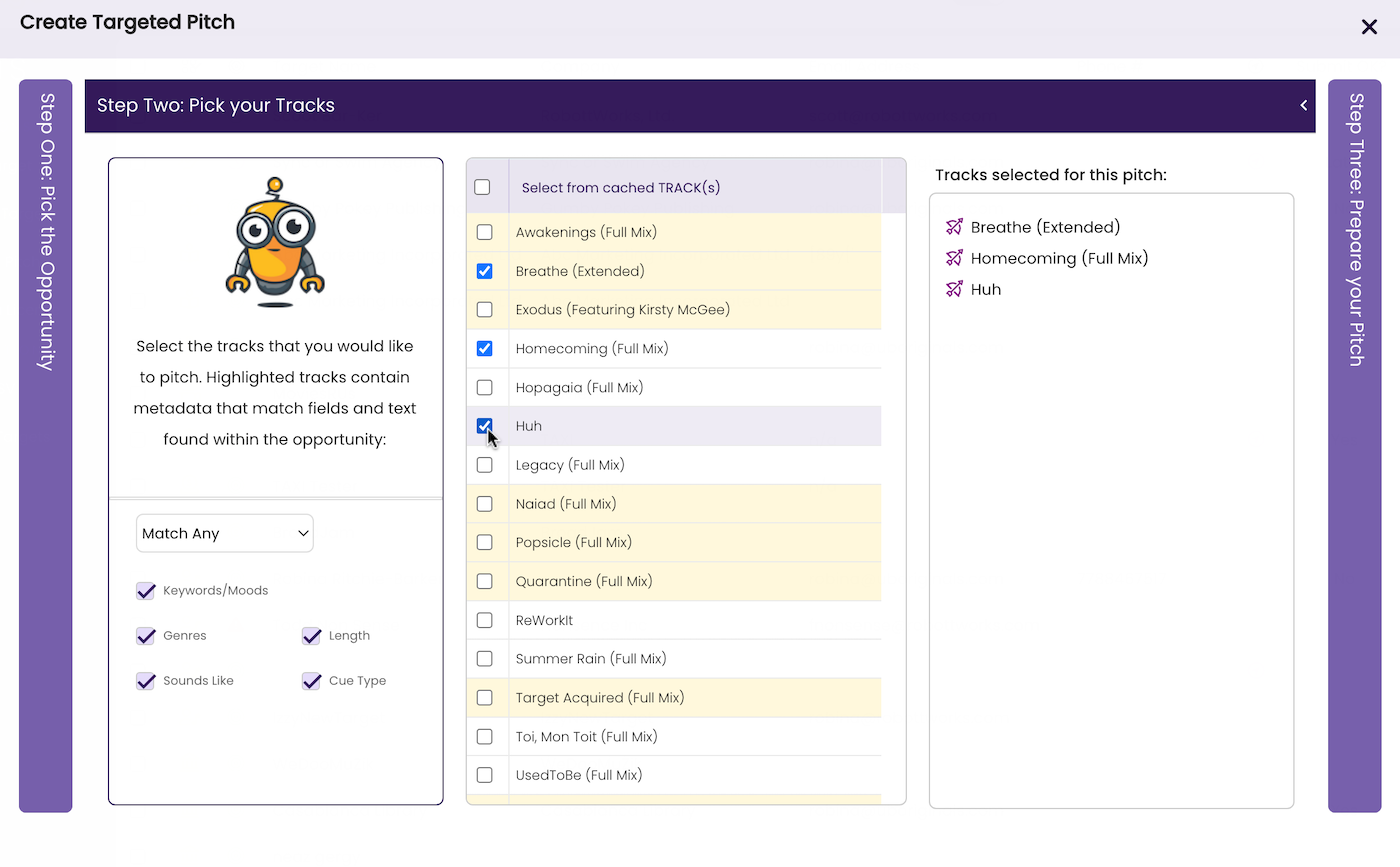
- Click Step Three: Prepare your Pitch
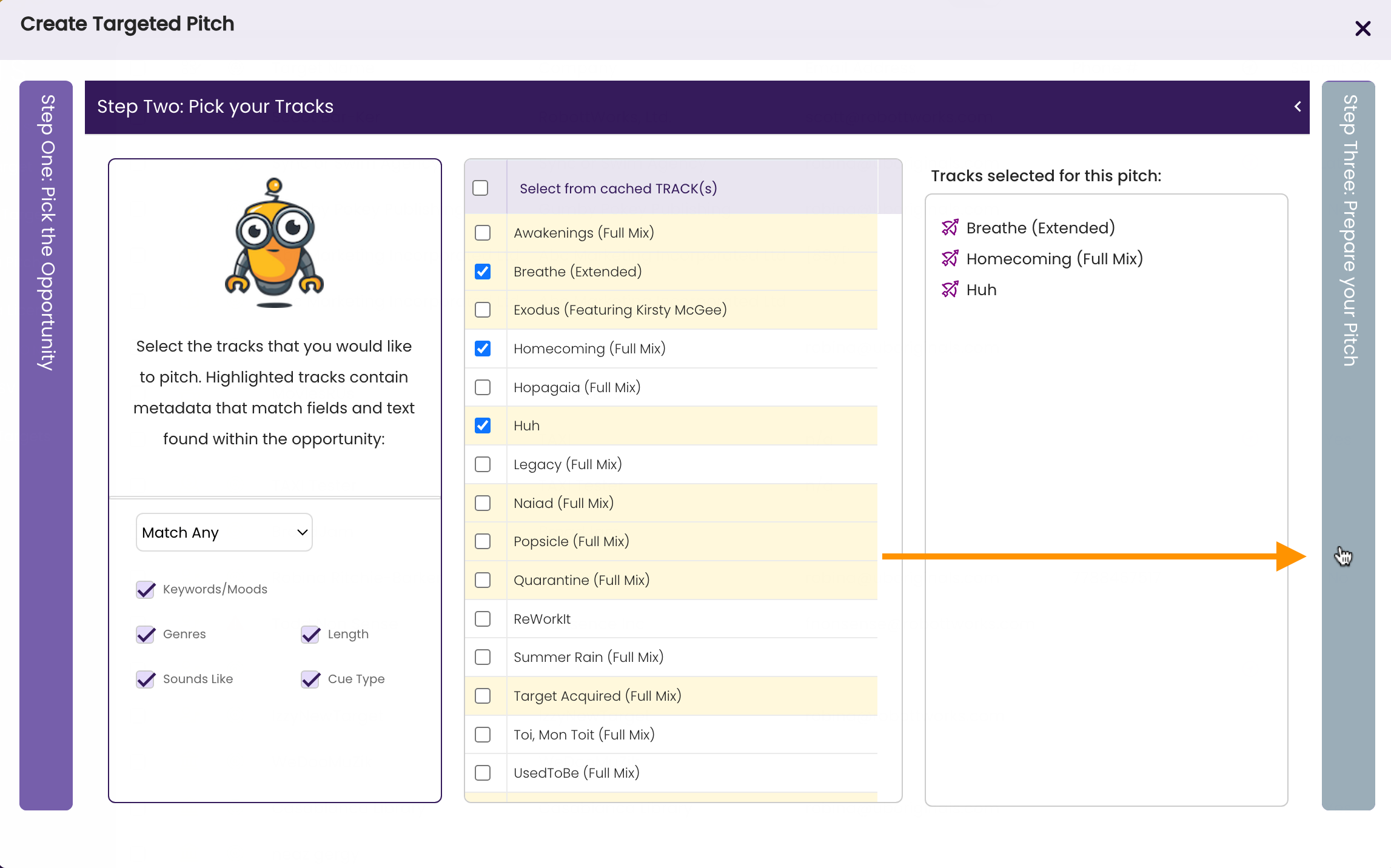
- Edit the Name.
Give the pitch a distinctive name so that you will be able to identify it from a list of multiple pitches.
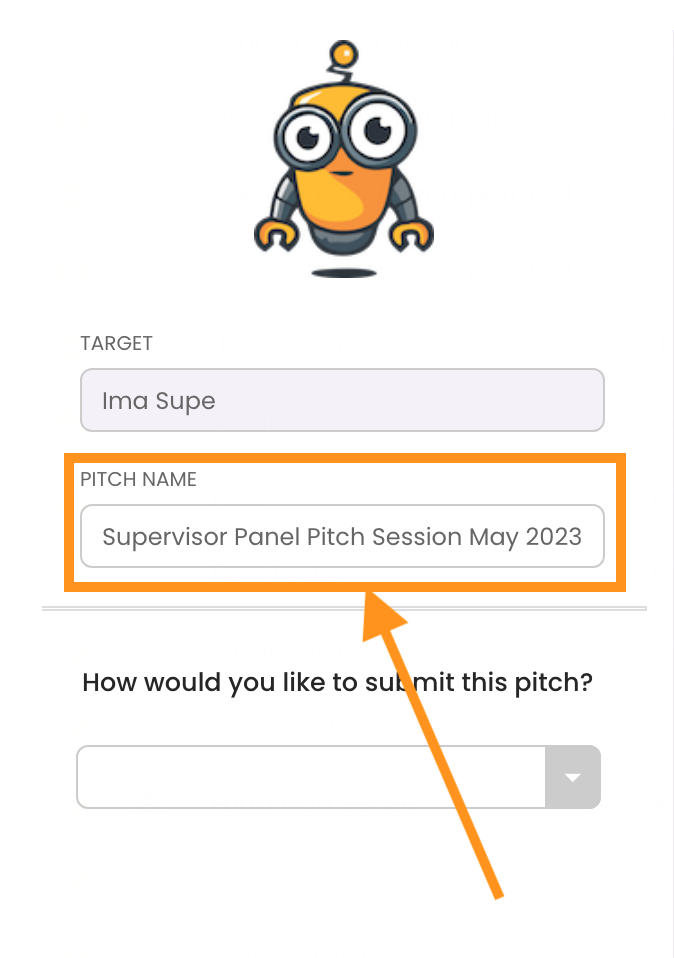
- Select Send Playlist Link via Email
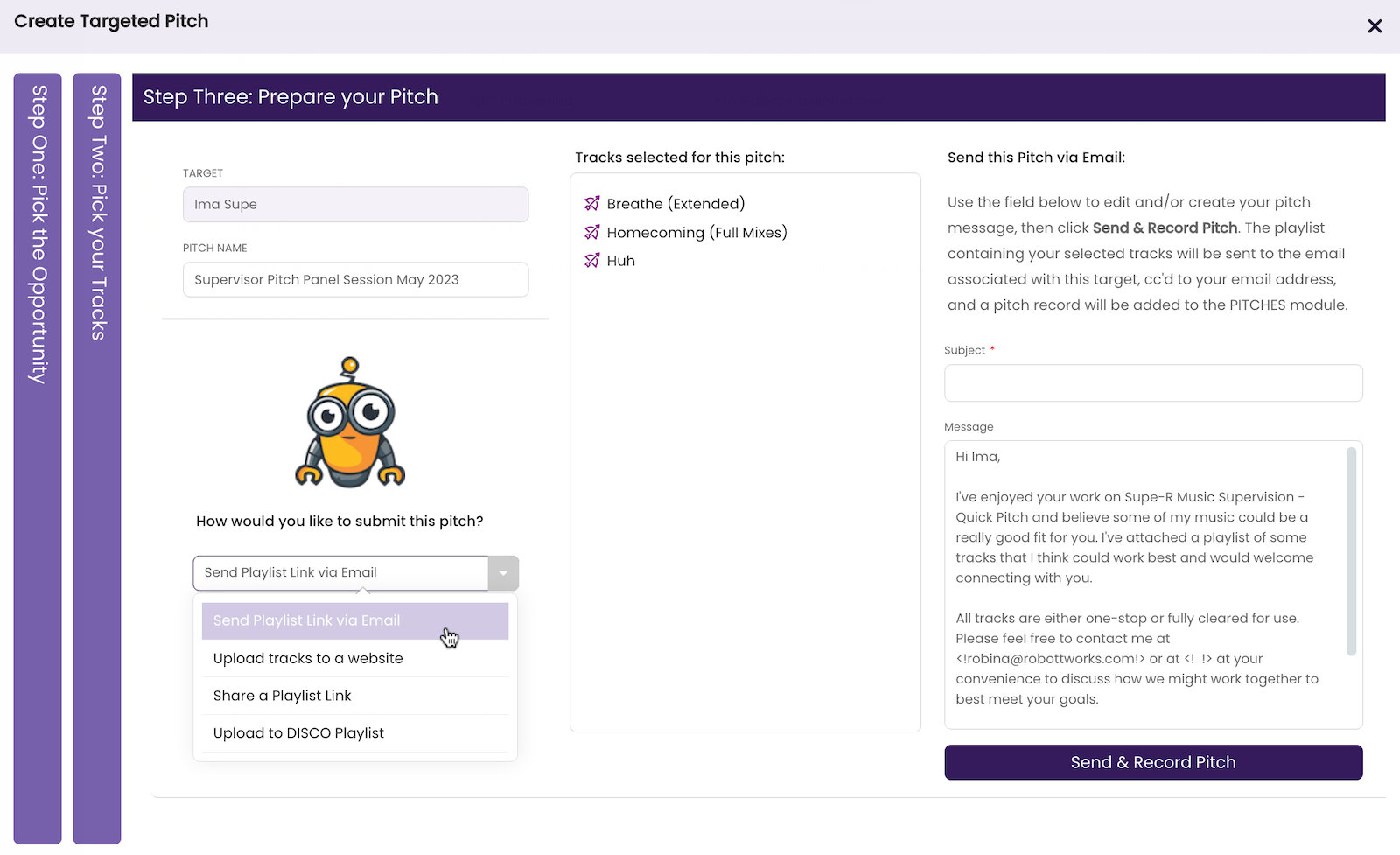
- Edit the Email.
Create a Subject line for the message and edit the default template text for the message.The template is very generic, so you’ll want to edit it to tailor it to your pitch.
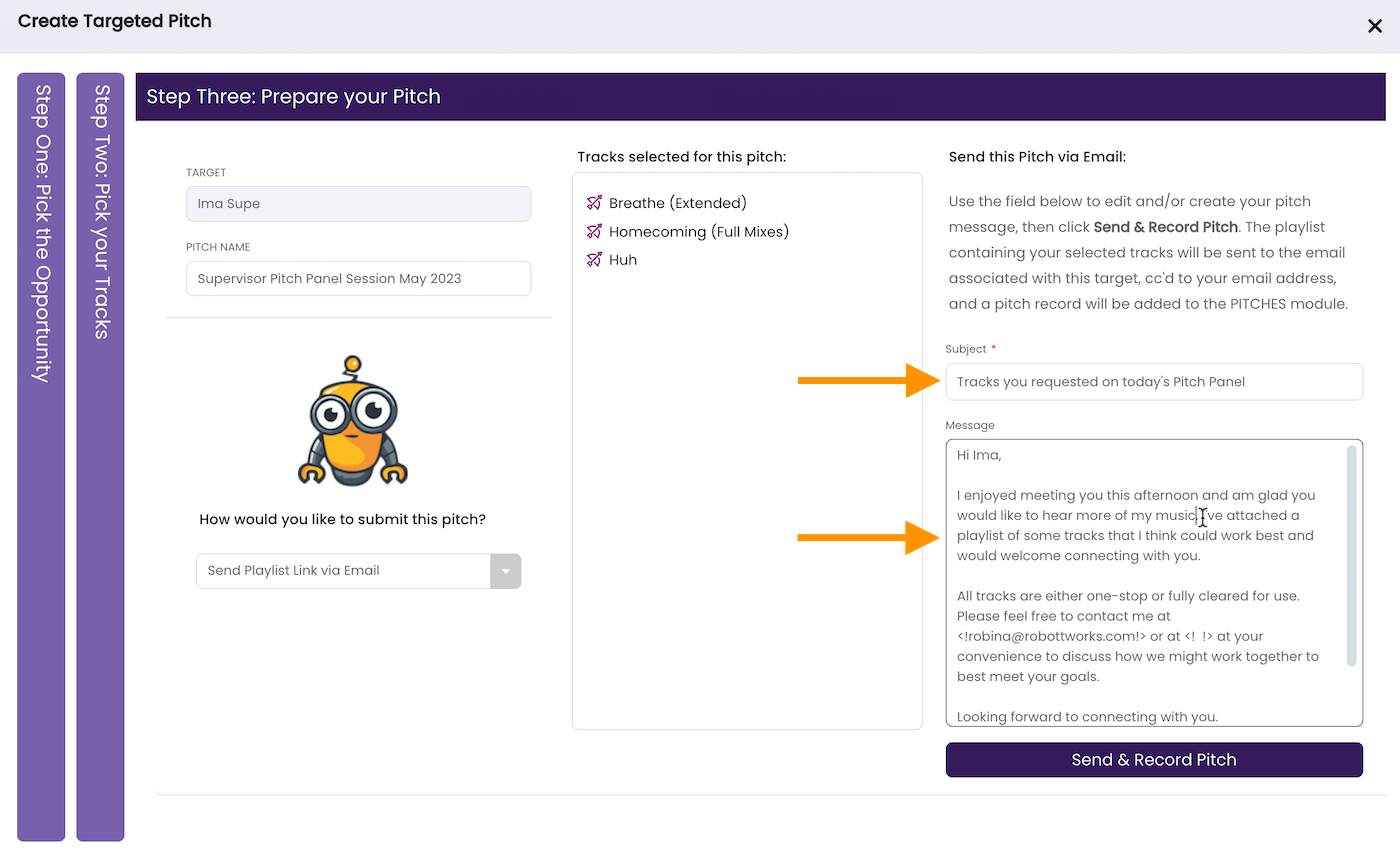
- Click Send & Record Pitch.
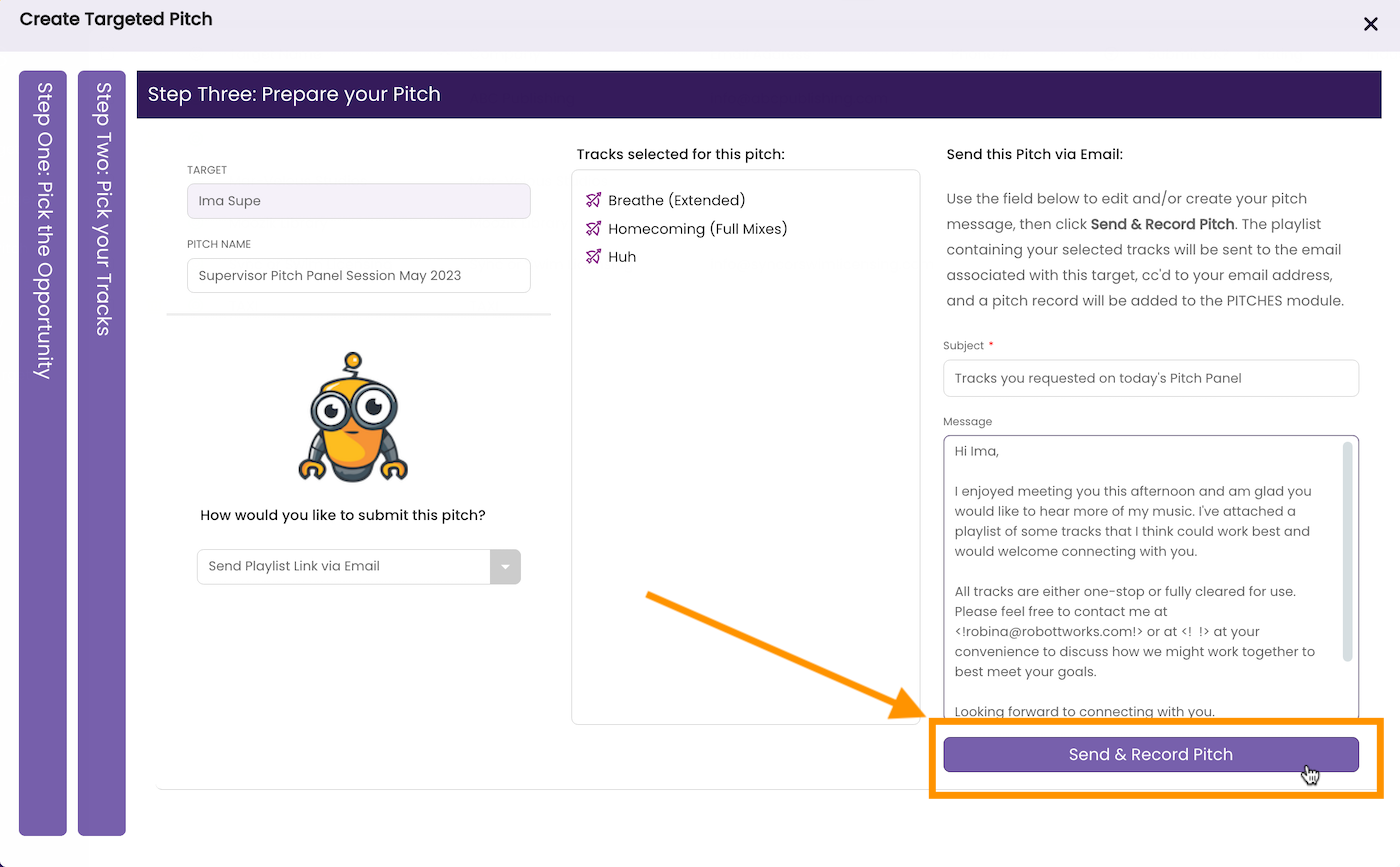
A dialog box opens.
- Click Yes.

The pitch is recorded in the PITCHES module, the window refreshes and the PITCH DETAILS Tab opens so you can record more details about the pitch.
- Add a Description (if desired).
Make sure to add some notes so that you can understand your specific goals for this pitch and refer to them as you build this relationship.
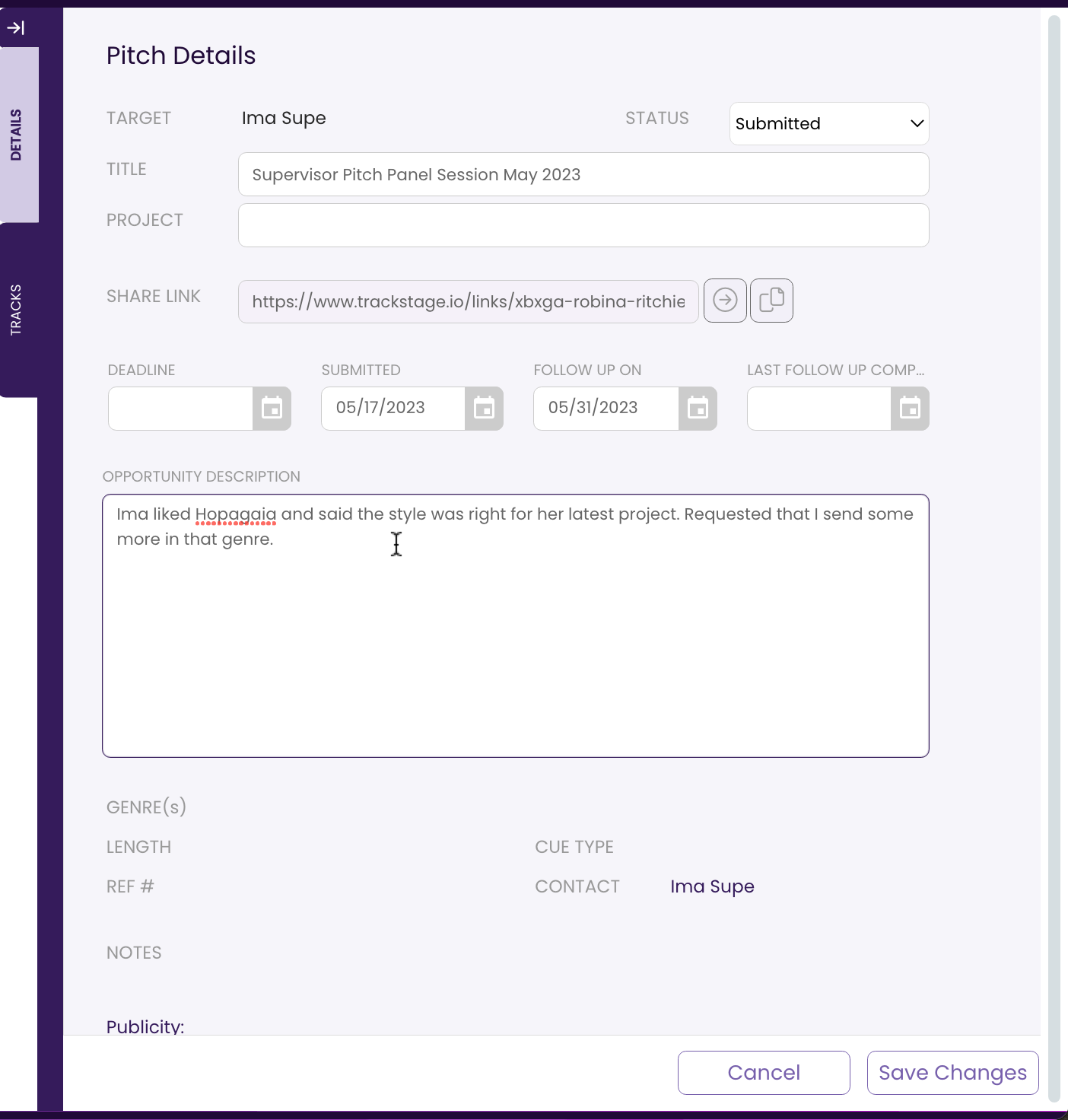
- Adjust the Follow-Up date, if desired.
A default two-week follow-up date is set and will show up in your DASHBOARD as the date draws near.
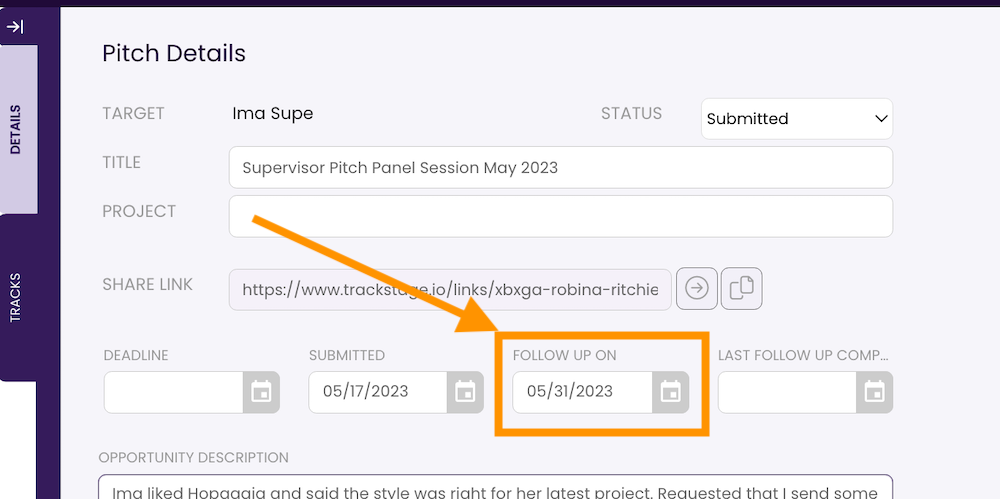
- Click Save Changes.
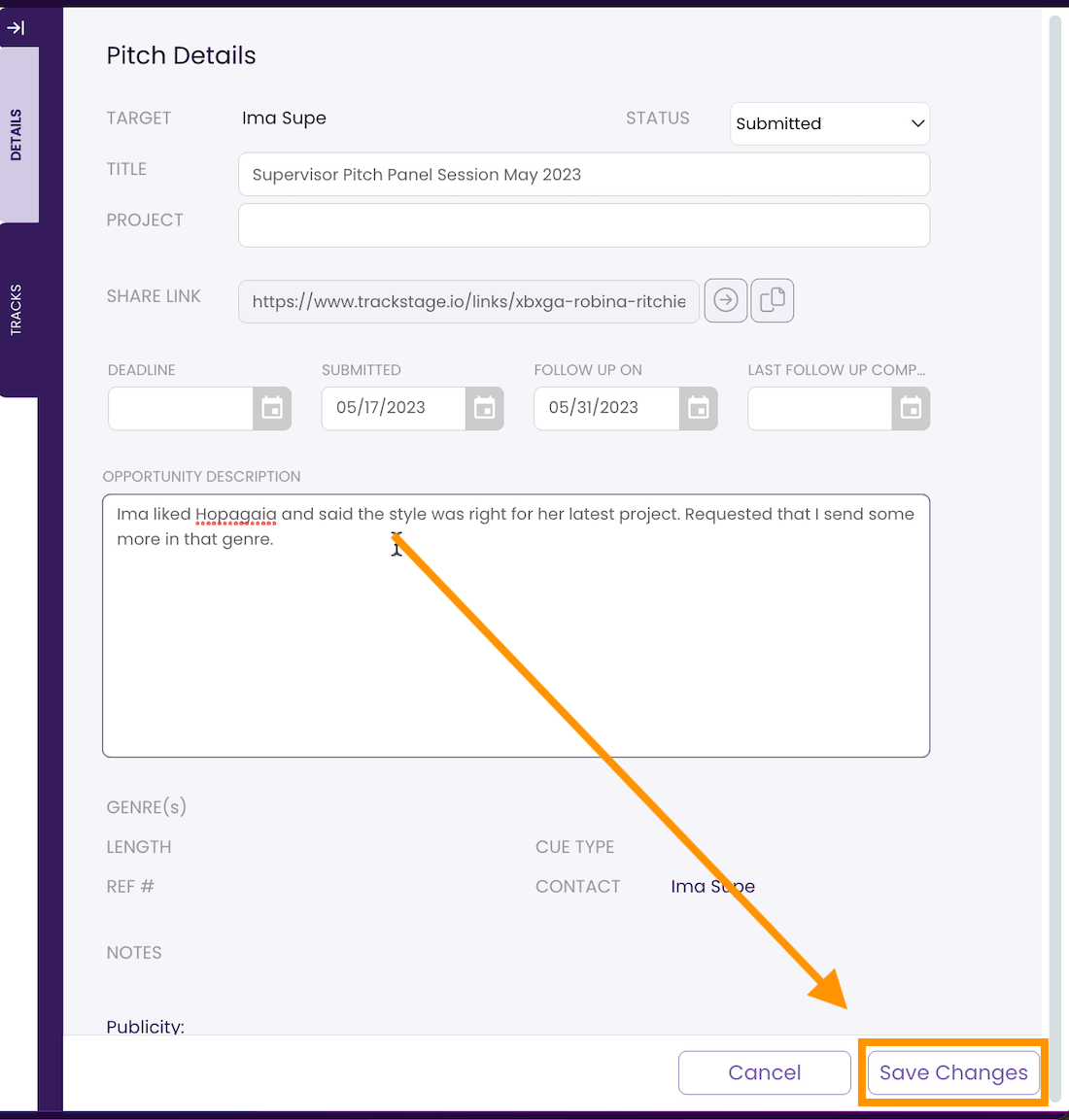
- The email your Target will receive will look like this:
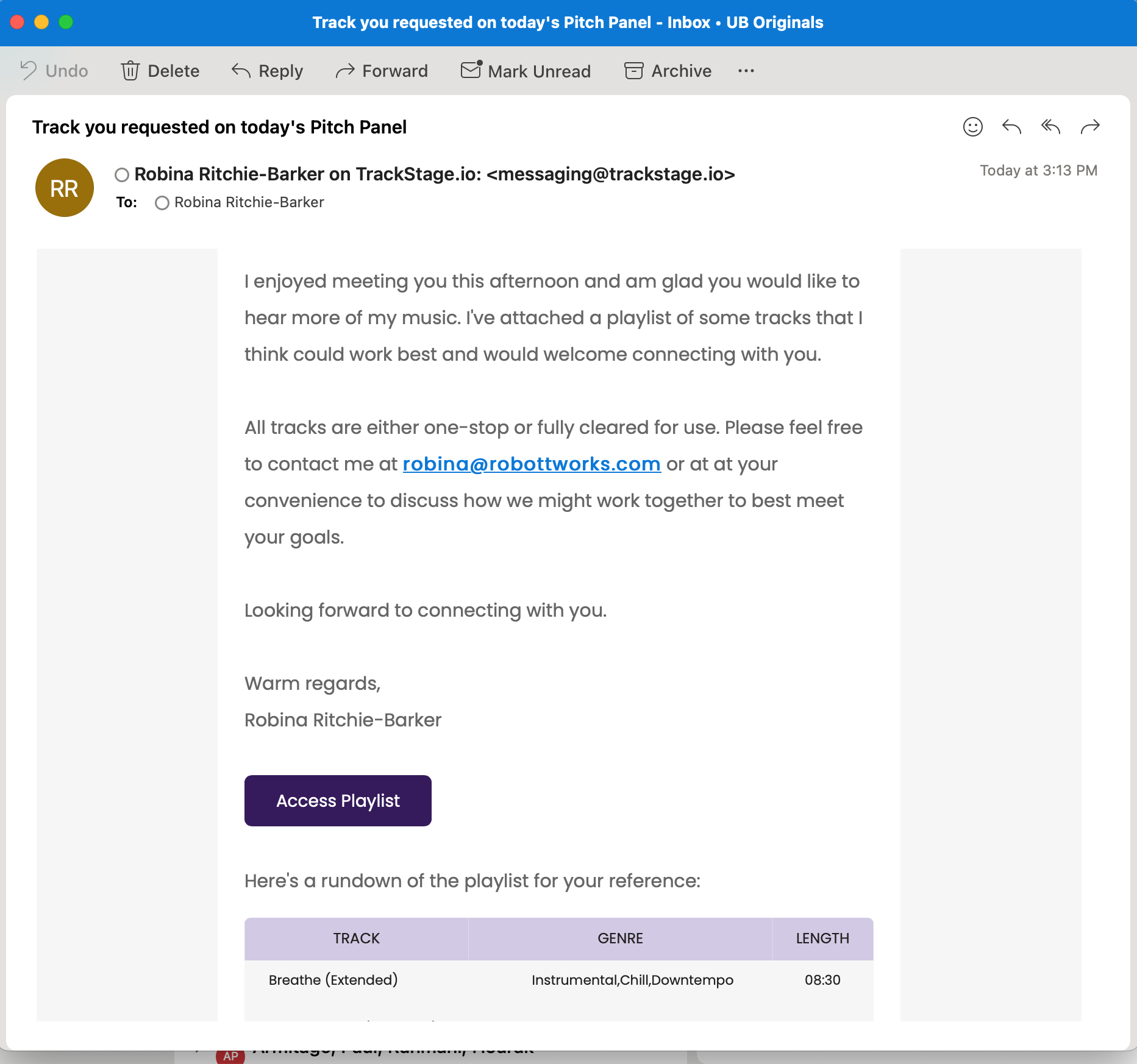
The Playlist
The playlist will look like this:
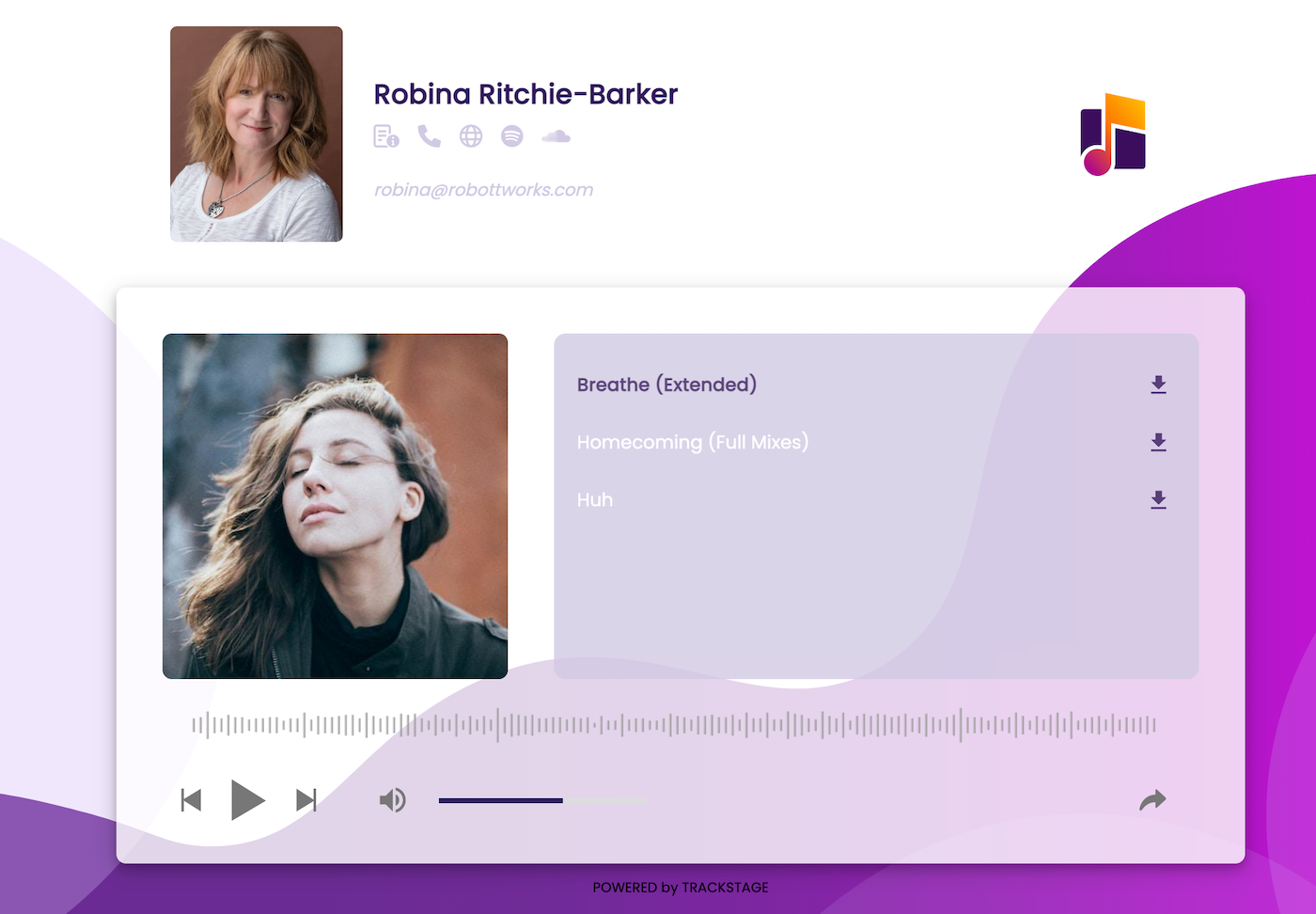
Accessing the Playlist
You can access the playlist in the PITCHES DETAILS Tab
- Select the Pitch in the PITCHES module.
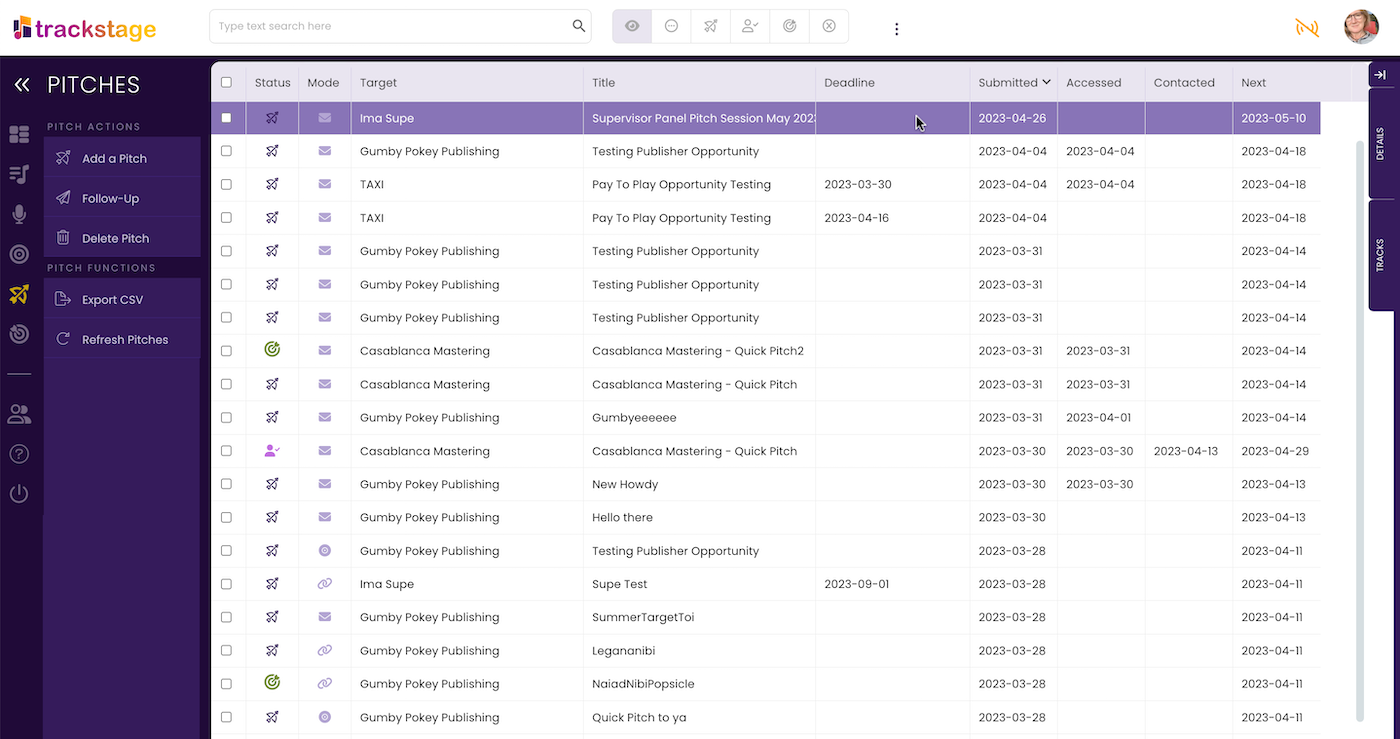
- Click the DETAILS Tab
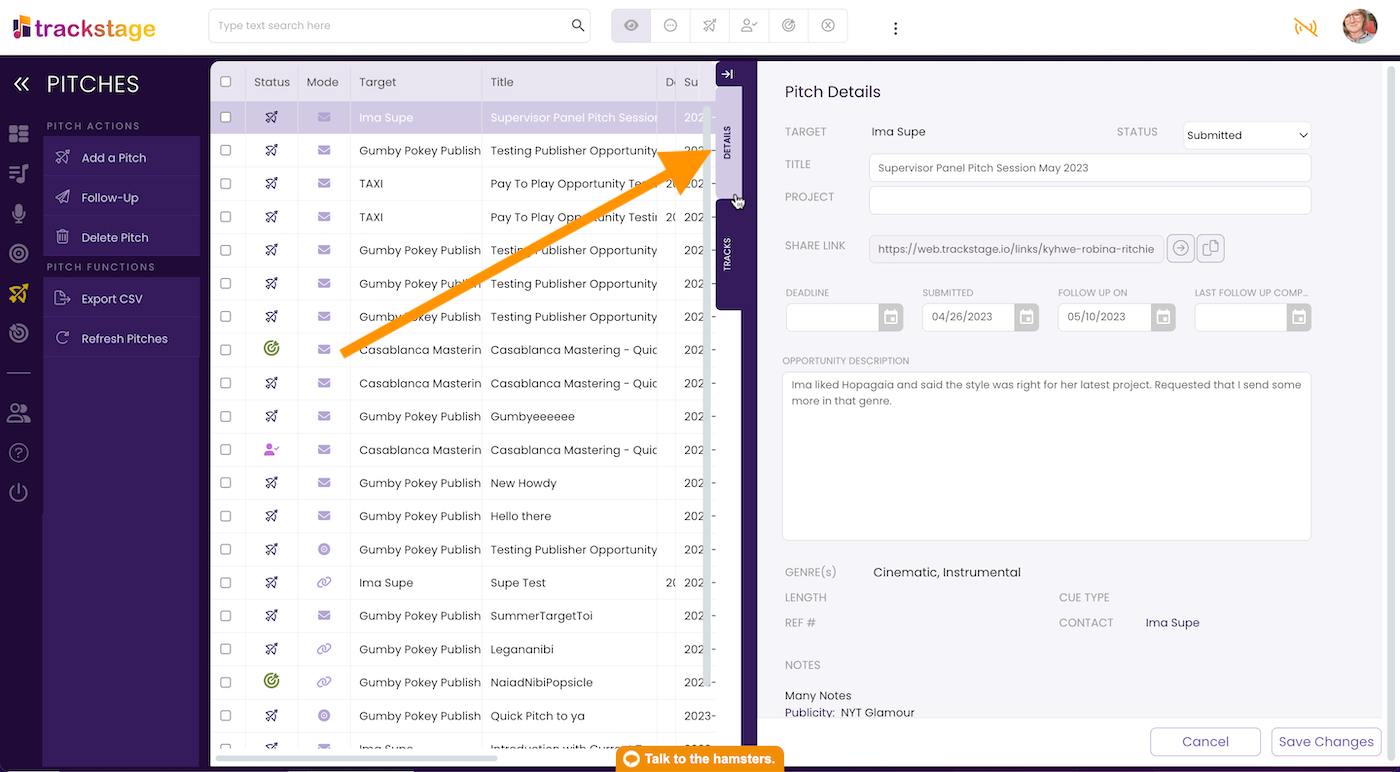
- Click the View Playlist button to preview the playlist.
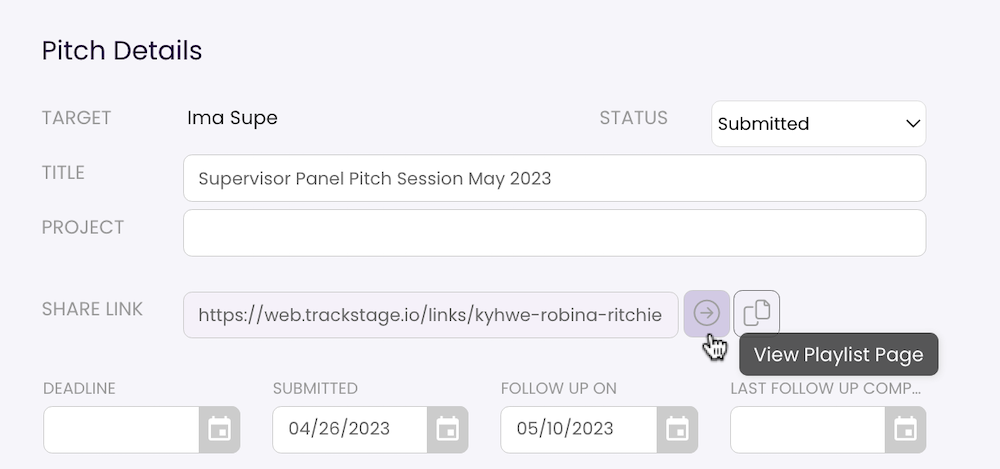
- Click the Copy Playlist Link button to share the playlist.
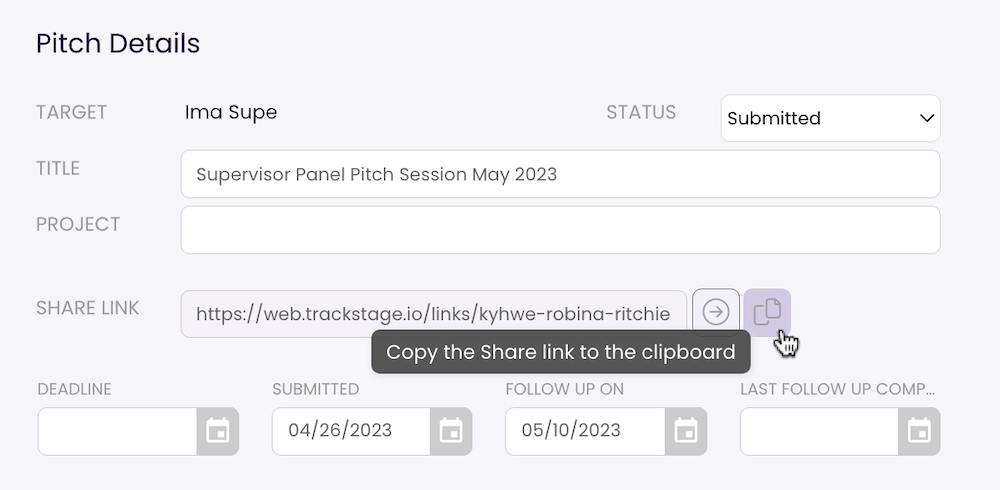 You can now paste the link to a browser URL to view and listen to the Playlist.
You can now paste the link to a browser URL to view and listen to the Playlist.
- Select the Pitch in the PITCHES module.