Creating PITCHES
There are two ways to create a pitch in TrackStage: a Quick Pitch from the CATALOG module, or by using the Pitch Wizard to build a targeted pitch within the TARGETS module.
Create a Pitch from the CATALOG (Quick Pitch)
If a contact has requested that you send them some of your music, creating a Quick Pitch from the CATALOG makes the most sense.
- Make sure TrackSync is running.

- Select your track(s).
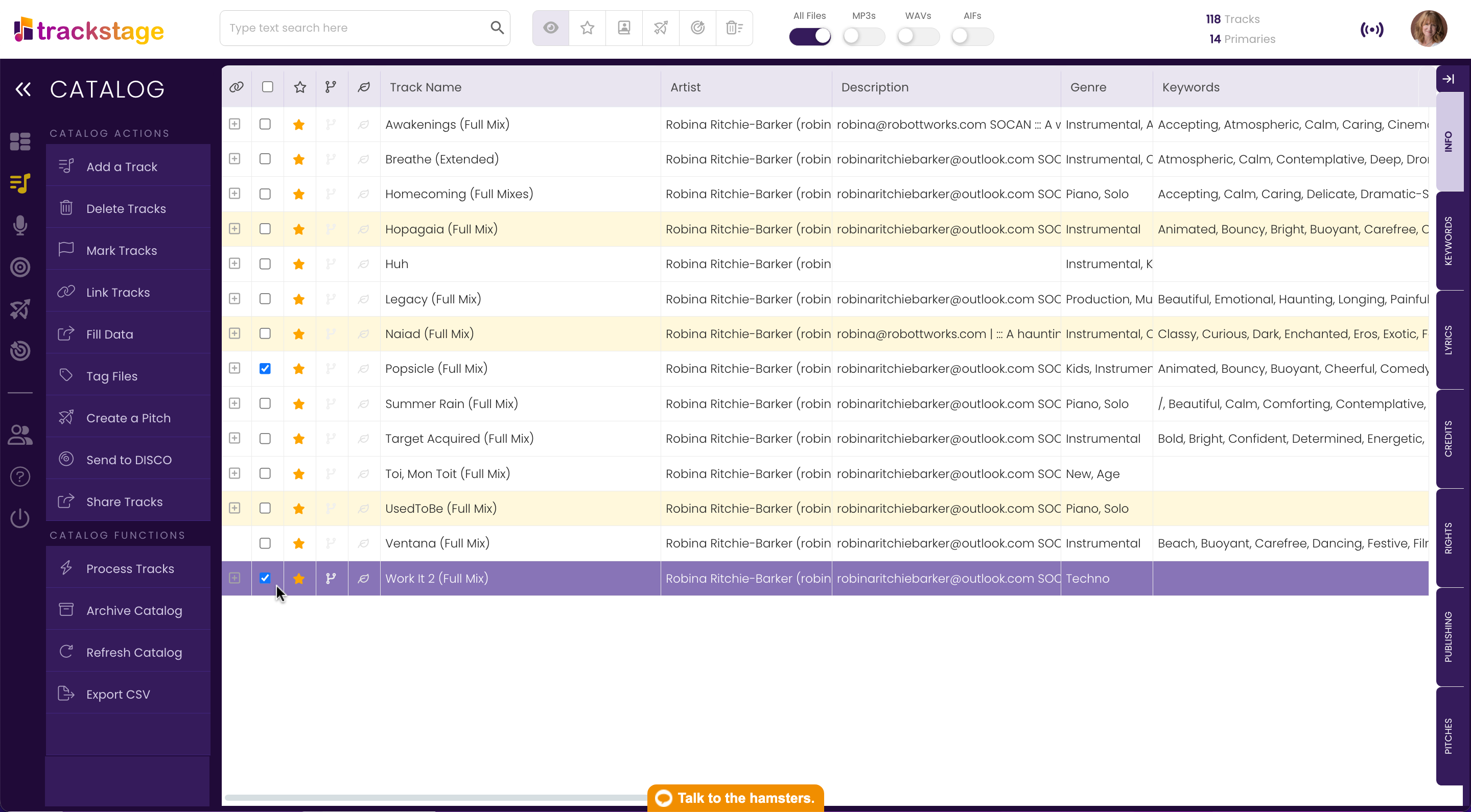
For each of the tracks you want to pitch, ensure:- all metadata has been tagged.
- the most recent version is cached to the cloud.
- Click Create a Pitch.
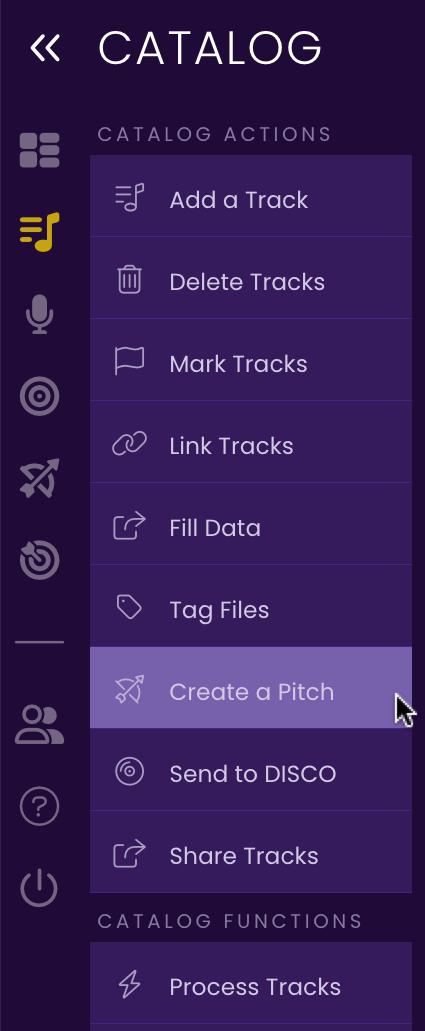
The Contact Lookup window opens. - Select the Contact you wish to pitch to.
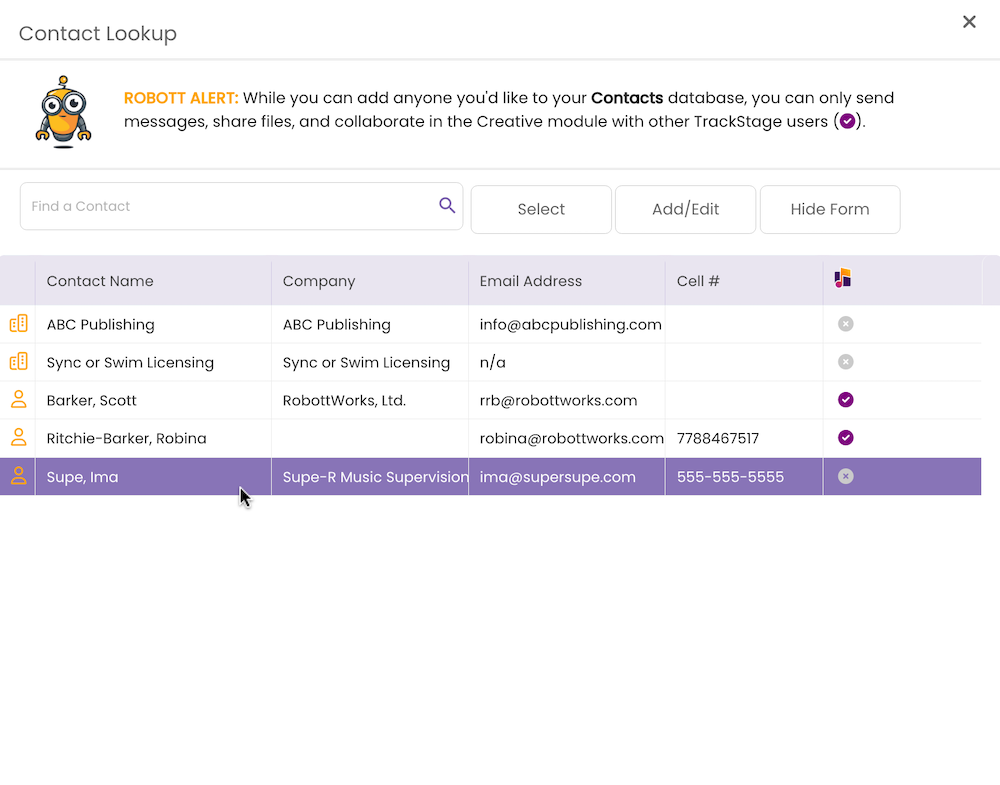
You can also Add a new Contact by clicking the Add/Edit button. See Adding & Deleting Contacts. - Click Select.
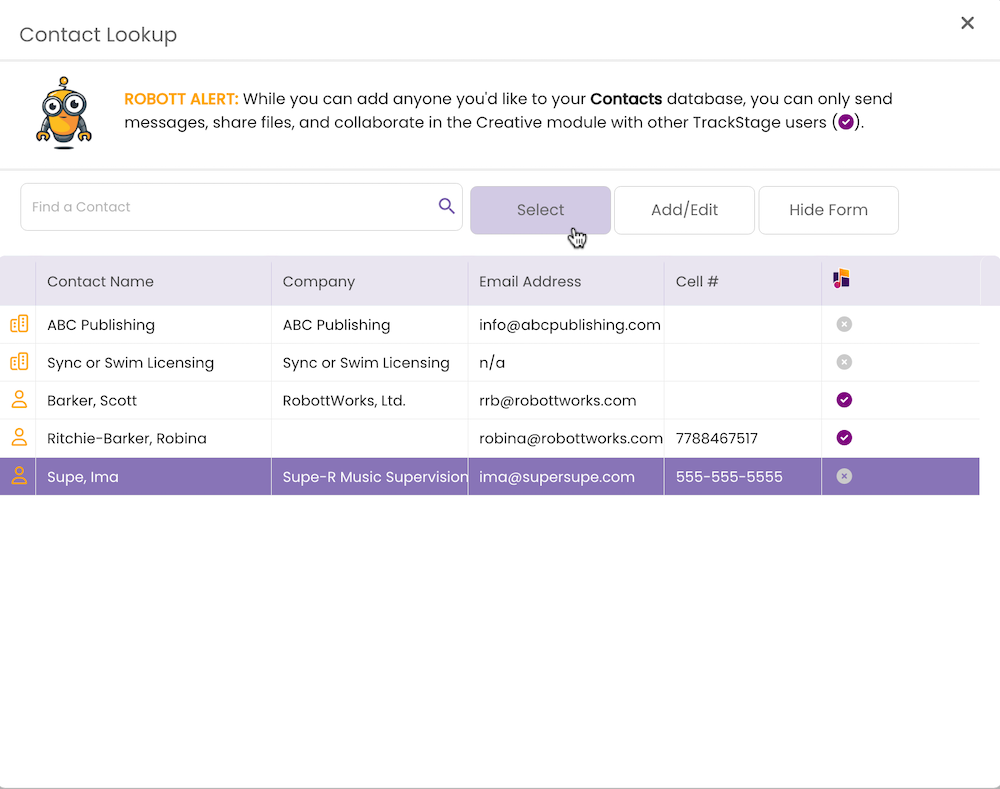
The Pitch window opens. - Edit the name of the Pitch.
Give it a distinctive name so that you will be able to identify it from a list of pitches.
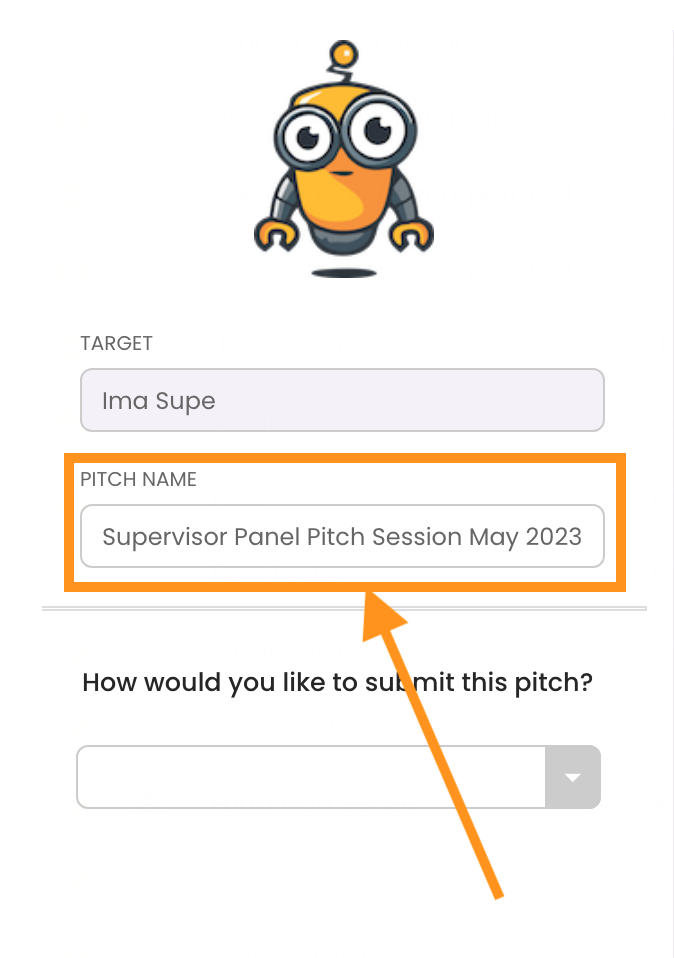
- Select how you are going to submit the pitch.
You have four options:- Send Playlist Link via Email
- Upload tracks to a website
- Share a Playlist link
- Upload to a DISCO Playlist
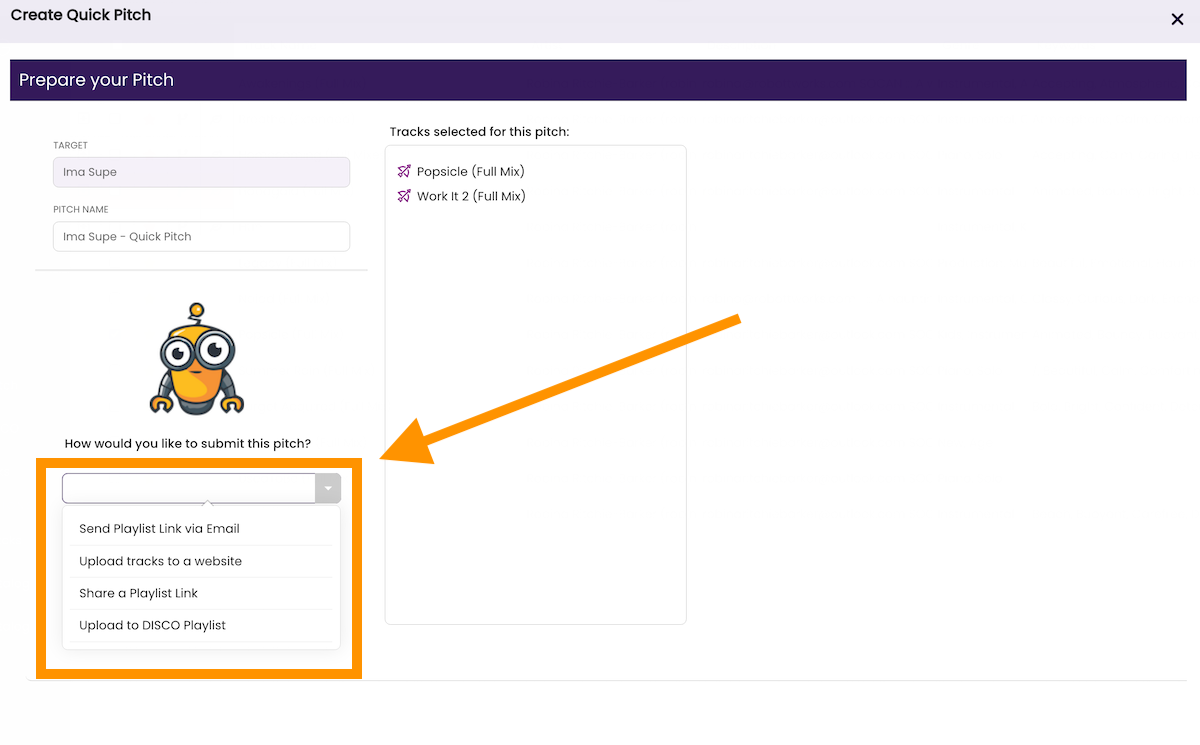
- Complete the Pitch preparation on the right side of the panel.
The panel will be different depending on the submit option you've chosen. Follow the instructions on the panel to complete the pitch.
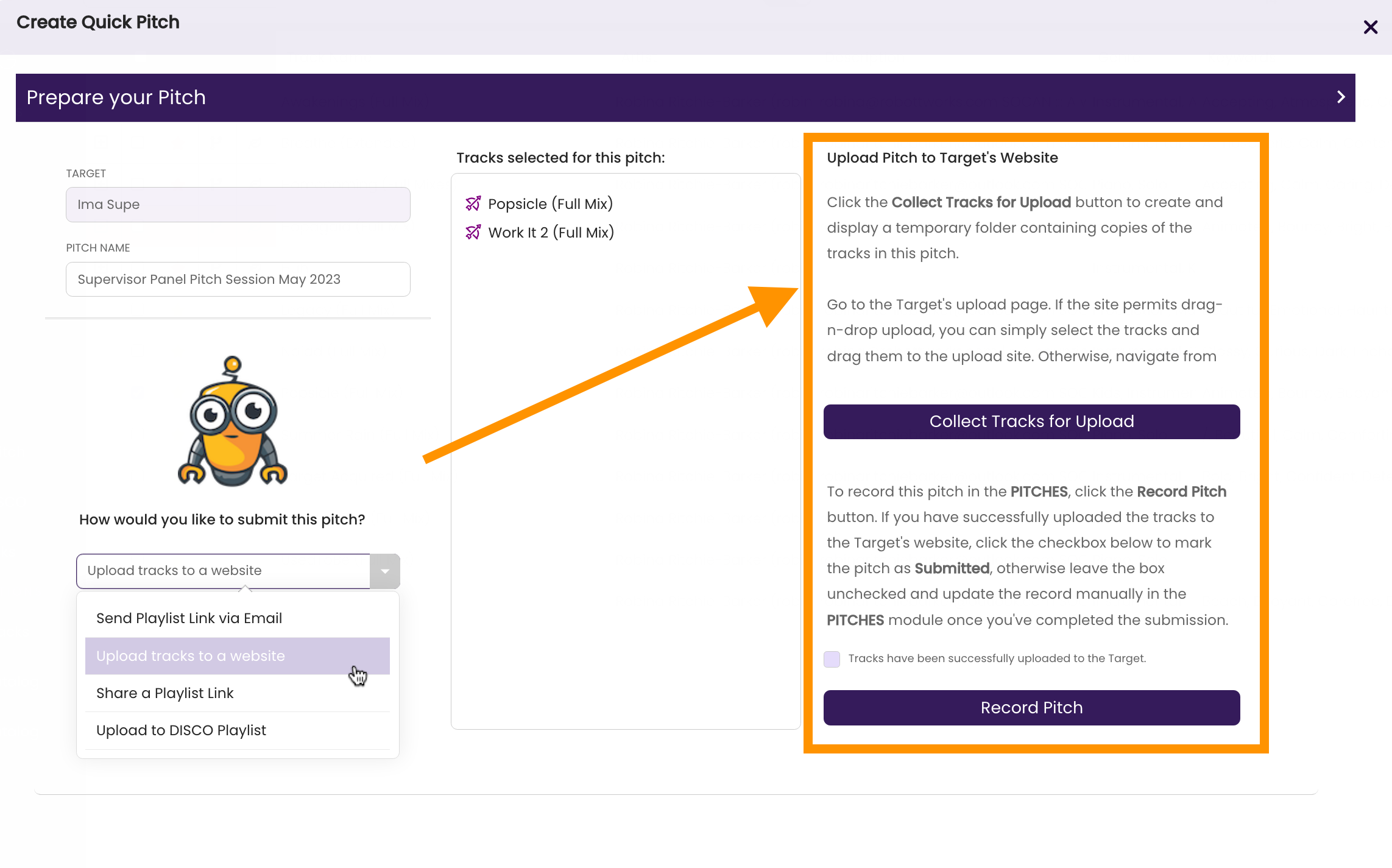
- Click Record Pitch.

A dialog box opens. - Click Yes.

The pitch is recorded in the PITCHES module, the window refreshes, and the PITCH INFO Tab opens so you can record more details about the pitch. - Add a Description
Make sure to add some notes so that you can understand your specific goals for this pitch and refer to them as you build this relationship.
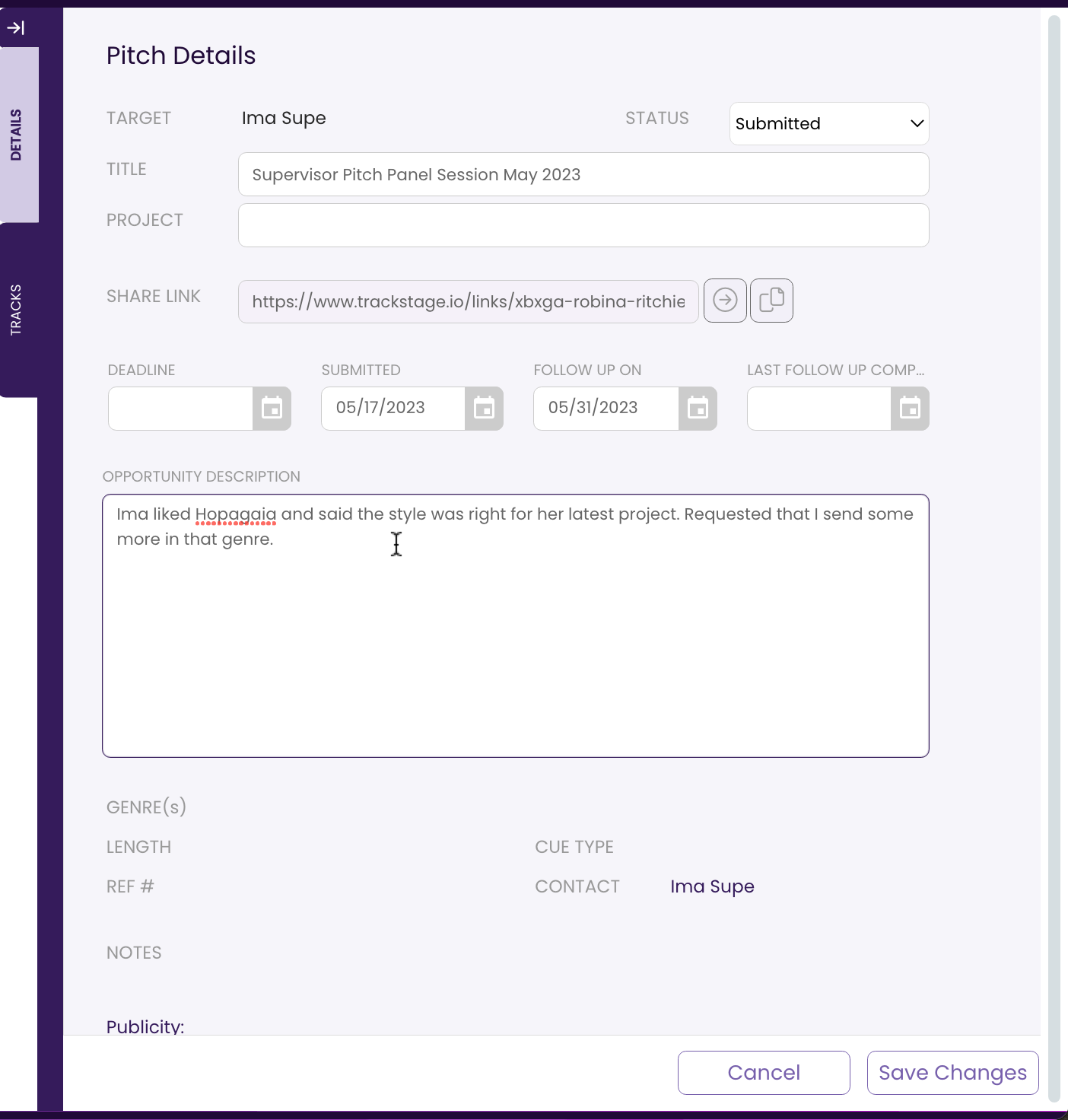
- Adjust the Follow-Up date, if desired.
A default two-week follow-up date is set and will show up in your DASHBOARD as the date draws near.
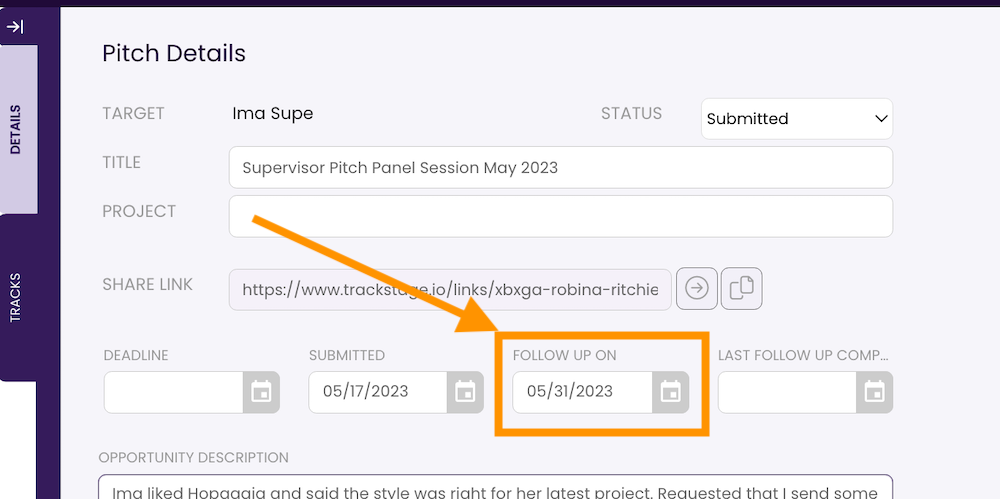
- Click Save Changes.
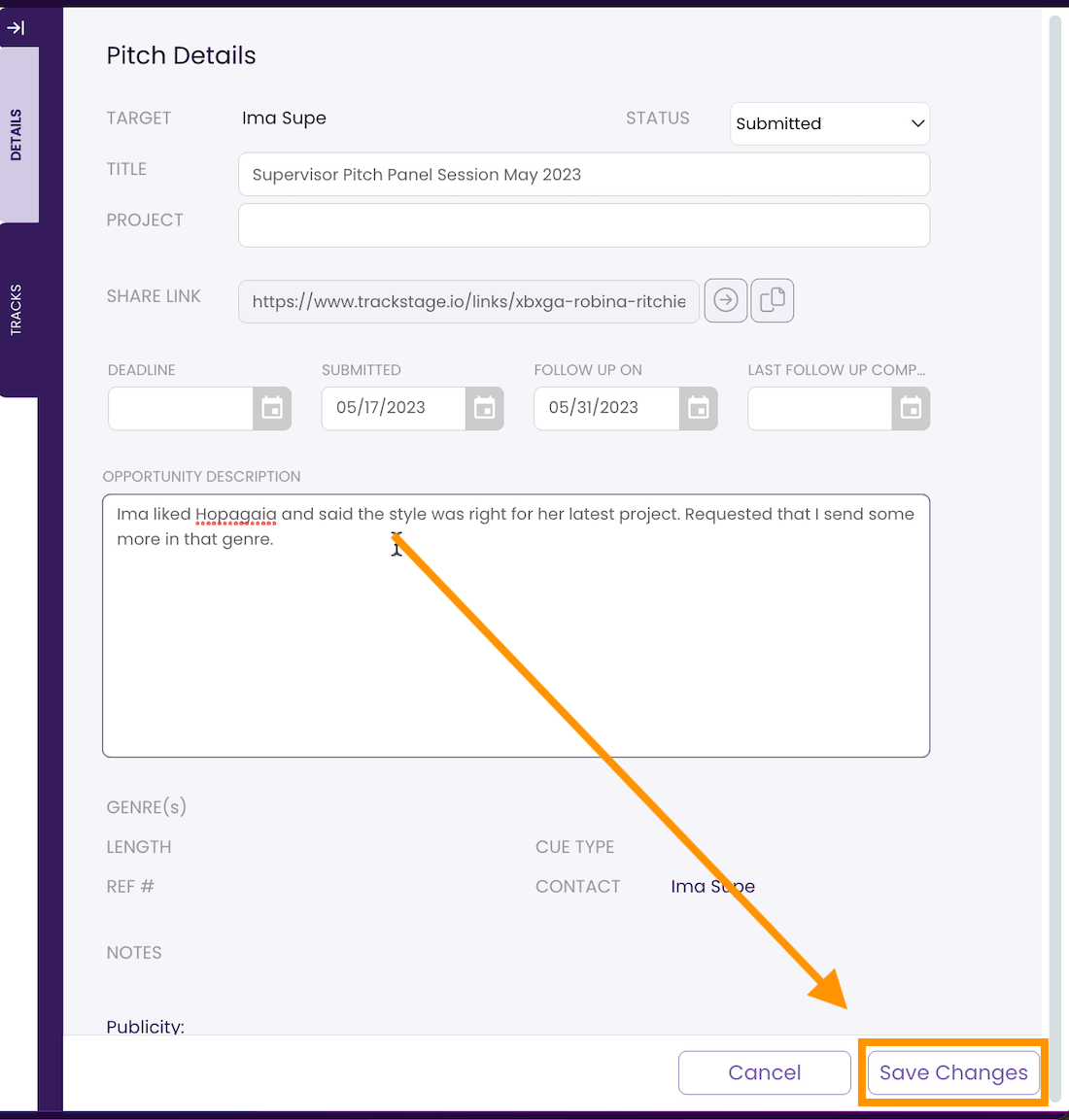
Create a Targeted Pitch from TARGETS
Targeted pitches are the better route if you are introducing yourself to a new contact, or if you are submitting to specific projects, shows, products, or briefs.
- Select the Target.
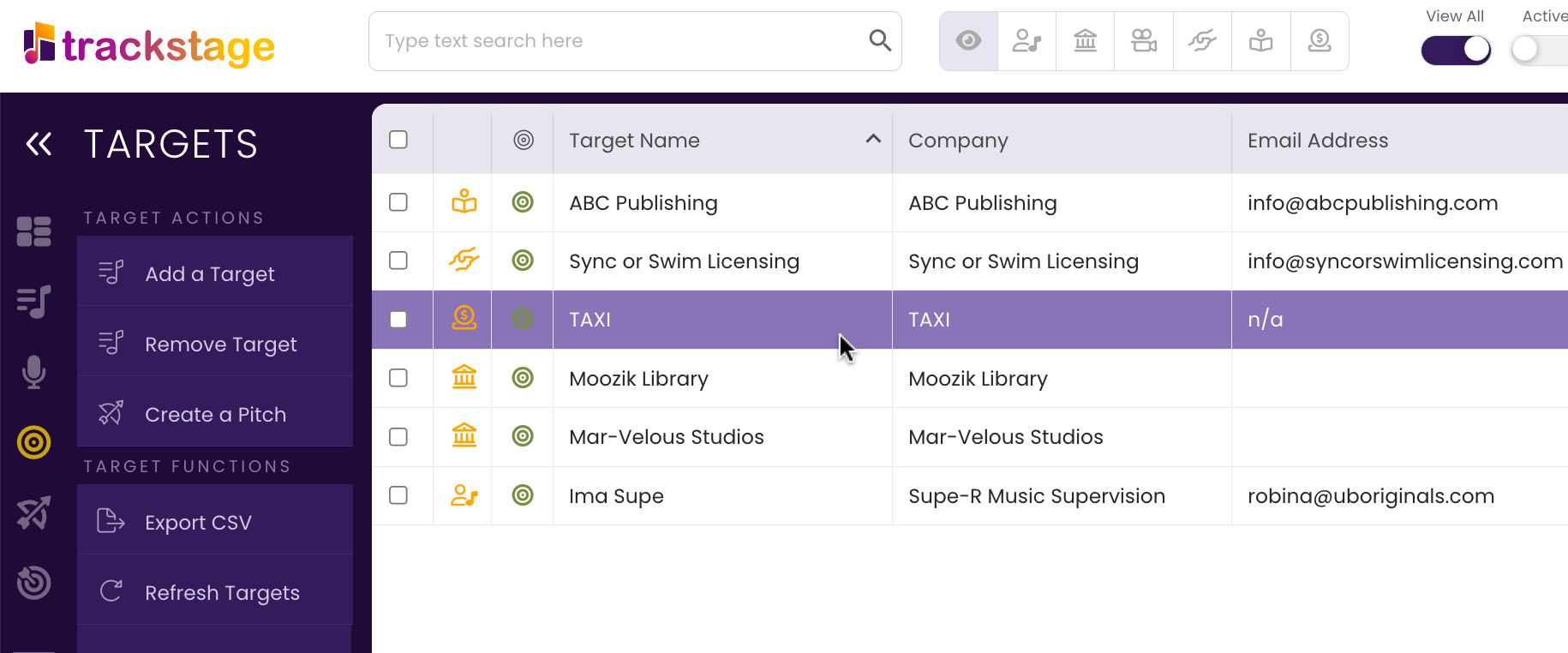
- Click the Create a Pitch button.
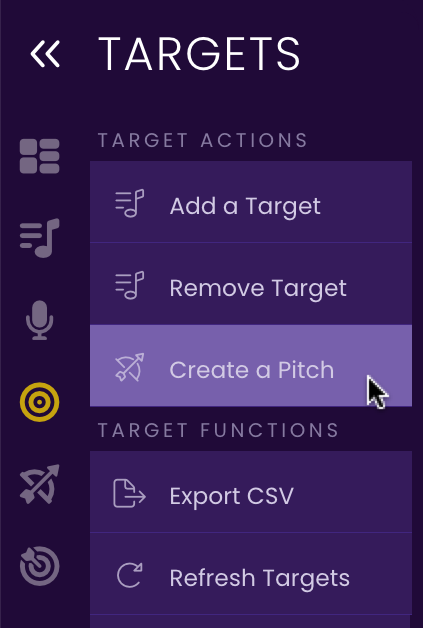
The Pitch Wizard window opens. - Select the Opportunity you want to pitch.
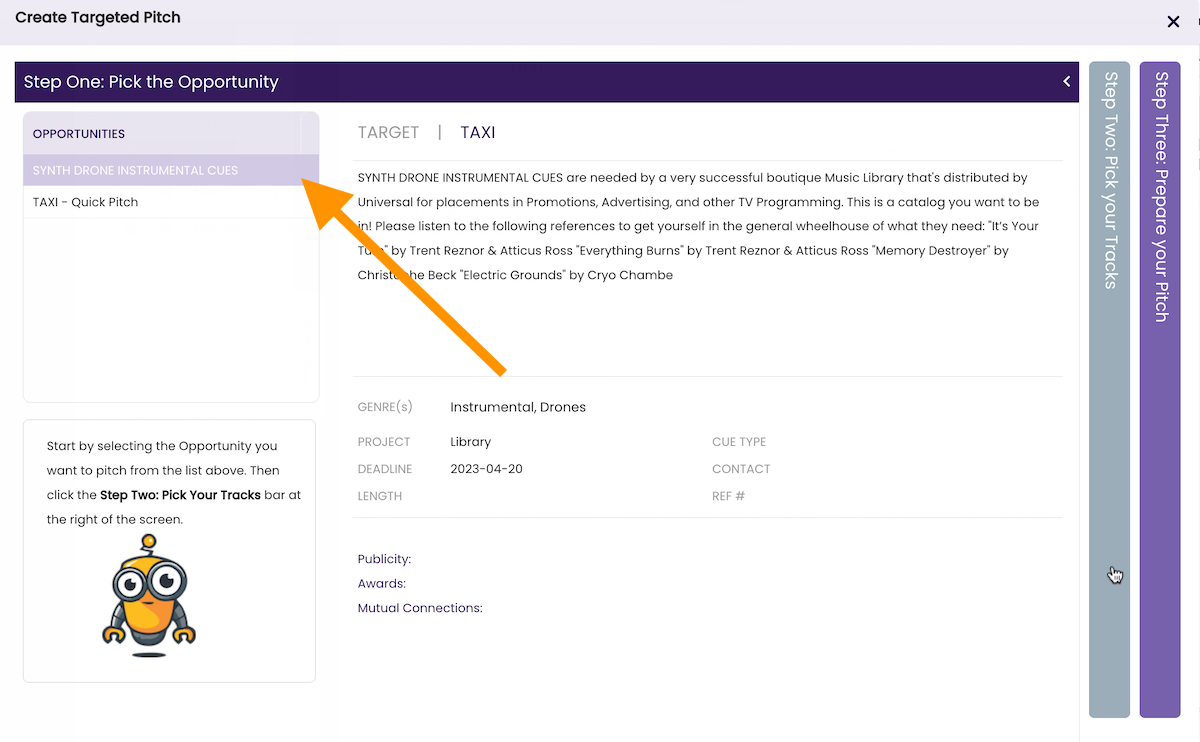
- Click on Step Two: Pick your Tracks.
The Pitch Wizard will highlight tracks that match text found in the Opportunity.
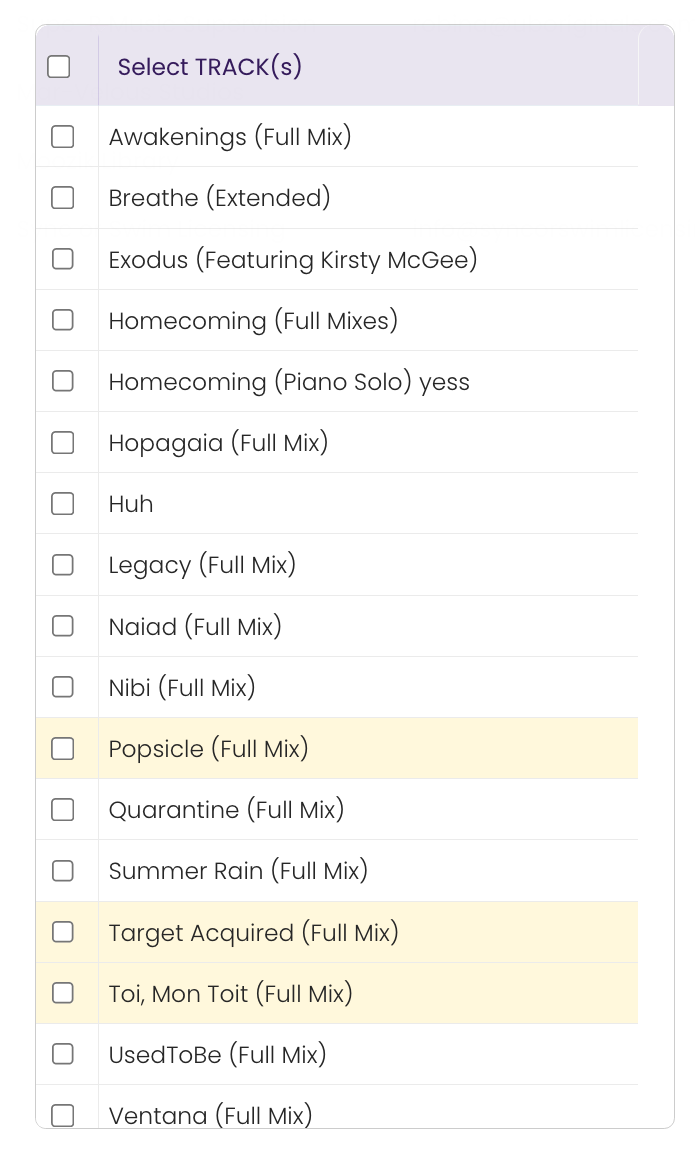
- Adjust matching if desired to narrow down the selection.
You can elect to search via any combination of:- Keywords
- Genres
- Sounds Like
- Length
- Cue Type
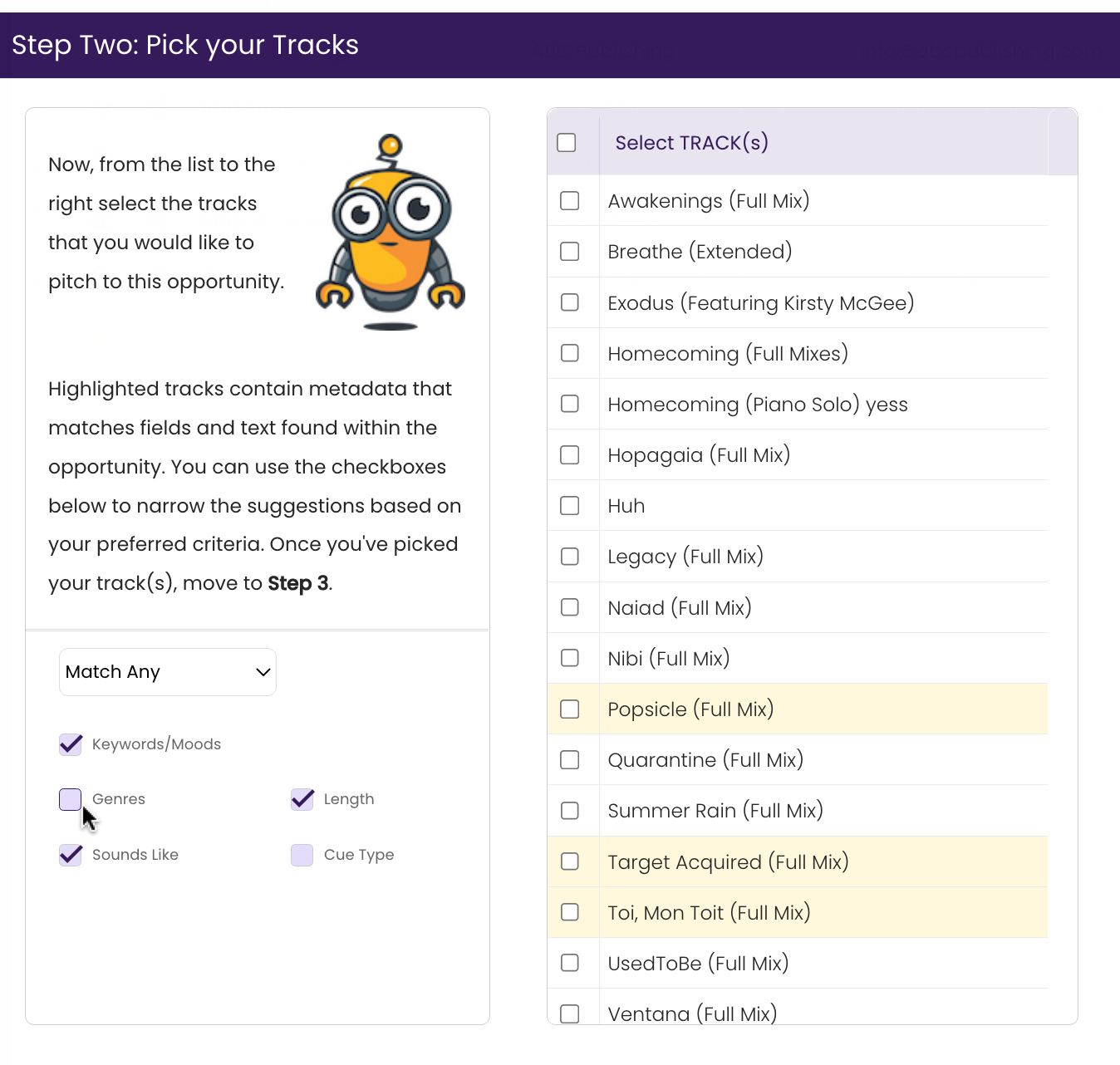
You can choose to only display tracks that meet ALL of the selected fields or ANY of them. (e.g., ONLY show tracks that match the genre “instrumental” and have “Trent Reznor” in my Keywords/Sounds Like.) - Select the track(s) you wish to pitch.
Click the checkboxes next to the track(s) in the list. They will show up in the Tracks selected for this pitch field.
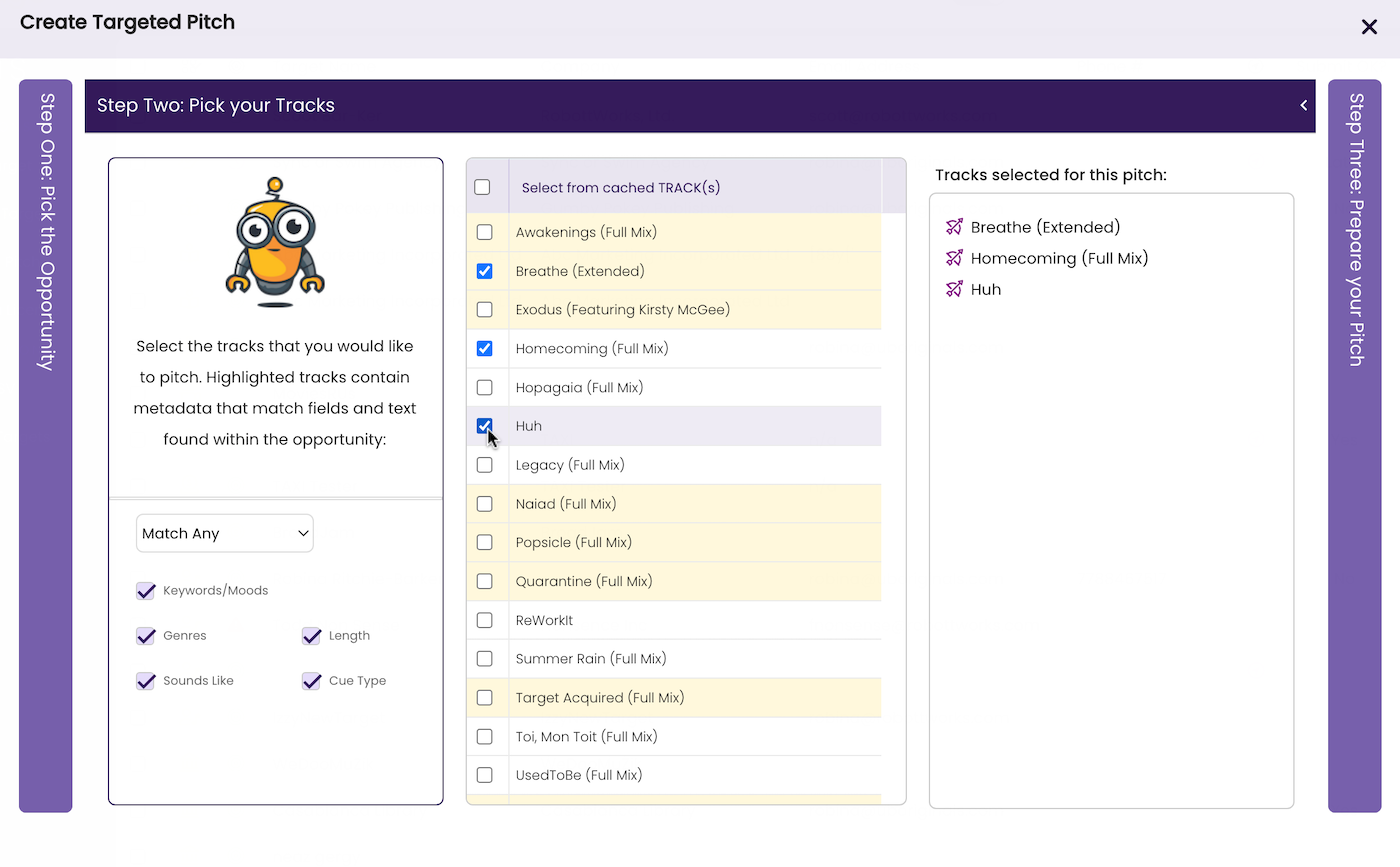
- Click on Step Three: Prepare Your Pitch.
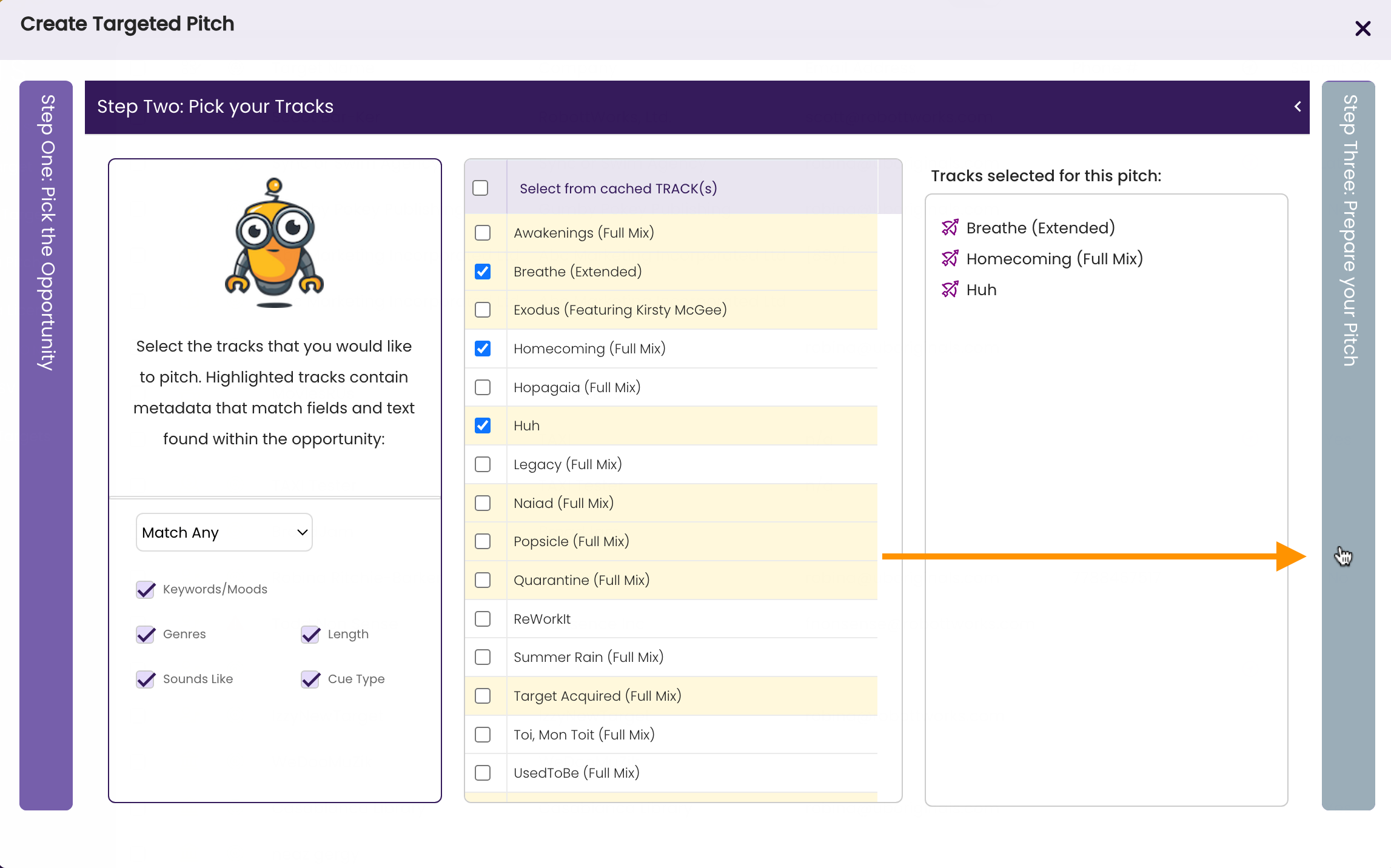
- Follow Steps 6 - 13 above to complete your Pitch.