The TARGETS Interface
The TARGETS module provides a designated space to record and research the industry entities & professionals that may have opportunities for your music in any number of mediums.
The TARGETS module is organized into four sections: the Side Menu, the Header Bar, the Side Tabs, and the TARGETS Table
The SIDE MENU
The collapsible Side Menu contains the buttons for the TARGET module actions and functions.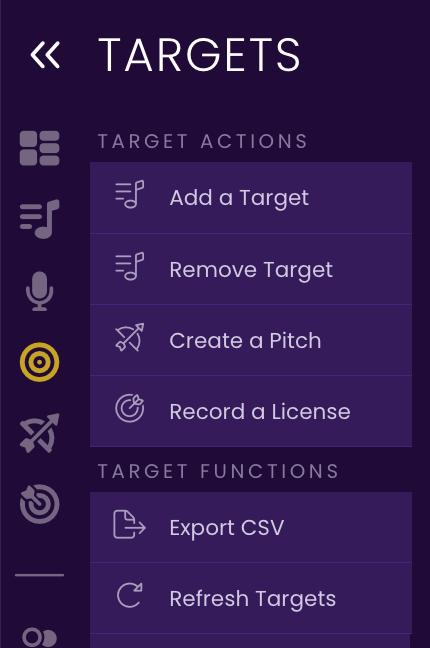 |
|
The HEADER BAR
The Header Bar consists of the Search & Filter functions.- Search
You can search for targets by any text field entry. Start entering text to begin the search.
Click the icon to clear the TrackStage search field to clear the search.
icon to clear the TrackStage search field to clear the search.

- Filters
You can home in on what you're looking for by using the Filter buttons.

You can also adjust the view by Target Status:
View All
Click this to remove all filters and view all Target types.
View Music Supervisors
View only the targets in your catalog that are Music Supervisors.
View Libraries
View only the targets in your catalog that are Libraries.
View Production Companies
View only the targets in your catalog that are Production Companies.
View Sync & Licensing Agencies
View only the targets in your catalog that are Sync or Licensing Agencies.
View Publishers
View only the targets in your catalog that are Publishers.
View Pay-To-Play Services
View only the targets in your catalog that are Pay-to-Play Services.
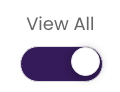
View All
View all TARGETS.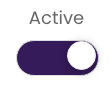
View Active
View just Active TARGETS.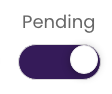
View Pending
View only those TARGETS to whom you've sent a pitch, but have not yet heard back from.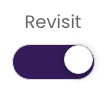
View Revisit
View those TARGETS that you aren't pitching at the moment but plan to in the future.
The SIDE TABS
There are Three tabs to the right side of the TARGETS module that help you to zero in on the right opportunities for your music:TARGET INFO Tab
Contact and contractual terms information for a Target. Available fields adjust according to the type of Target. See The TARGET INFO Tab.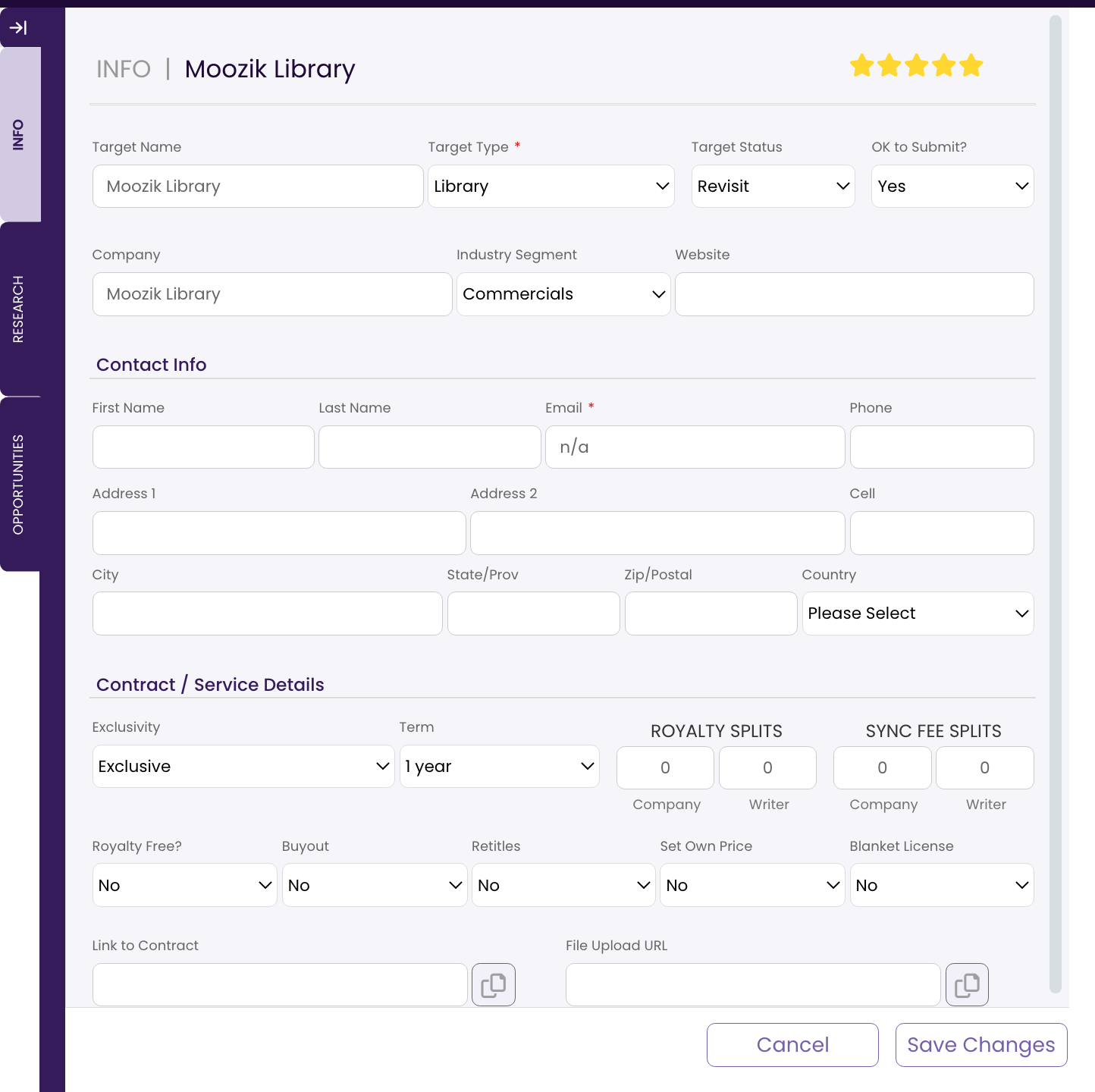
RESEARCH Tab
Fields to capture your homework on the TARGET’s background. Great information to build conversations and relationships. Fields likewise adjust to what is relevant to a particular TARGET type.See The RESEARCH Tab.
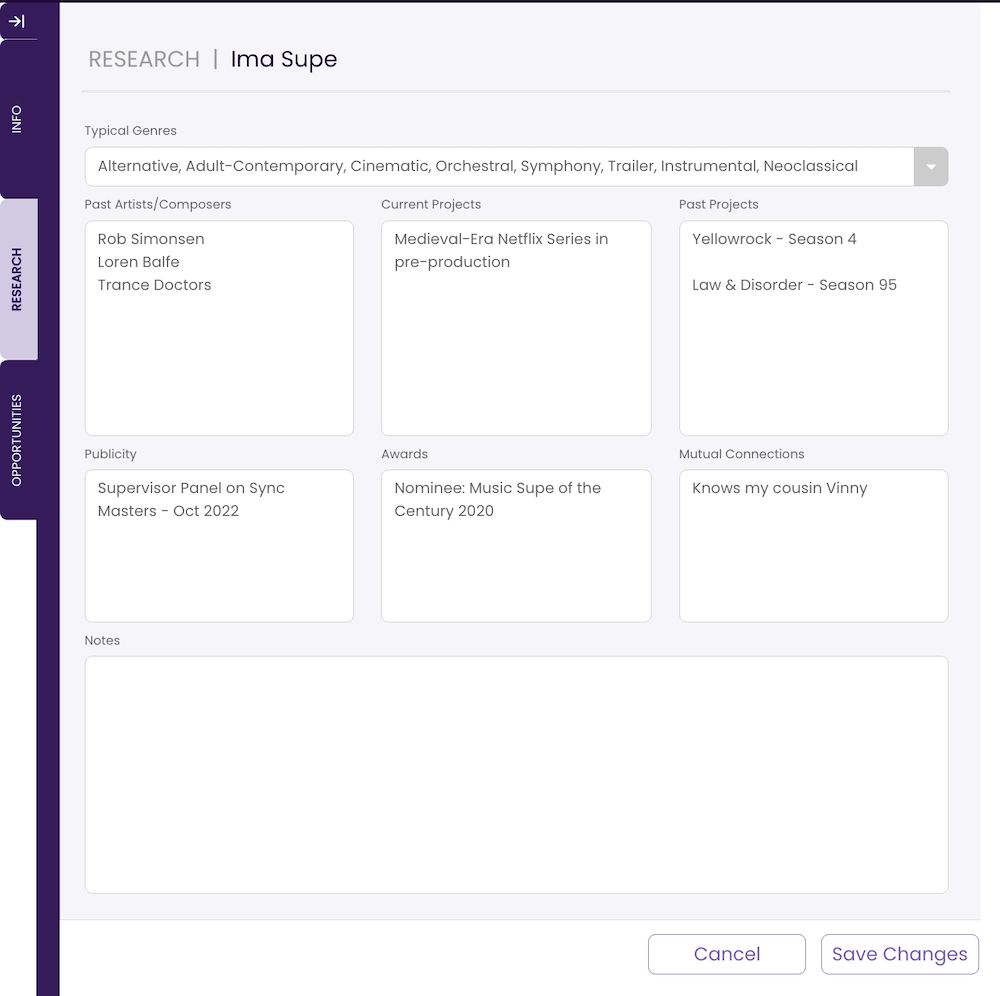
OPPORTUNITIES Tab
Detailed information on the different opportunities a TARGET might have available, whether different briefs, different shows, new products, etc. The OPPORTUNITIES tab triggers the Pitch Wizard when it comes time to pitch to offer suggestions for the most suitable tracks in your CATALOG. See The Opportunities Tab.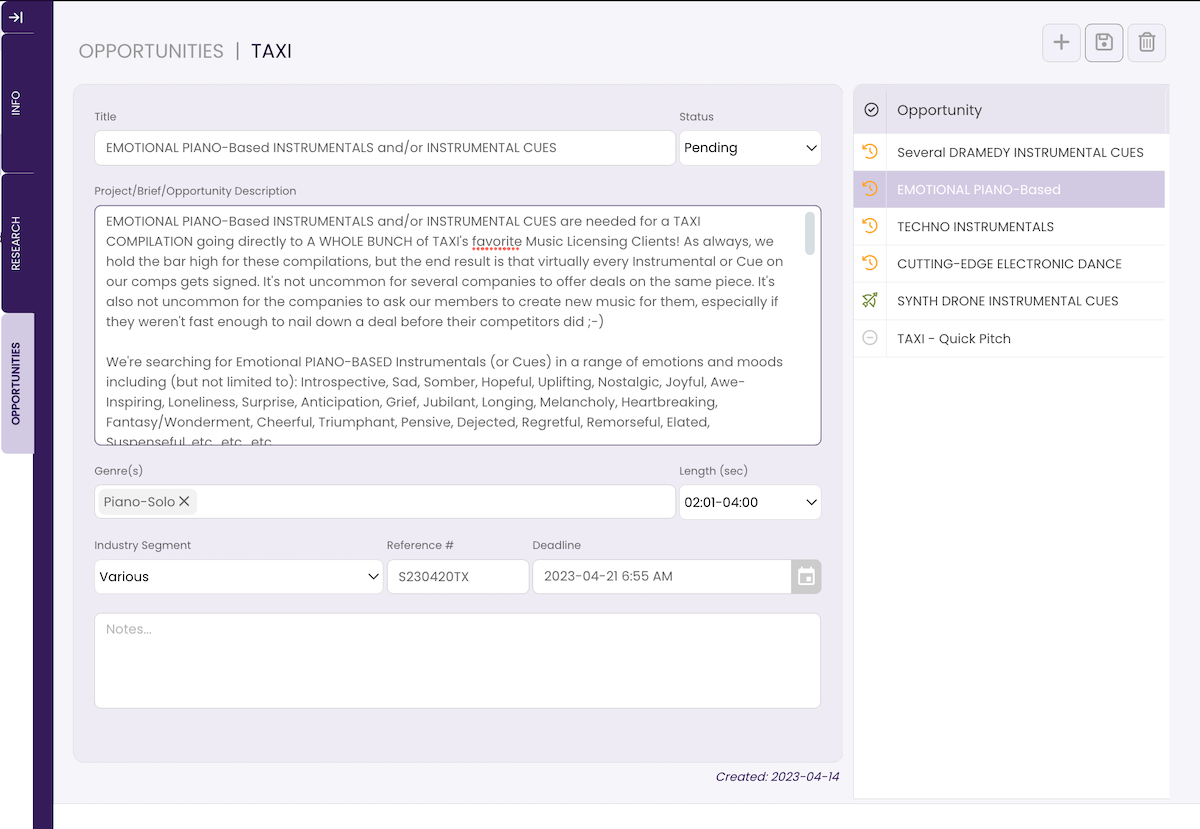
The TARGETS TABLE
The TARGET Table is a customizable space where you can organize and each of your TARGETS.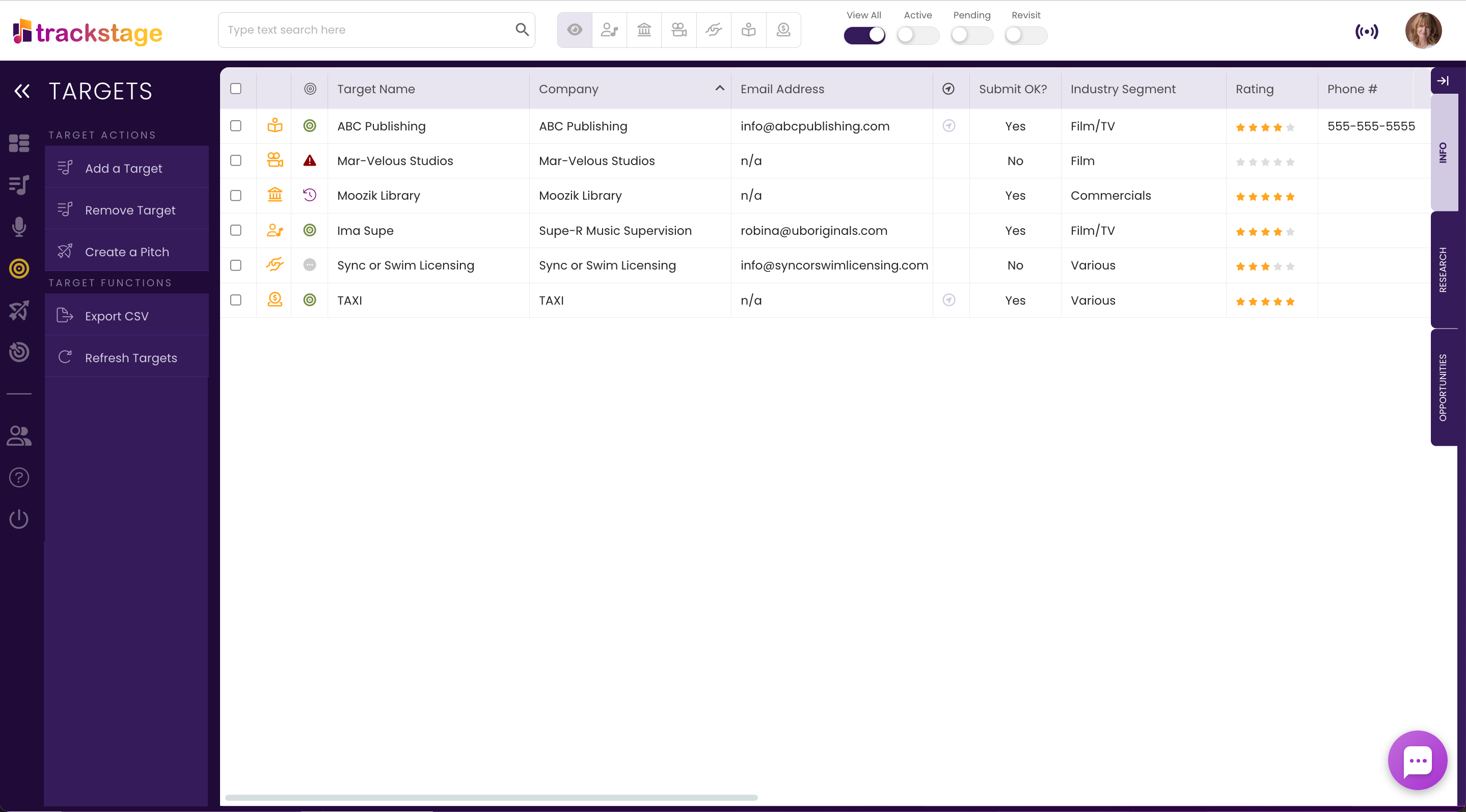
Selecting & Editing Tracks
To select a track to edit it, click on it and then on the Tab you want to work in. To select a TARGET to Add, Remove or to Export to .CSV, click in the checkbox. To select multiple tracks, click their checkboxes. You can also select groups of TARGETS by shift-clicking in the checkboxes. To select ALL TARGETS within a view, click the checkbox in the column header.TARGETS Icons
There are several icons that you will see in use in the TARGETS columns:- Target Type

Music Supervisor
Generally hired by the production company or studio, these targets are individuals who are responsible for finding music appropriate for specific scenes and circumstances in a Film or Television production.
Library
A company that represents your tracks and pitches them to Music Supervisors for specific projects and/or sells them to end-users.
Production Company
Studios and production companies responsible for producing Film/TV/Advertising/Streaming, etc. projects.
Sync/Licensing Agent
An individual or company that represents music specifically for the purpose of sync licensing.
Publisher
A company that represents and markets music composition copyrights.
Pay-To-Play Service
A service that acts as a middle-man between music supervisors, producers and sometimes libraries, and charges a subscription and/or submission fee to submit music to briefs. - Target Status

Active
Currently on your list of targets you are considering approaching or have had success with (e.g. a Supervisor you’ve had active communications with).
Inactive
Target you are not currently interested in, or have had unsuccessful pitches to.
Pending
A Target that you have an active pitch submitted to or are in discussion with.
Revisit
A Target you are not actively pursuing at this point, but want to at a future date.
Avoid
A Target you do not wish to approach.
Open Opportunities
If a Target has any projects that are open or unpitched (“pending”) in the OPPORTUNITIES tab, this icon will appear in the Opportunities column.
Columns
The columns in the TARGET table reflect the data that is entered in the TARGET INFO and RESEARCH Tabs. The columns can be resized and reordered, and you can also specify which fields you do and don't want to see so that you can see only the info you want to see.
Sorting
You can sort the tracks in the TARGETS module by clicking on the column you would like to sort by. Clicking toggles between ascending and descending order.