The TARGET INFO Tab
The TARGET INFO Tab is where you capture and maintain background and contact information for industry contacts you plan to approach or pitch to. You can access a TARGET’s INFO Tab by either double-clicking on the record in the TARGETS module, or by selecting the record and then clicking on the INFO Tab at the right of the screen.
TARGET Type
In TrackStage, TARGETS are separated according to their type:- Music Supervisors
- Libraries
- Publishers
- Licensing and Sync Agencies
- Pay-to-Play Services
- Production Companies
TARGET Type Info
Each target type has different information fields that are relevant to their industry segment that appear in the INFO and RESEARCH Tabs.
Depending on the Target type, different information is available for viewing and editing. After adding or editing information click the Save Changes button at the bottom-right of the Tab.
- Music Supervisors
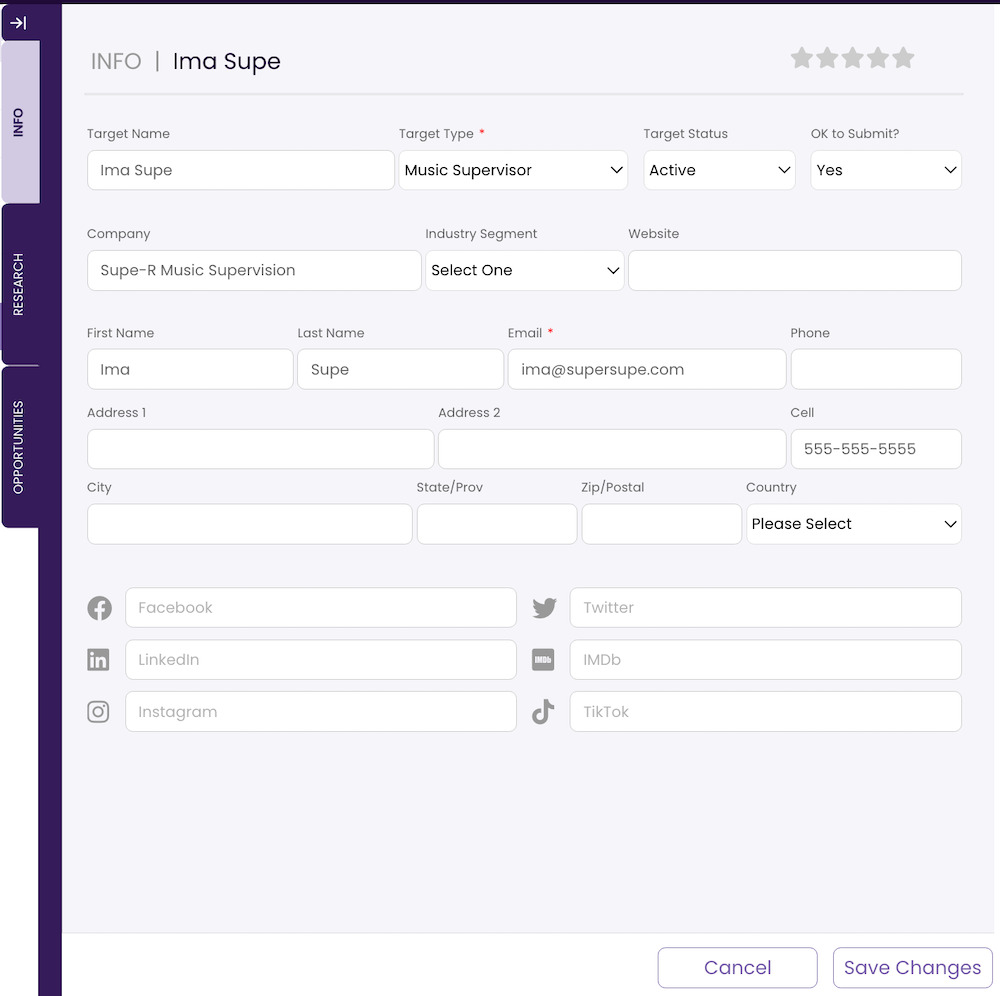
- Libraries
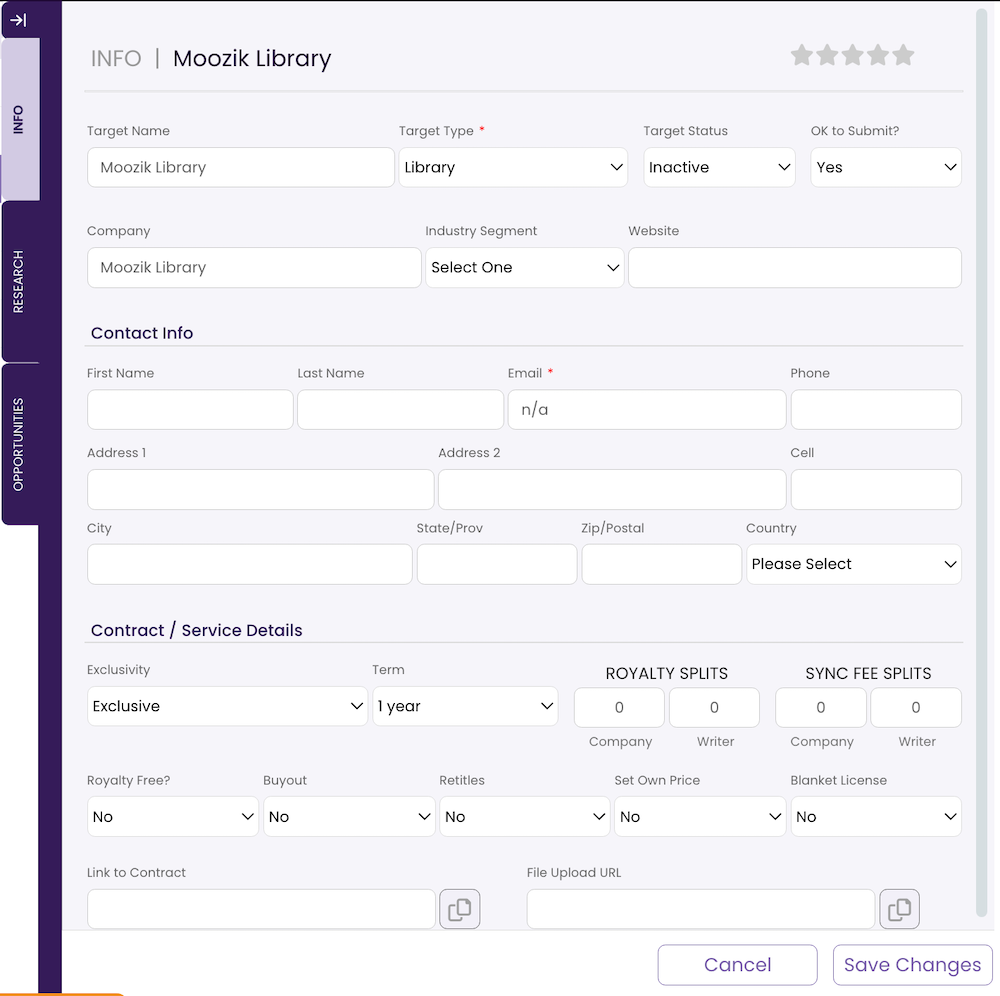
- Publishers
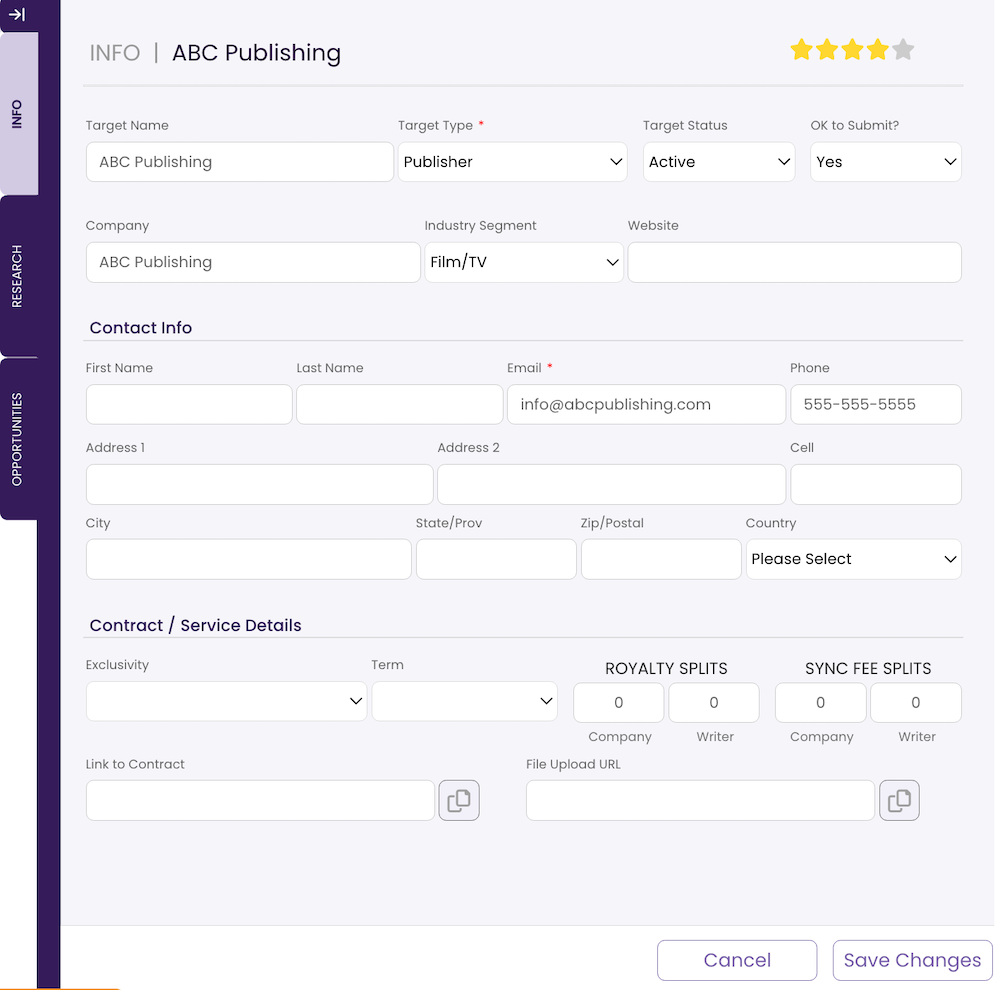
- Licensing and Sync Agencies
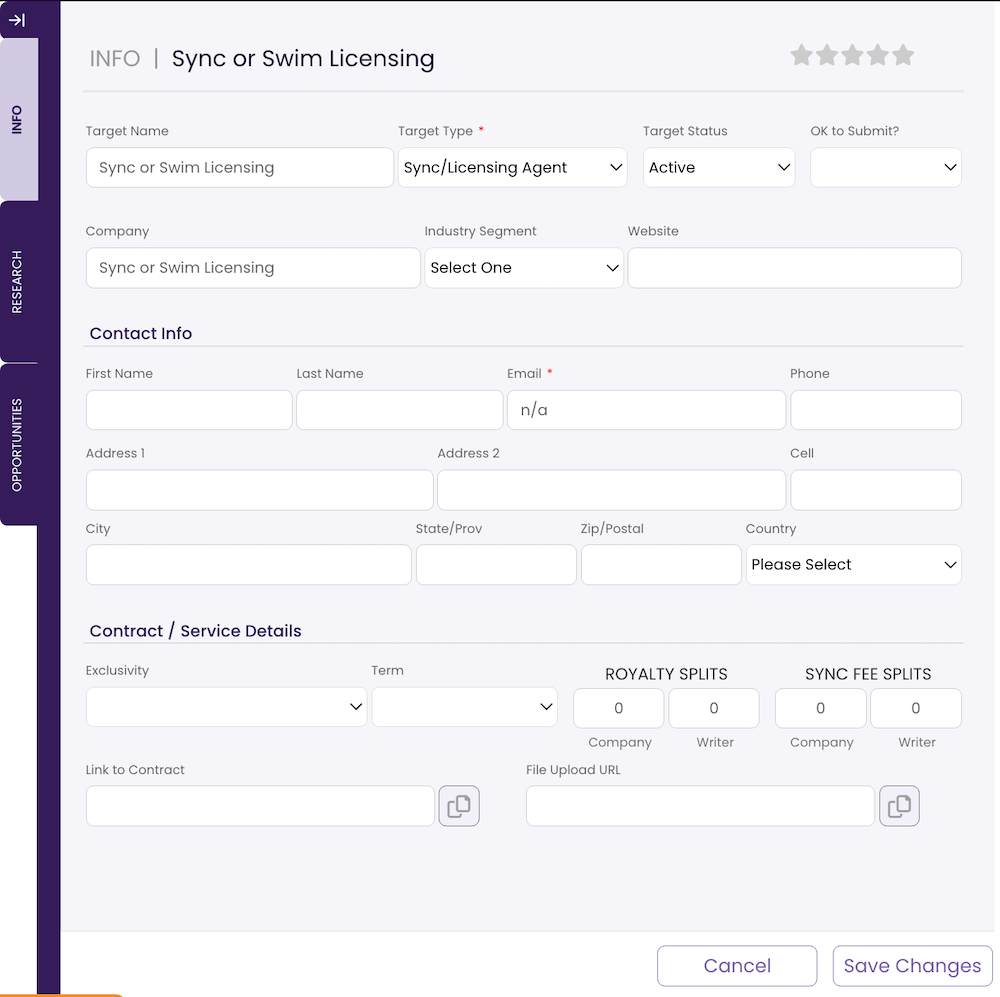
- Production Companies
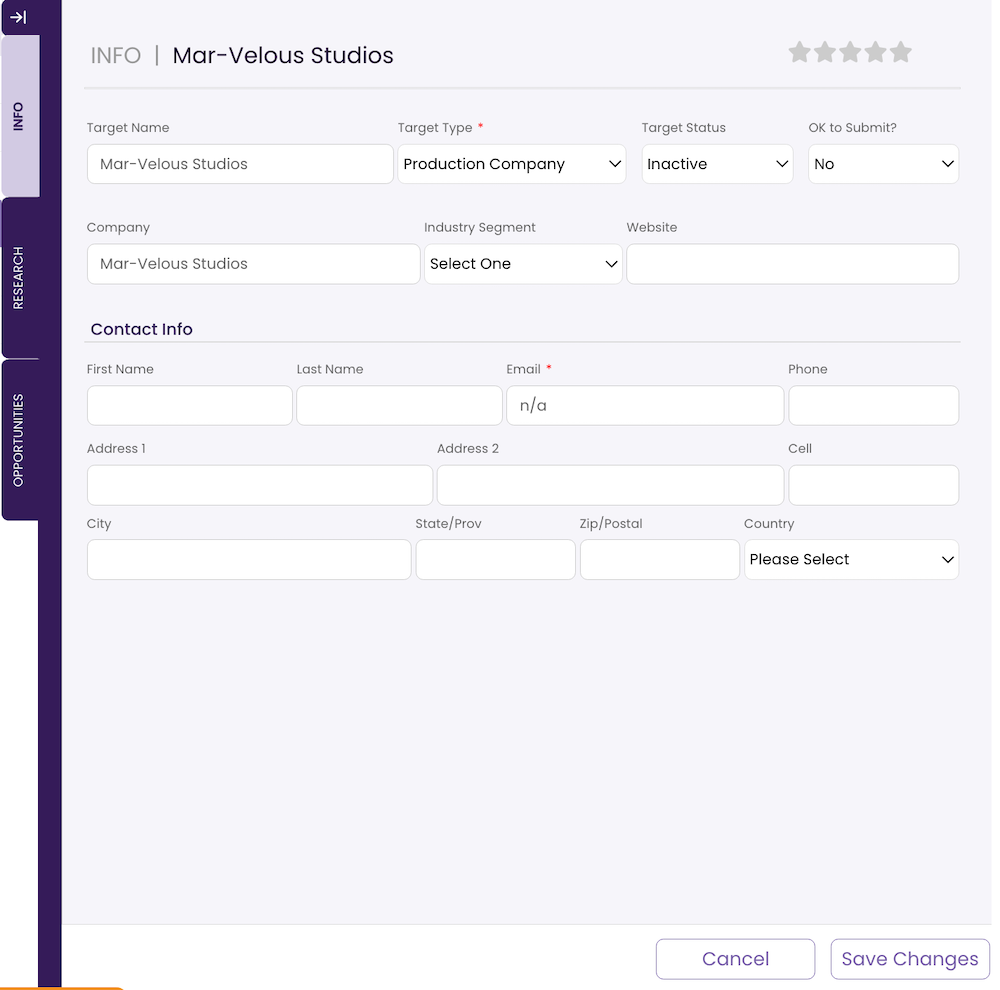
- Pay-to-Play Services
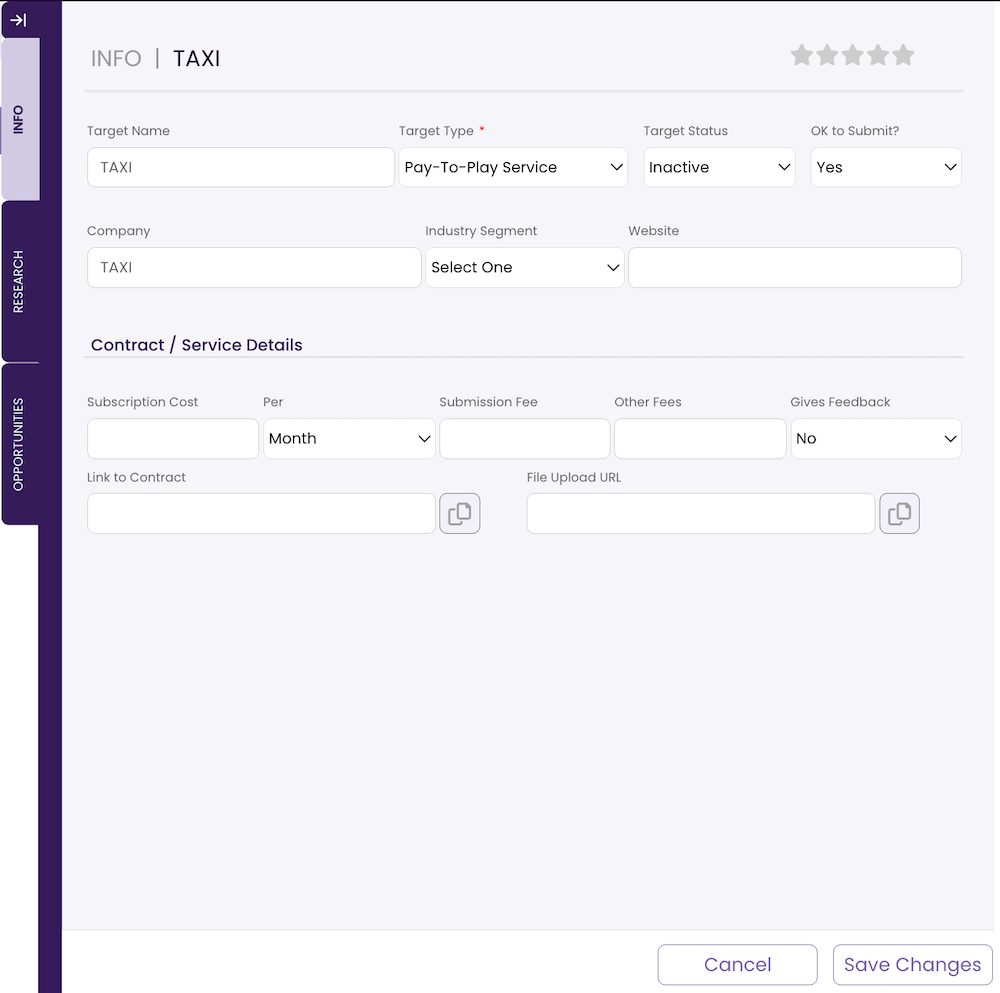
TARGET INFO Tab Fields
- Target Name (ALL Types)
This is the name you choose to use to refer to this contact and is editable. If it’s a music supervisor, you might choose to use the individual’s name. If it is a library, you might choose to use the company name. - Target Status (ALL Types)
The Status enables you to organize your Targets into different categories:
- Active
These are the targets you are considering approaching or have had success with (e.g. a Supervisor you’ve had active communications with) recently. - Inactive
You are not currently interested in, or you have had unsuccessful pitches to this target. - Pending
You have an active pitch submitted to or are in discussions with this Target. - Revisit
A Target you are not actively pursuing at this point, but you want to at a future date. - Avoid
This is not a target you wish to approach.
- Active
- OK to Submit? (ALL Types)
This status will allow you to weed out Targets that are open to accepting your unsolicited submissions and those who are not. - Rating (ALL Types)
You can elect to assign a rating to the TARGET so you can decide whom to approach. This rating will only appear in the TARGET INFO Tab and in the TARGET Table and is not viewable elsewhere. - Company (ALL Types)
Company name. - Industry Segment (ALL Types)
If you wish to focus your attention on a particular industry segment (e.g. just commercials) then you can categorize your targets according to which industry they specialize in. - Website (ALL Types)
The Target’s website. - Contact Info (ALL Types EXCEPT Pay-To-Play)
If you have a specific contact name and information, enter it here. - Social Media Links
For Music Supervisors only, so that you can follow their social media feeds. - Contract Details (Libraries, Publishers, Sync Agents)
The following fields allow you to record the details of a prospective Target’s contract terms:
- Exclusivity
Denotes whether the TARGET requires an Exclusive, Non-Exclusive, or Exclusive/Pitchable contract, or if this contract point is negotiable. - Term
The length of the contract’s term. - Splits
Royalty and Sync Fee Splits
- Exclusivity
- Libraries ONLY
- Royalty-Free
Identifies those libraries that offer a royalty-free business model. - Buyout
Identifies those libraries that give you an upfront all-in buyout price for your tracks. - Retitles
Identifies libraries that will retitle your tracks to avoid conflicts with other libraries and publishers representing your music. - Set Own Price
For online libraries where you can sell your own tracks. - Blanket License
Identifies libraries that operate a blanket license business model, allowing users to pay by subscription or buy blocks of music instead of licensing individual tracks.
- Royalty-Free
- URLs (ALL EXCEPT Music Supervisor & Production Company)
- Link to Contract
The URL to an online contract for your review. - File Upload URL
The URL to upload your tracks to the company’s servers.
- Link to Contract
- PAY-TO-PLAY Services ONLY
- Subscription Cost
The recurring cost to have submission privileges through the service. - Per
The time period represented by the subscription payment. - Submission Fee
Fees charged for each submission to a brief. - Other Fees
Any other costs associated with the service. - Per
The time period represented by the subscription payment. - Gives Feedback
To identify those services that not only offer submissions but will also provide feedback on the tracks that have been submitted to briefs.
- Subscription Cost