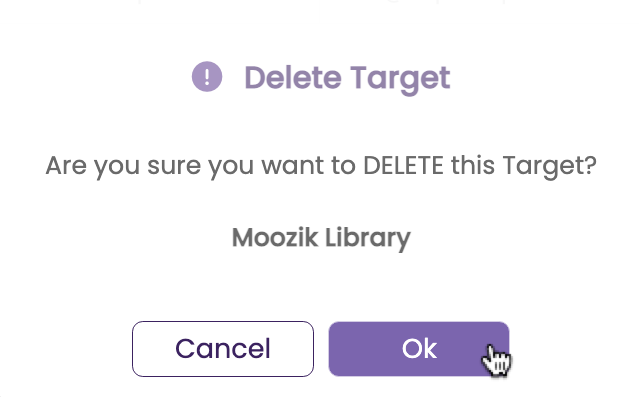Adding & Deleting TARGETS
TARGETS are a subset of your CONTACTS database that present you with opportunities to license your music - as opposed to collaborators, contractors, etc. You can add an existing CONTACT as a TARGET or you can create a new TARGET that will be then be copied into your CONTACTS database. However, deleting a TARGET will not remove the contact from your CONTACTS database but just remove that contact from the TARGETS module.
Add an Existing CONTACT as a New TARGET
- Click the Add a Target button.
The Contact Lookup window opens.
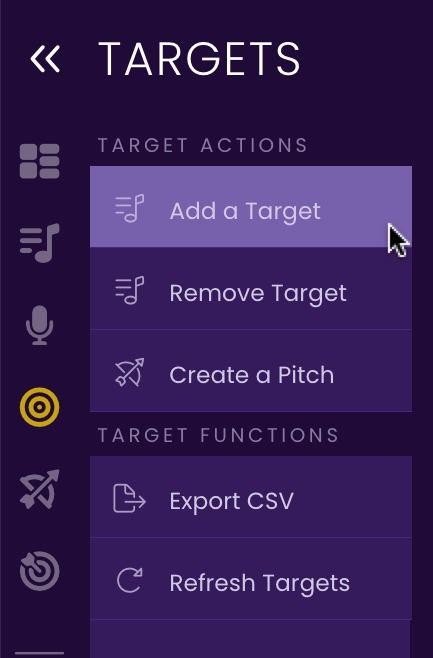
- Search for an existing contact in your TrackStage CONTACTS database.
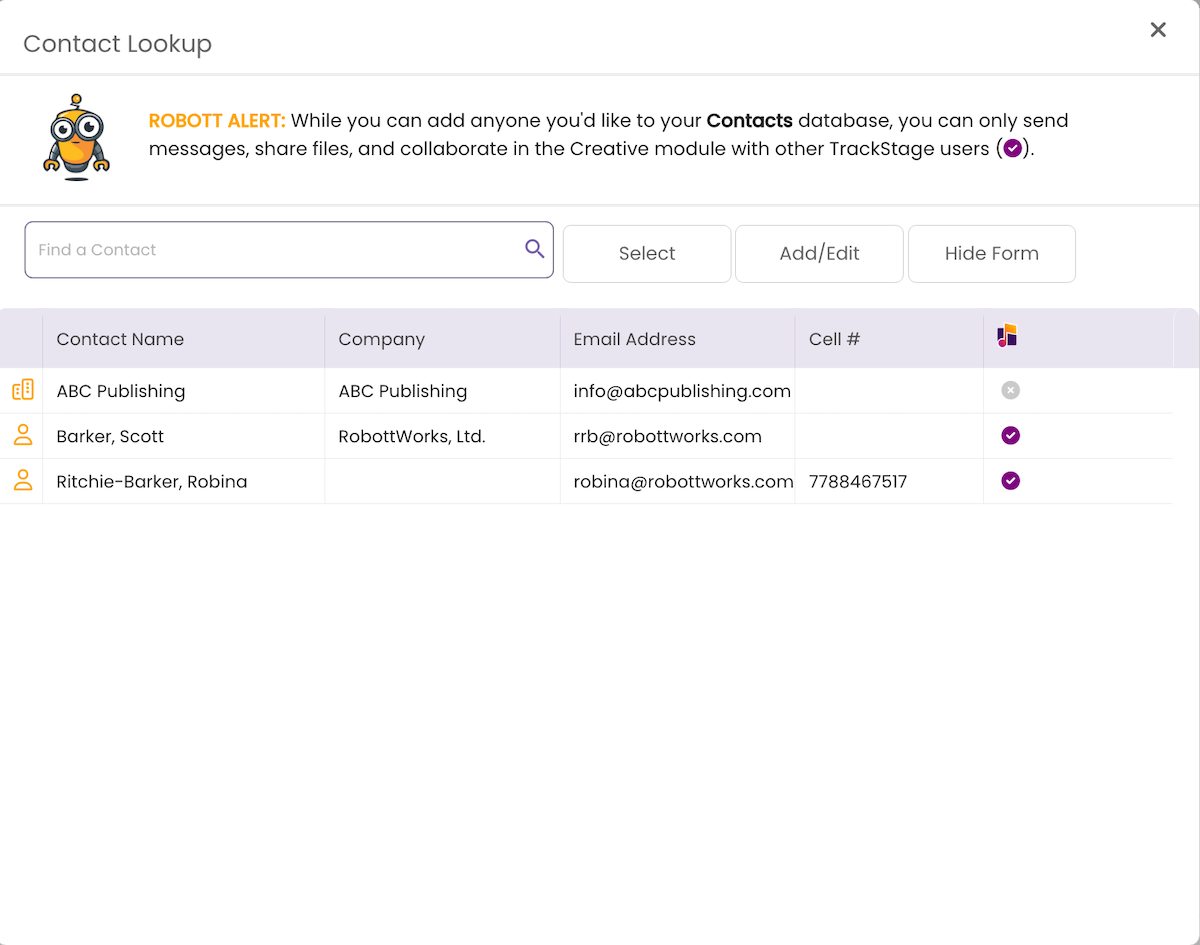
- Click on the contact’s record.
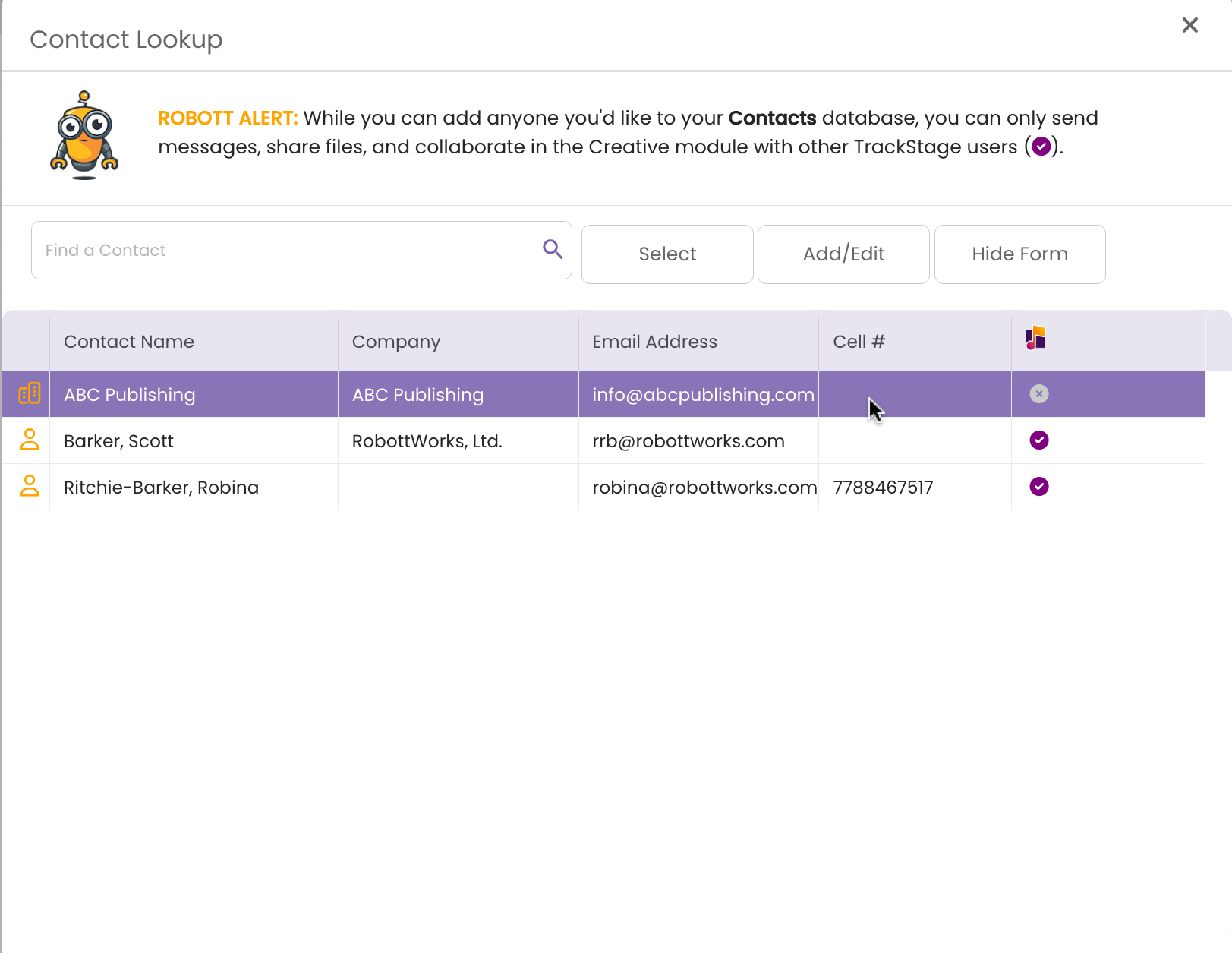
- Click the Select button.
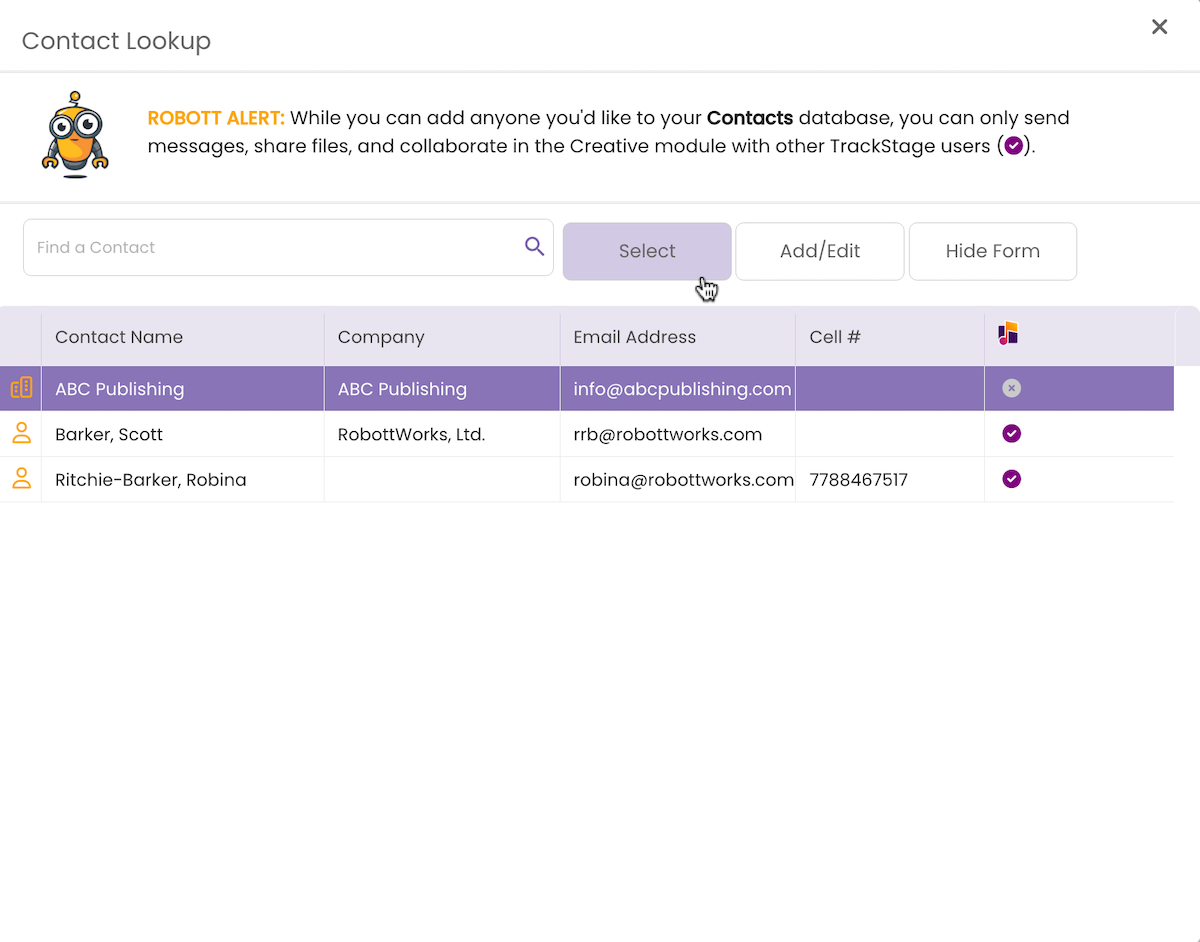
A confirmation dialog opens. - Click Ok.
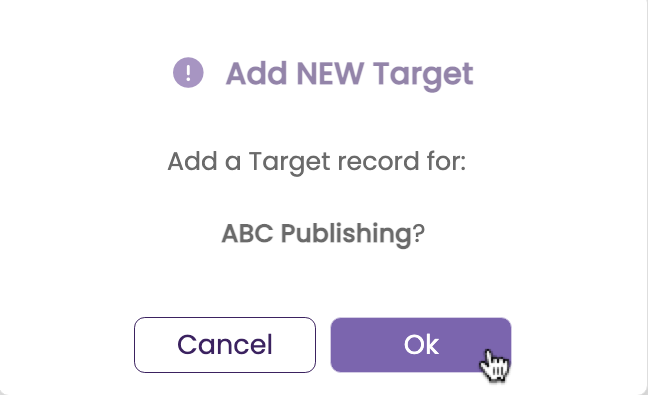
The contact is added to the TARGETS module.
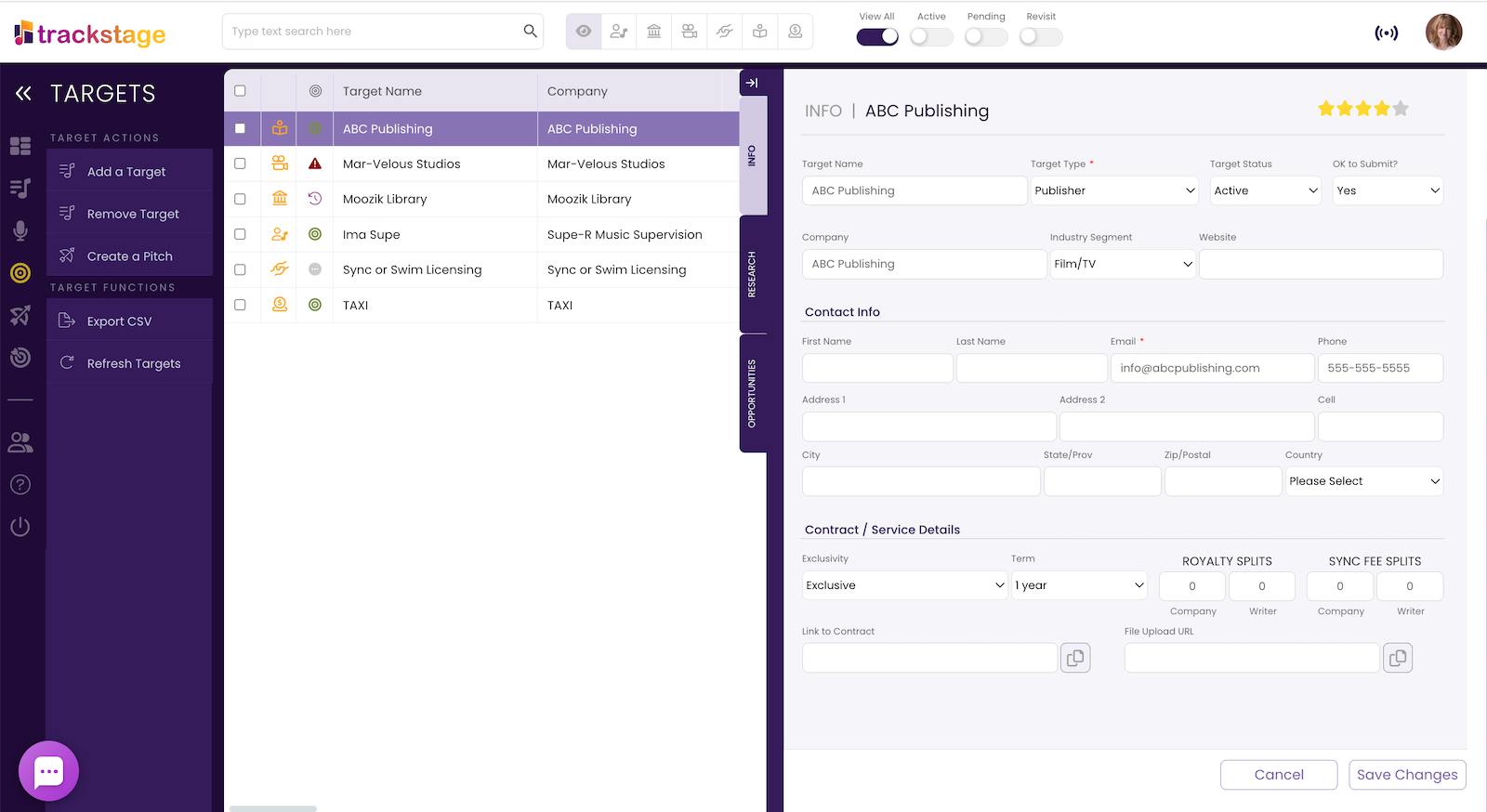
Create and Add a New CONTACT as TARGET
- Click the Add a Target button.
The Contact Lookup window opens.
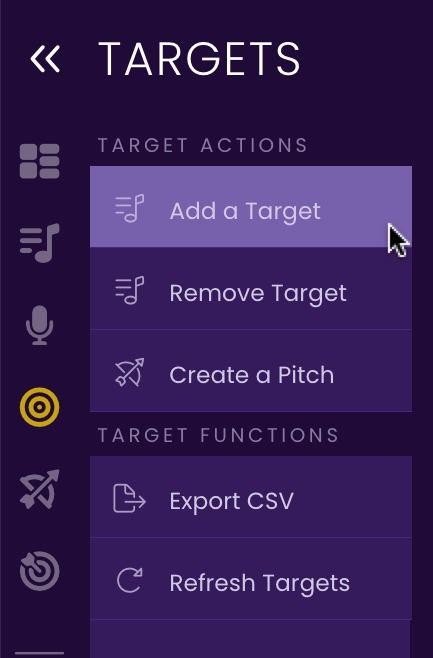
- Click Add/Edit.
The Add/Edit form expands.
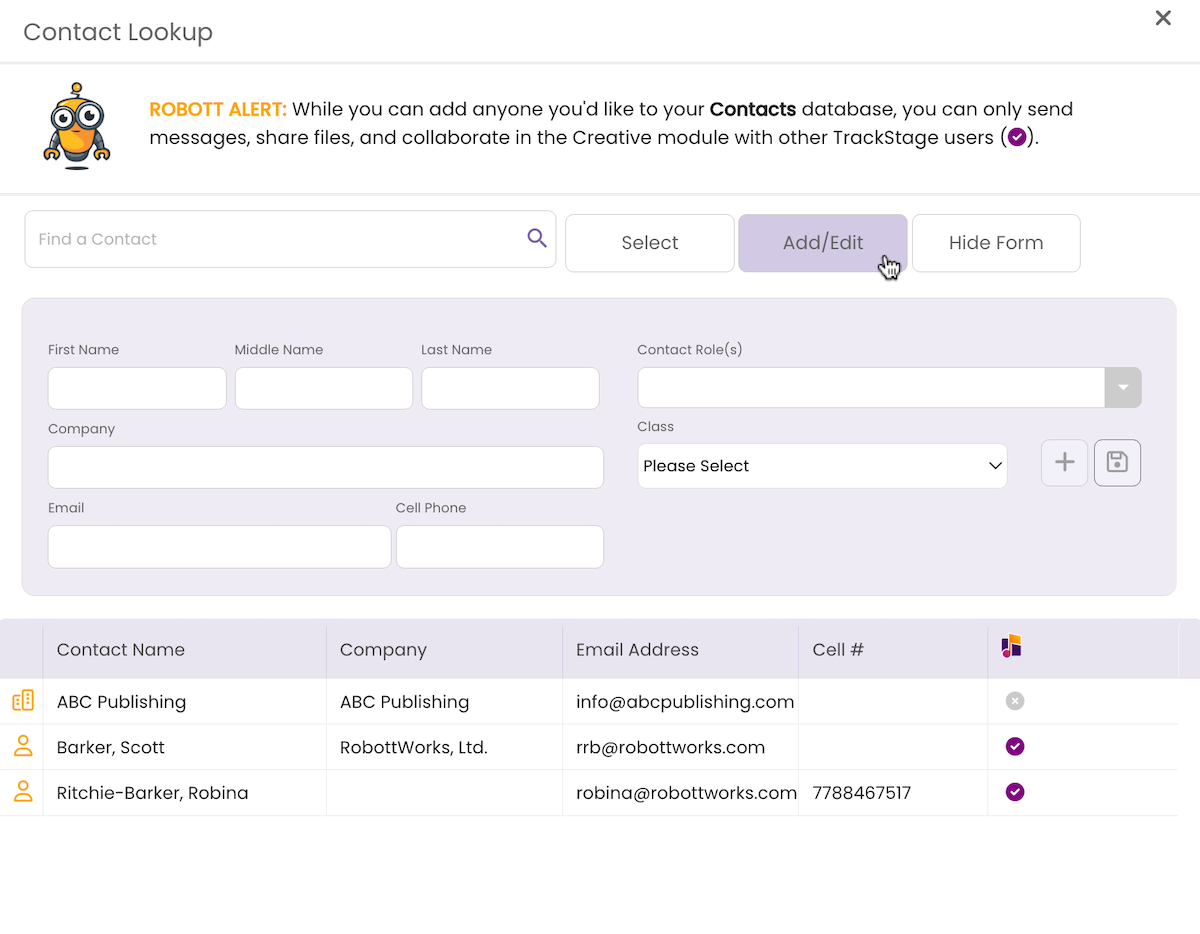
- Enter the Contact Info.
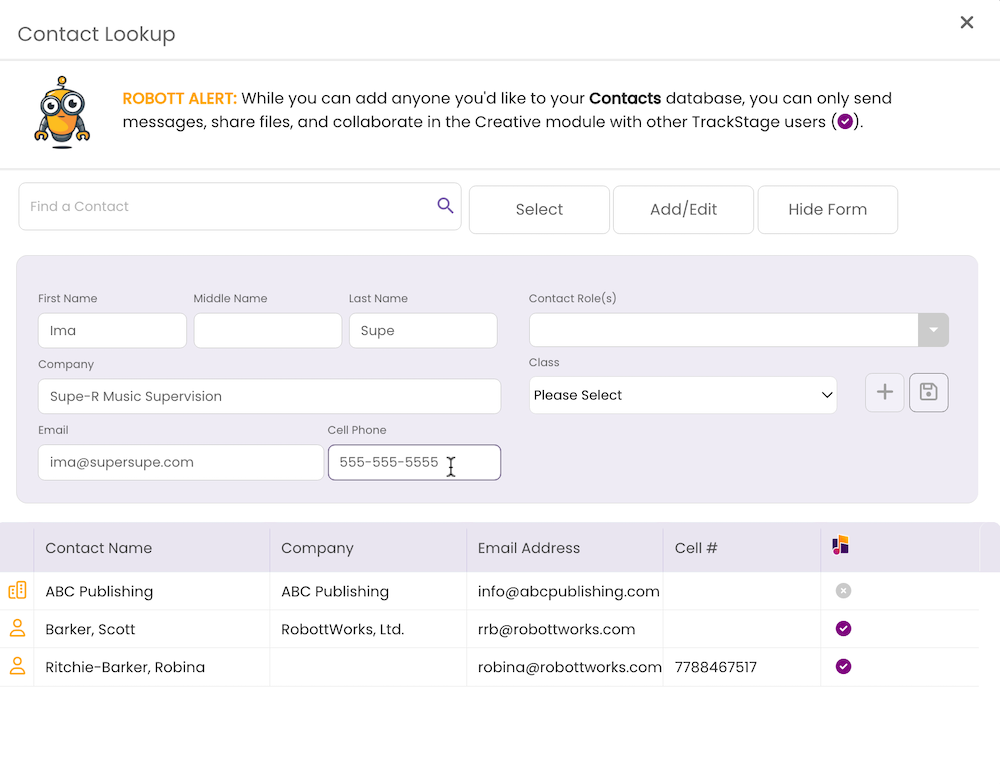
- Select a Contact Role.
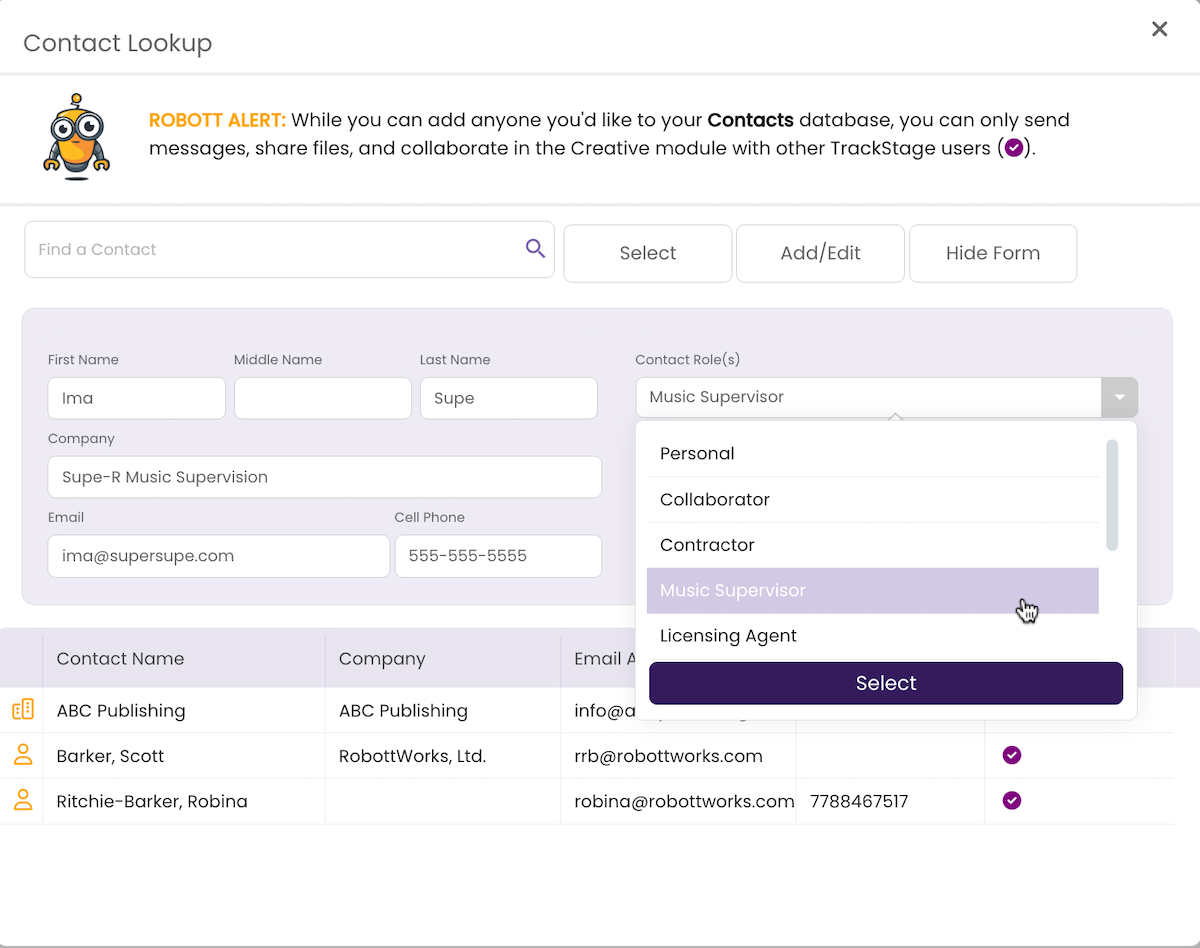
- Select a Contact Class.
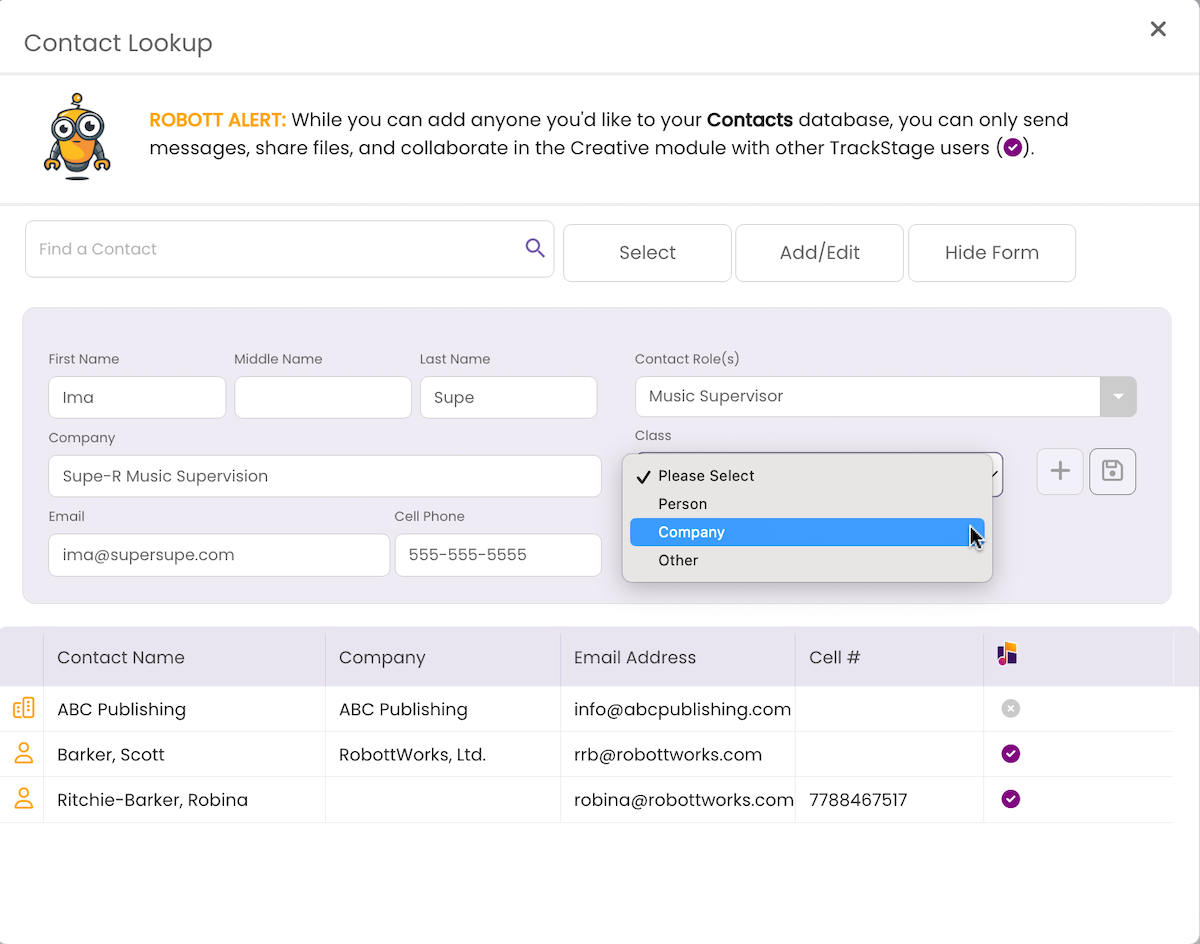
- Click Save.
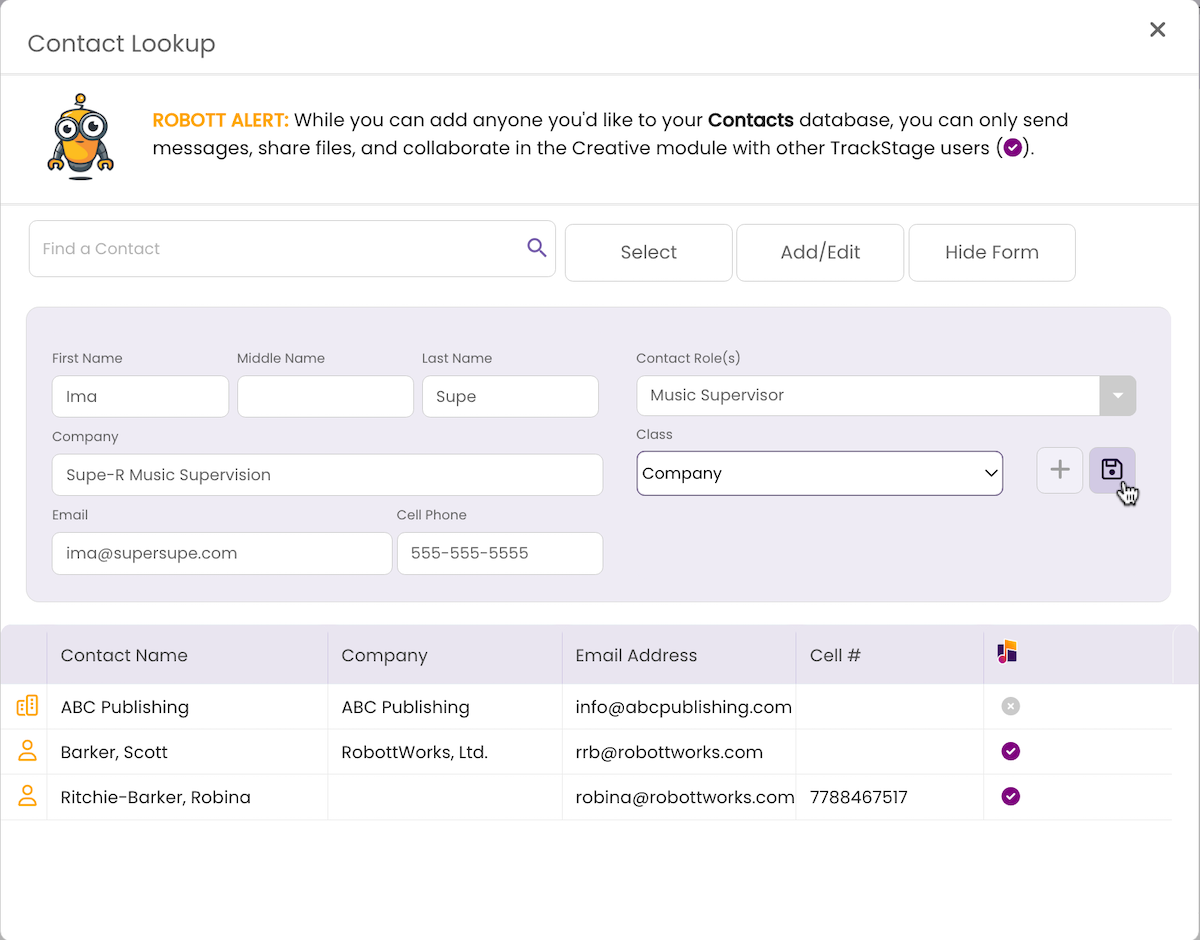
- Click on the new record in the Contact Lookup window.
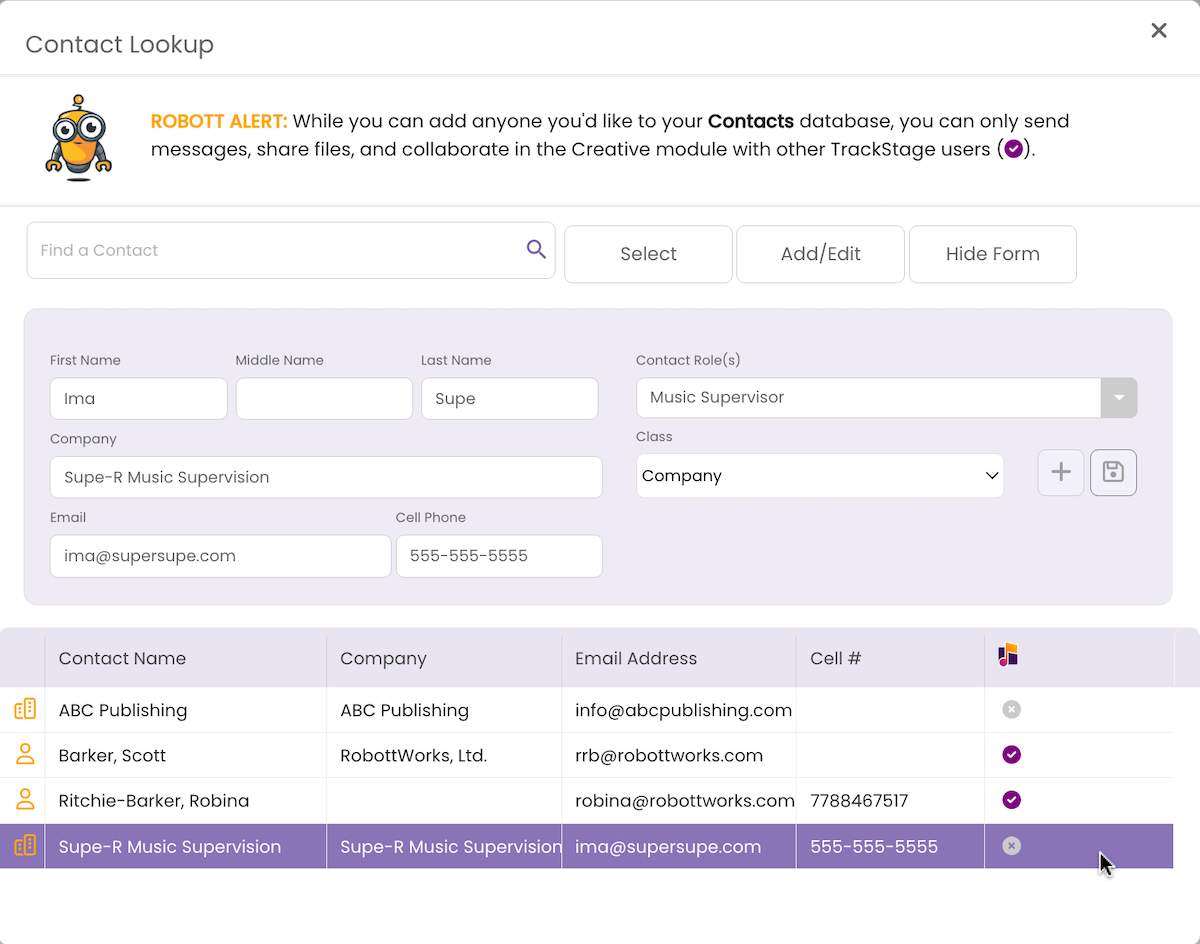
- Click Select to add the CONTACT as a TARGET.
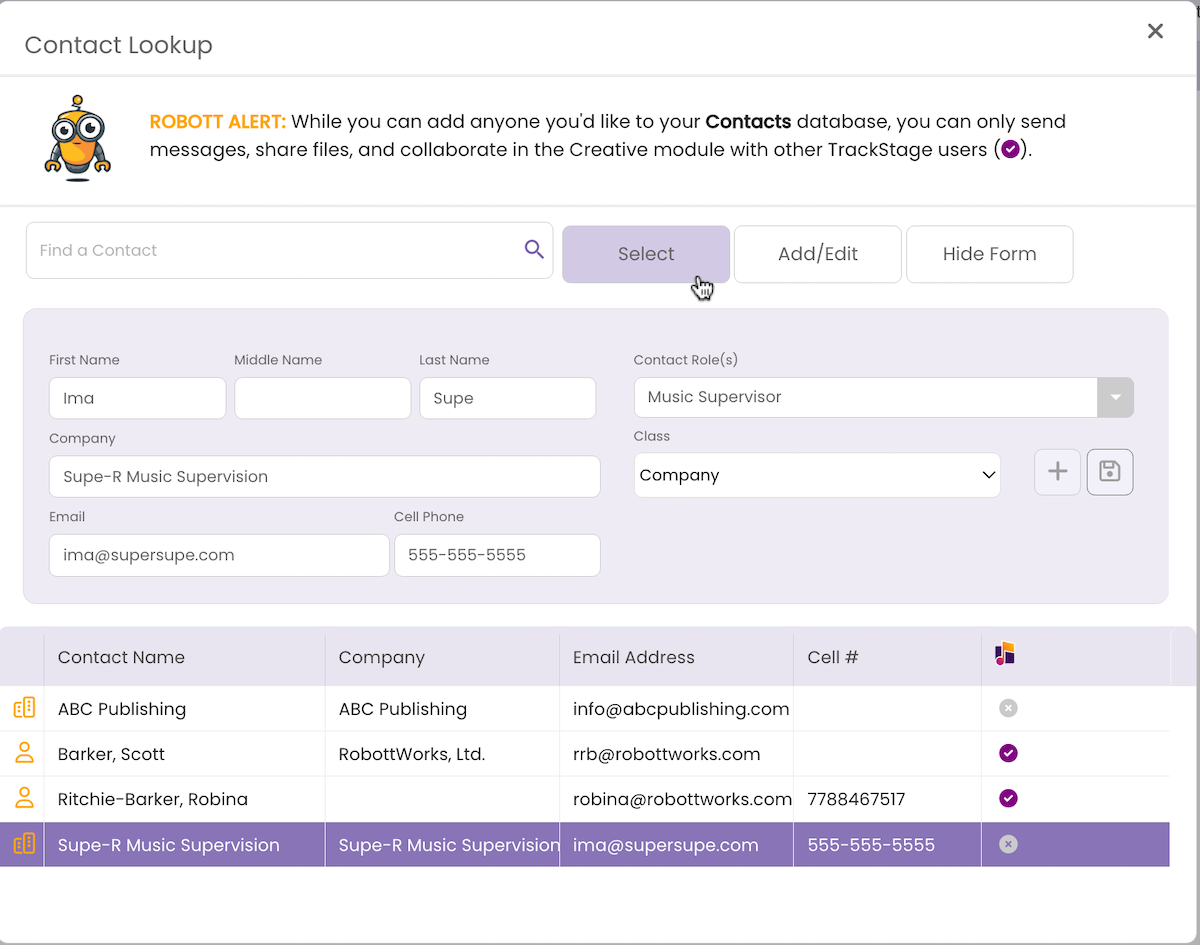
A confirmation dialog opens.
- Click Ok.
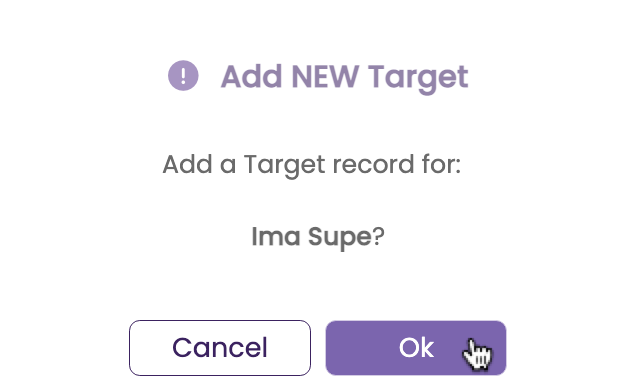
The contact is added to the TARGETS module.
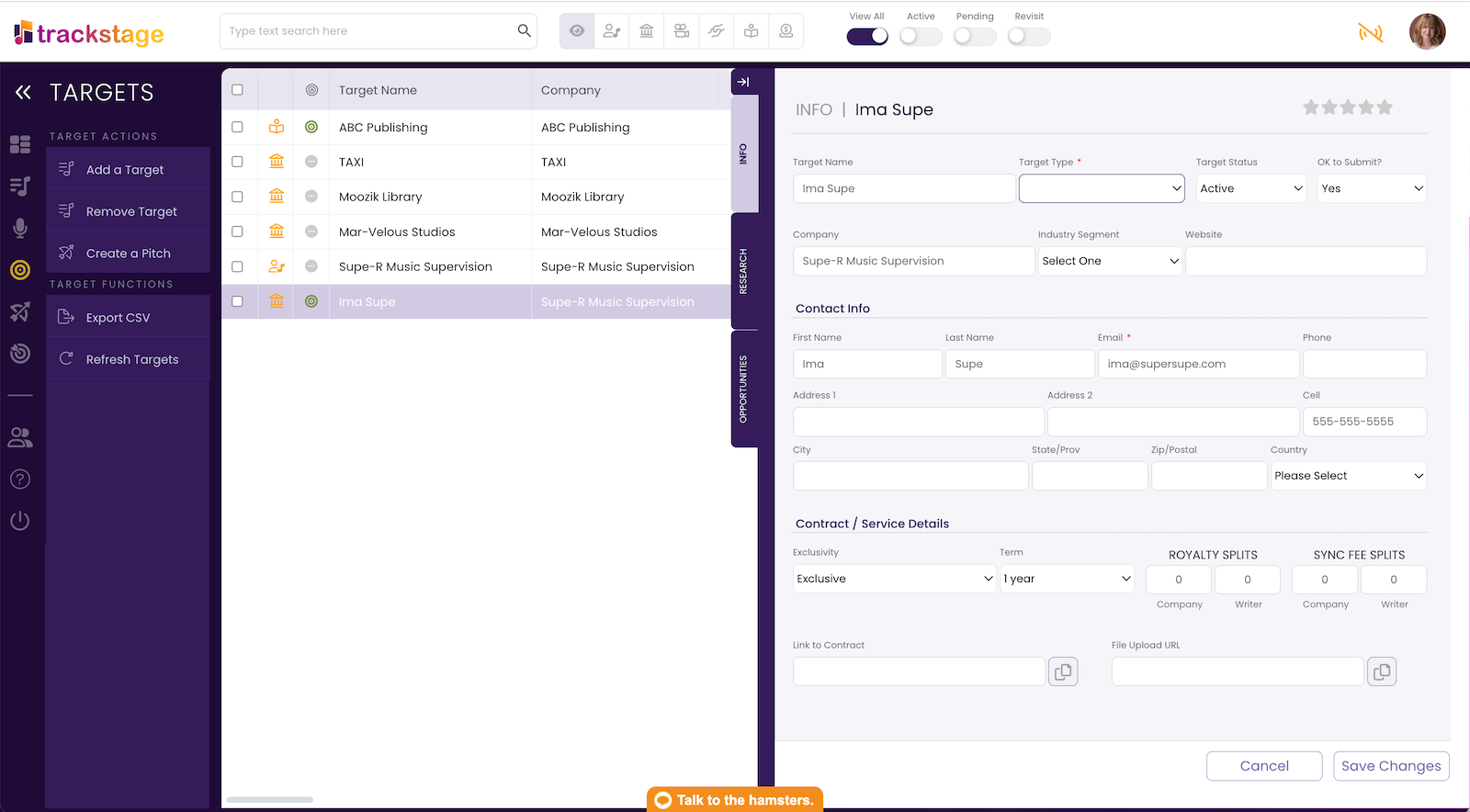
Remove a TARGET
If you no longer wish to have a record of a particular TARGET in the module, you can remove it permanently:
- Click the checkbox(es) beside the record(s) you want to remove.
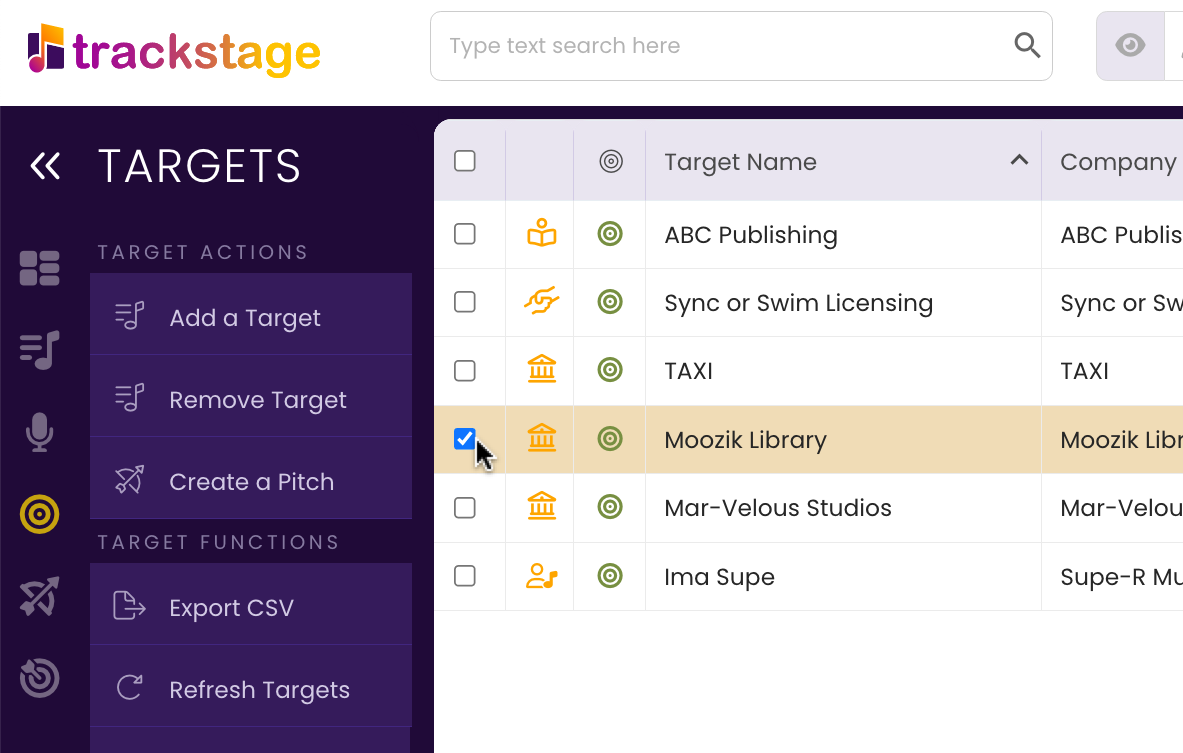
- Click the Remove Target button.
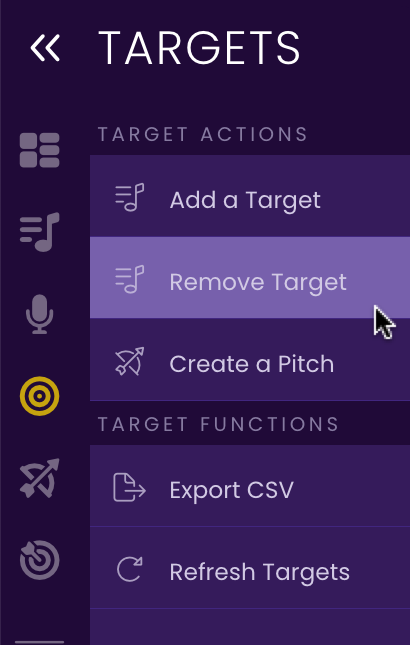
A dialog box opens.
- Click Ok.
The record is removed from the TARGETS module. Note that the contact will NOT be deleted from the CONTACTS module. If you wish to remove the contact entirely, you’ll need to repeat this process in the CONTACTS module.